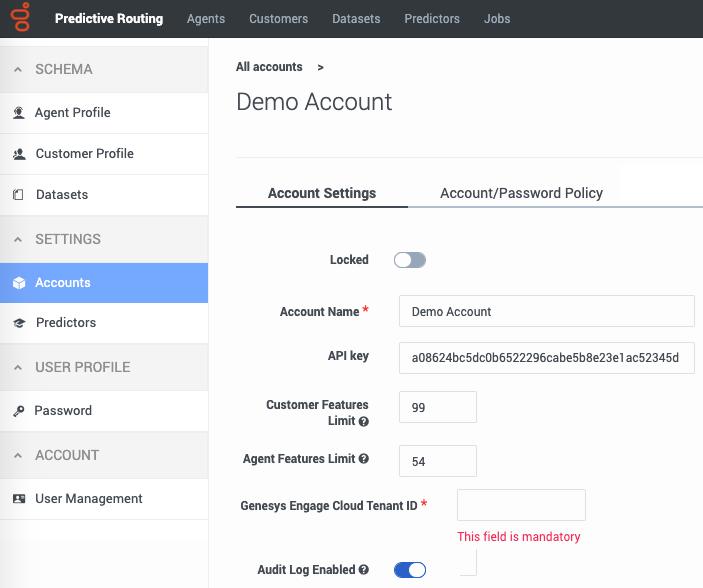Configure your account
An account usually represents a business or, in multitenant environments, a tenant. This page explains how to update your account.
Update your account
To configure and account, click an account name. The following parameters appear on the Accounts Settings tab. For help with the Account/Password Policy tab, see Password policy configuration.
- Locked—(STAFF and ADMIN users only) Lock the account to prevent anyone from editing it.
- Account Name—The name you assigned to the account.
- API key - The API key required to access the Predictive Routing API.
- (STAFF use only) Customer Features Limit and Agent Features Limit - STAFF users can configure the number of customer and agent features supported for upload to the Customer Profile and Agent Profile datasets. The default value for these fields is 50.
- (STAFF use only) Audit Log Enabled - Turn the audit trail on or off. Production environments typically use audit logging.
- (STAFF use only) Genesys Engage Cloud Tenant ID - The Genesys-provided Tenant ID for your Genesys Engage cloud account. This field is mandatory.
- Account Notes - Any information important to keep about this account.
The Password Policy tab
ADMIN users can use this tab to specify how GPR handles user passwords and login attempts. It contains the following fields:
| Field name | Default Value | Valid Values |
|---|---|---|
| Password expires after [x] days | 90 | 1–90 days |
| Password cannot be changed until after [x] hours | 24 | 1–72 hours |
| Show password expiration reminder [x] days before password expiry | 7 | 1–14 days |
| Password cannot be the same as the [x] previous passwords | 5 | 5–15 previous passwords |
| Account is locked after [x] invalid login attempts | 6 | 3–6 invalid login attempts |
| Unlock user account after [x] minutes | 60 | 30–300 minutes |
| Block inactive user after [x] days | 45 | 1–90 days |
| Message to show blocked users: | This user account was blocked due to too many failed login attempts. Please try again later. | Leave the default, edit the message to be displayed to blocked users, or leave the text box empty to omit a notification message. |
Accessing audit trail information
If you must view audit trail information, contact your Genesys representative for assistance. Genesys retains audit data for five years, then automatically deletes it.
You can request an audit record for the following activities:
- Actions (see the list below) done by any user who has access to the current account.
- Creation or deletion of objects in the system.
For each activity, the audit log stores following information:
- The user ID of the person who performed the action.
- The date and time of the action.
- The result of the operation (failure, success).
- The GPR components affected by the action.
GPR stores the specified data for the following objects:
- Datasets
- create
- append
- delete
- Agent Profiles and Customer Profiles
- create (but only if created using the Predictive Routing application; the audit trail does not record profiles created using the API)
- append
- Users/Accounts
- create/update
- delete
- Predictors
- create
- update
- generate training data
- purge training data
- copy
- Models
- create
- delete
- train
- activate
- suspend