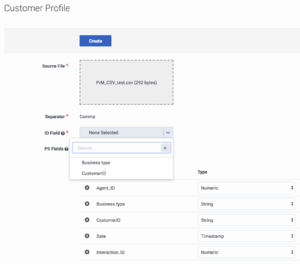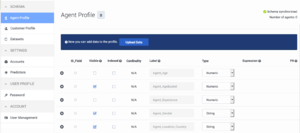Import and manage Agent Profile data
Contents
The Agent Profile contains data about the agents in your environment. Predictive Routing (GPR) uses this data to assess agent performance when handling each virtual queue and rank the agents based on regularly updated skills and performance results.
About Agent Profiles
Agent data comes from Genesys Info Mart, by means of the automatic connection between Info Mart and Data Loader. Optionally, you can join the data extracted from Genesys Info Mart with additional agent features by compiling the additional data into a CSV file for upload to the GPR application.
To configure Data Loader to upload agent automatically from Genesys Info Mart, see Configure Data Loader to Upload Data.
This topic explains how to upload agent data from a CSV file from the GPR application and how to review your Agent Profile.
This topic includes the following sections:
How to create an Agent Profile
You can create your Agent Profile by configuring Data Loader to upload agent data from Genesys Info Mart. Uploading a CSV file of data that you have prepared joined to the data from Genesys Info Mart enables you to include additional data and data from non-Genesys sources. This method also enables you to upload data in the form of dictionaries, when this is appropriate. For example, you might add a dictionary called VQ_Performance, in which you capture the queues the agent has worked on and the performance result (score) for each.
Uploading from a CSV file requires the following steps:
- Create the CSV file. See Set up data for import for important notes about data size and format requirements.
- Open the Data Loader Application object and configure the following sections: dataset-agents-gim, schema-agents-gim, dataset-agents-*, and schema-agents-*, where the asterisk indicates any name you choose.
- The datasets- sections contain options specifying the SQL query for extracting agent data from Genesys Info Mart, the CSV file location, and how Data Loader should handle the data joining and upload to the GPR application.
- The schema- sections contain options that correspond to the names of the features in the corresponding Dataset. The option values in these sections represent the data types of the features and may contain additional flags indicating the sensitive data or PII features that must be anonymized, and other modifiers required for the creation of the Dataset schema in GPR application.
- See Configure Data Loader to upload data for instructions.
Verify the schema
At this stage, while Data Loader uploads the agent data, review your Agent Profile schema.
NOTE: If you have uploaded data using the GPR API, you must force the page to reload to view your changes.
- GPR automatically identifies the correct field separator in your CSV file.
- Scroll down the list of fields and ensure that the datatypes have been configured correctly. If any are incorrect, take the following steps:
- Open the Data Loader Application object in your configuration manager application.
- Correct the datatype in the schema-agents-gim configuration section.
- Return to the GPR application and from there, delete the Agent Profile.
- Set the upload-data option to true in the dataset-agents-gim configuration section to initiate a fresh upload. Allow a 15-minute timeout for Data Loader to pick up the changes in the Agent Profile.
- GPR supports the following datatypes: Boolean, Numeric, List, String, Timestamp, and Dict. See Setting Up a CSV File - Requirements and Limitations for how to correctly prepare your data, including characters that are unsupported or need special handling.
- If necessary, click the X in a row to remove a feature from the Agent Profile. If you do so, you must also remove the same feature from the schema-agents-gim configuration section in the Data Loader Application object. If you do not complete this step, Data Loader generates an alarm about the Agent Profile schema mismatch.
- Verify the ID Field, which is used as a key when joining Agent with interaction data. The drop-down list contains all fields with the String datatype.
NOTE: ID Fields with a numeric datatype are not supported. - (Optional) Click in the PII Fields text box to select the fields that contain personally identifiable or sensitive information, such as Social Security numbers, passwords, names and addresses, phone numbers, and so on. Data in these fields is anonymized when you create the Agent Profile.
- If you mark a field here as PII, you must also specify the parameter anon for the same feature in the schema-agents-gim configuration section in the Data Loader Application object. If they are not in accord, Data Loader generates an alarm about the Agent Profile schema mismatch.
- See Data Anonymization for important information about how data is anonymized. Note that you cannot anonymize the ID Field.
- You can view cardinality data for your Agent Profile. When you upload data, cardinalities are automatically updated after every upload.
- Click Create to upload the data.
- If you try to upload an Agent Profile with more than 50 features, Data Loader generates an alarm message. If this happens, do the following:
- Cancel out of the upload procedure by setting the upload-dataset option in the dataset-agents-gim section to false.
- Edit the schema in the schema-agents-gim section to reduce the number of features.
- Delete the Agent Profile using the GPR application.
- Edit your CSV file to reduce the number of columns.
- Restart the upload procedure by setting the upload-dataset option in the dataset-agents-gim section to true.
- If you try to upload more than 20,000 rows to a Agent Profile, only the first 20,000 rows are stored and the rest are discarded. A warning message appears on the Agent Profile Uploads tab specifying how many rows were discarded. The Append button is disabled until you delete some rows from the Agent Profile.
- When data upload is completed, the Agent Profile list displays the fields discovered in your data, along with their data types and cardinality values.
- To delete your Agent Profile schema, click the trash can icon next to the Agent Profile page title.
NOTE: Do not use the Upload Data or Add New Fields buttons in the GPR application. Doing so would cause a mismatch between your uploaded data and the schema configured in the Data Loader Application object. If you try to use either button, Data Loader generates an error message and discards your changes.
The list of Agent Profile fields
When you navigate to the Settings > Agent Profile page, and you have imported an Agent Profile schema, your data is displayed in a table. Each row presents a schema column.
- The columns in the Agent Profile list are the following:
- ID Field - The field containing the employeeID value you specifed.
- Visible - Shows which fields are visible on the Agent Details tab.
- Indexed - Shows which fields are indexed, which makes lookups faster for that field. The field you specified as the ID_FIELD is indexed by default.
- Cardinality - The number of unique values that appear in this field. If there are more than 1000, the number appears as 1001. Click this number to see the actual values that appear in this field.
- Label - The name of the field as specified in the Agent Profile schema.
- Type - The data type for the field.
- Expression - If you created a custom field (as described in Append Data to the Agent Profile) the expression you used is indicated in this column.
- An Agent Profile dataset should have no more than 64 indexed fields.
- Indexes must be created on individual skill-name fields, not a skills dictionary field (if you are using one).
Delete any fields you do not want included by clicking the X to the left of the field name.
Add new data to the Agent Profile schema
NOTE: Although the GPR application presents buttons labeled Upload Data and Add New Field, this functionality is not supported. Changes to the data made in the GPR application cause a mismatch between the schema configuration in the Data Loader Application object and the data presented in the GPR application.
To add data or change the list of fields in the schema, use the following procedure:
- Open the Data Loader Application object in Genesys Administrator or GAX.
- Set the upload-dataset option in the dataset-agents-gim section to false.
- Delete the existing Agent Profile using the GPR application.
- Edit the schema in the schema-agents-gim section to contain the desired fields.
- Restart the upload process by setting the upload-dataset option in the dataset-agents-gim section to true.
- Data Loader reads the value of the upload-dataset option every 15 minutes, so might need to wait up to 15 minutes for your new upload to begin.
- After the upload is complete, return to the GPR application to verify your updated Agent Profile, as described in the preceding section.
Skills in Agent Profile data
The Genesys configuration layer allows Skills and Groups to have the same name. There should be no impact on either Data Loader or scoring due to the same group name/skill name.
- Groups are stored in the groupNames list in the Agent Profile.
- Skills are stored in a skills dictionary and copied to the top level in the Agent Profile.
As a result, there is no collision between the names.
For example, an Agent can be assigned to the Group "Complaints" and at the same time be assigned the Skill "Complaints" with a skill level of 2. This does not negatively affect GPR performance.