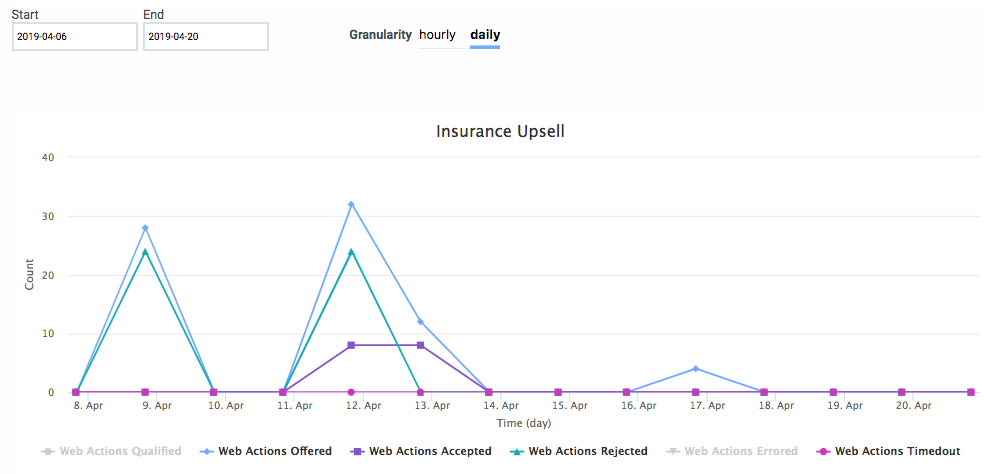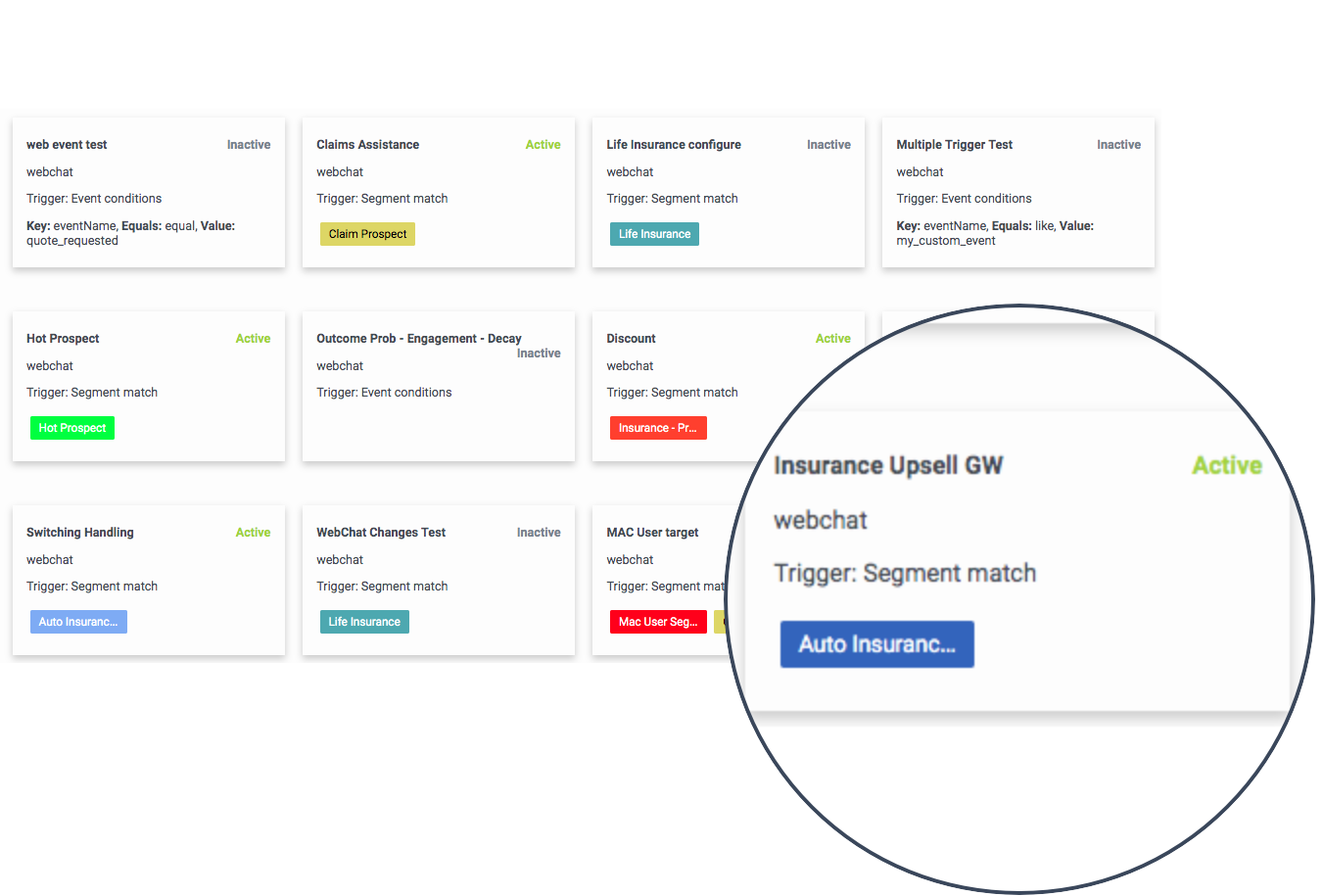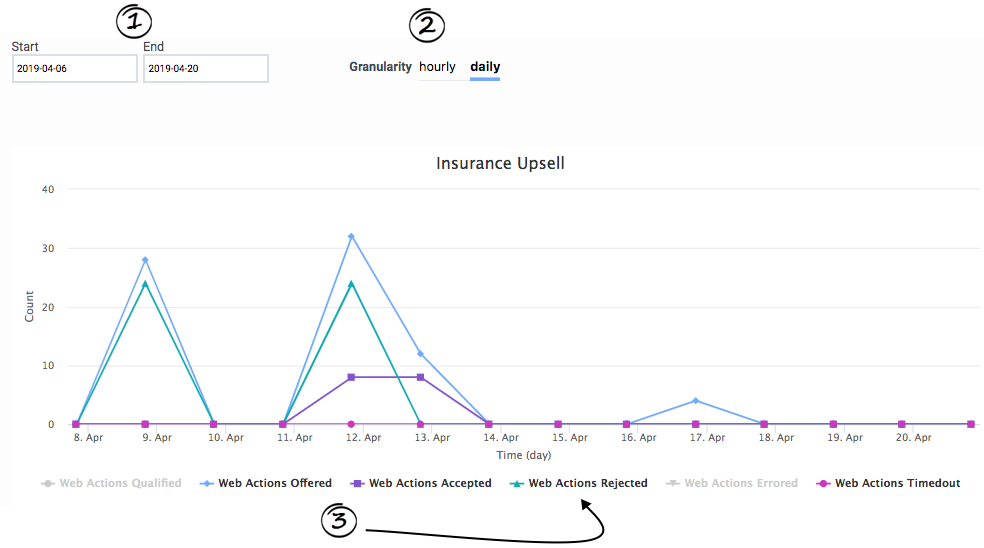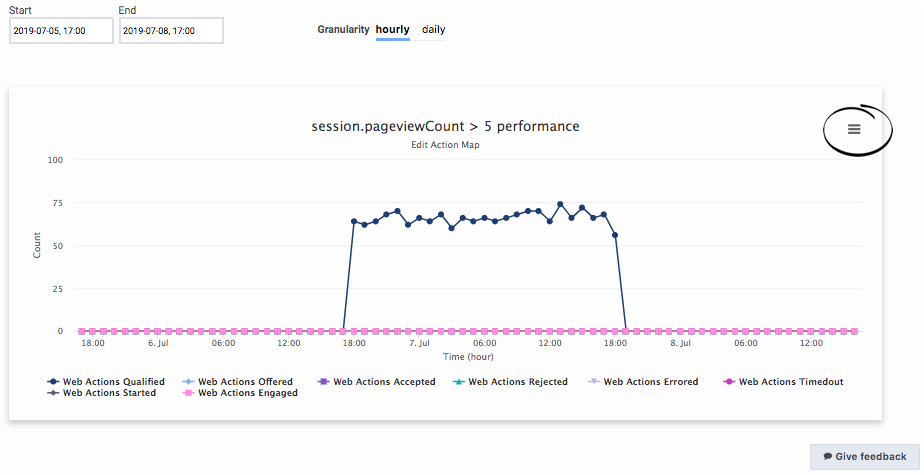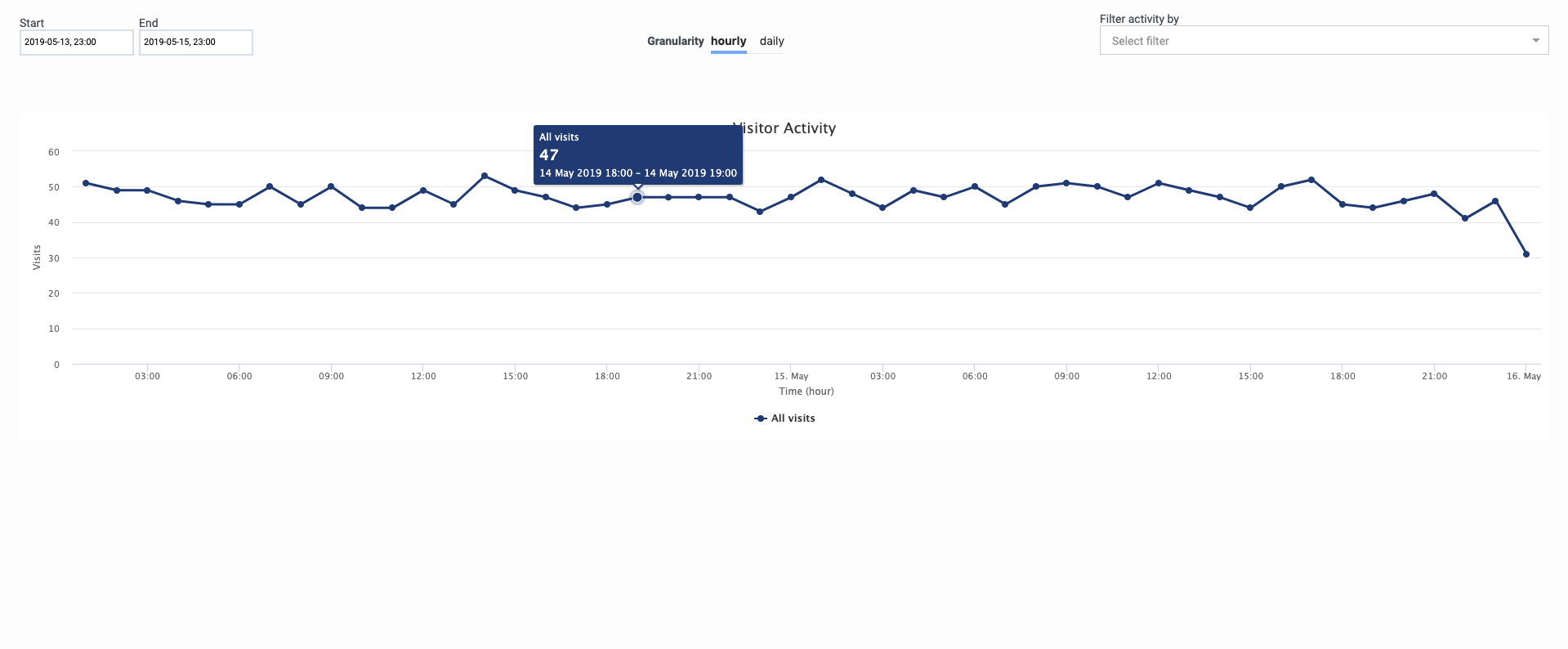Action Map Performance
Contents
Learn how to see when and how users interact with a specific action map.
Prerequisites
- Configure the following permissions in Genesys Cloud:
- Journey > Report > View
- Journey > Action Map > View (to see action maps in the report)
About the Action Map Performance reports
The Action Map Performance reports display metrics about the effectiveness of your action maps. For example, you see details such as when the action map triggered and how customers responded to its engagement offer. For more information about the specific metrics available, see Action Map Performance report metrics.
For more information about the availability of the data in this report, see About analytics data.View Action Map Performance reports
In Admin in Genesys Cloud, open the Action Map Report. A card appears for each action map.
Card details indicate:
- What triggers the action map: a segment or an event
- Whether the action map is active
Configure the Action Map Performance report
- Select the date range for the report.
- Indicate whether you want to see hourly or daily results. For more information, see Granularity.
- To turn on or off a metric, click its name.
Export the Action Map Performance report
You can export the details of the Action Map Performance report to a CSV (comma-separate value) file. Configure the report so that it displays the data that you want and then download the file. The report downloads to your local Downloads folder.
About time values in exported reports
When you export a Visitor Activity report, the name of the exported file includes from- and to- timestamps in the standard ISO-8601 format (mmhhddmmyyyy).
If you import the CSV file into Excel, use the following formula to convert the ISO-8601 time formatted-cell to the Date type:
=DATEVALUE(MID(A1,1,10))+TIMEVALUE(MID(A1,12,8))"
(A1 represents the cell location of the first ISO-8601 time formatted cell in the Excel worksheet.)Action Map Performance report metrics
The Action Map Performance report displays metrics for the time period that you select.
Not all states are applicable to all action map types. For example, content offers, web chat offers, and web messaging offers could share some states. However, content offers and web messaging offers only use a subset of the states.
| Metric | Web chats | Webhooks | Content offers | Architect flow actions |
| Web Actions Qualified | x | x | x | x |
| Web Actions Offered | x | x | x | x |
| Web Actions Accepted | x | x | x | |
| Web Actions Started | x | |||
| Web Actions Engaged | x | x | ||
| Web Actions Rejected | x | x | x | x |
| Web Actions Errored | x | x | x | x |
| Web Actions Timed Out | x | |||
| Web Actions Abandoned | x | |||
| Web Actions Outside Schedule | x |
For more information about the metric definitions: