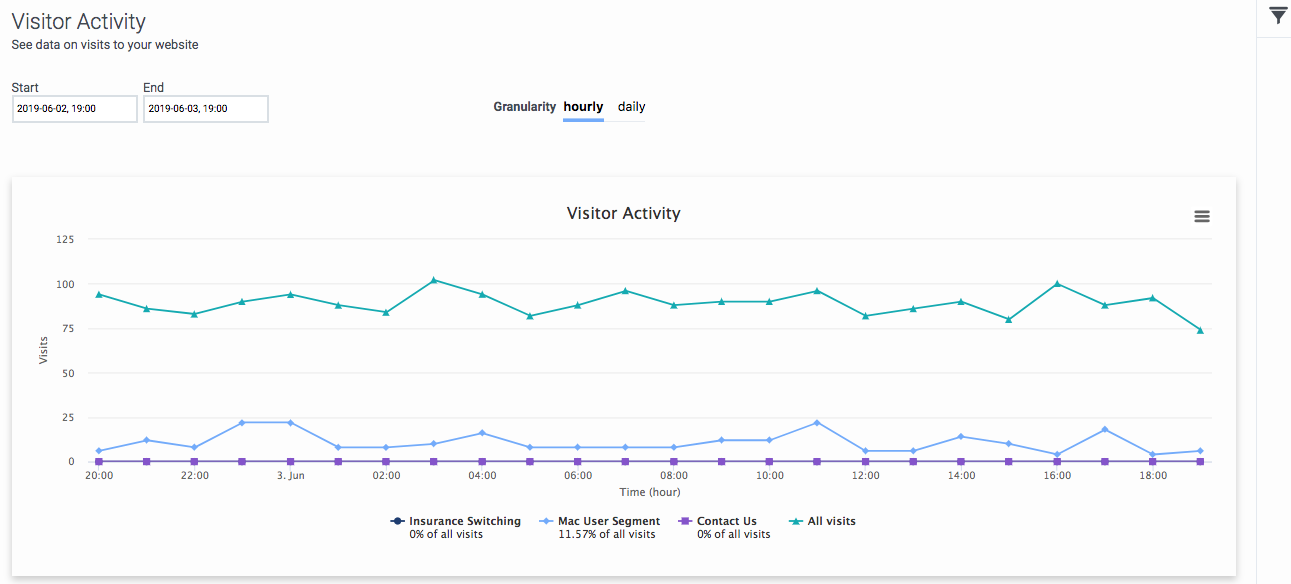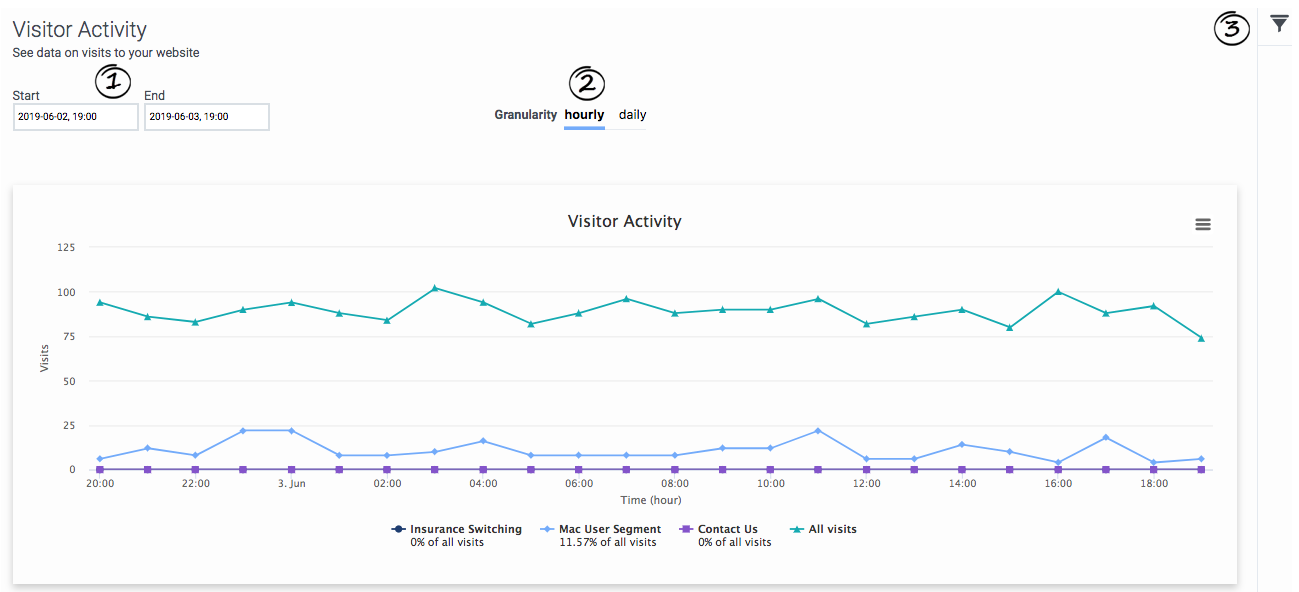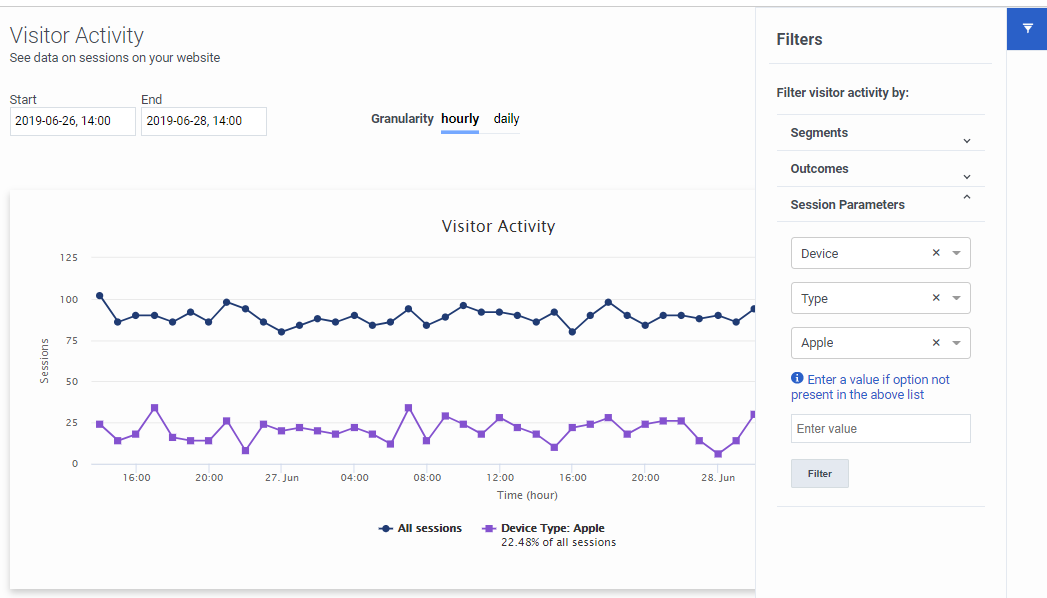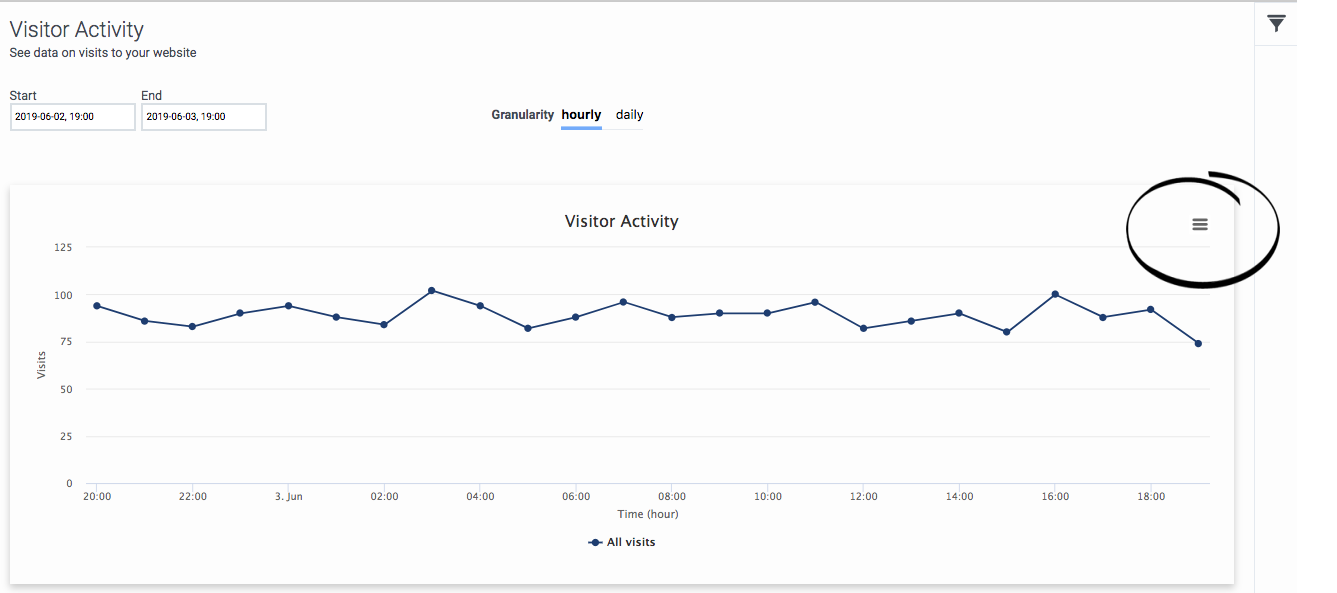Visitor Activity
Contents
Learn how to view usage data for your site.
Prerequisites
- Configure the following permissions in PureCloud:
- Journey > Report > View permission
About the Visitor Activity report
The Visitor Activity report shows the number of visitors on your website during a given time period. It allows you to track usage trends and to see exact numbers of visitors at specific times. You can filter results by segments and outcomes. For more information about the availability of data in this report, see About analytics data.
View the Visitor Activity report
Configure the Visitor Activity report
- To select the time period for the report, click the Start and End boxes.
- To indicate whether you want to see hourly or daily results, click the Granularity option. For more information, see Granularity.
- Filter by segments and/or outcomes.
Filter by segments and outcomes
You can filter by any combination of segments and outcomes. You can select up to 5 segments and 5 outcomes.
- Click Filters.
- Expand the Segments and Outcomes lists.
- Search for segments and outcomes by their names.
- To select an item, click its checkbox.
- To remove an item, click its X.
Filter by device category
Device categories include Desktop, Mobile, Tablet and Other.
- Click Filters.
- Under Visit Parameters in the Select parameter list, select Device.
- In the Select sub-type list, select Category.
- In the Select value box, do one of the following:
- Select the category you want to filter by.
- If you don't see the category you want, select Other.
Filter by device type
- Click Filters.
- Under Visit Parameters in the Select parameter list, select Device.
- In the Select sub-type list, select Type.
- Does the device type you want appear in the Select value list?
- If yes, select it.
- To search for the device type, type the first few letters of its name to search for it. This field is not case-sensitive.
- If no, in the Enter value box, type the device type. This field is case-sensitive. For examples of device types, see Types of visitor attributes.
- Click Filter.
See details
Export the Visitor Activity report
You can export a CSV (comma-separate value) file that contains the details of the Visitor Activity report.
- Configure the report so that it displays the data you want.
- Click the report's menu.
- Click Download CSV.
- The system downloads the report to your local Downloads folder.
About time values in exported reports
When you export a Visitor Activity report, the name of the exported file includes from- and to- timestamps in the standard ISO-8601 format (mmhhddmmyyyy).
If you import the CSV file into Excel, use the following formula to convert the ISO-8601 time formatted-cell to the Date type:
=DATEVALUE(MID(A1,1,10))+TIMEVALUE(MID(A1,12,8))"
(A1 represents the cell location of the first ISO-8601 time formatted cell in the Excel worksheet.)