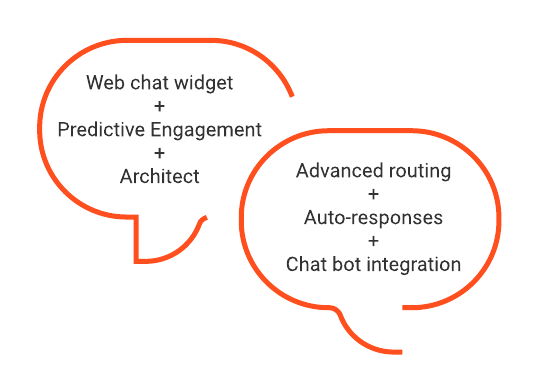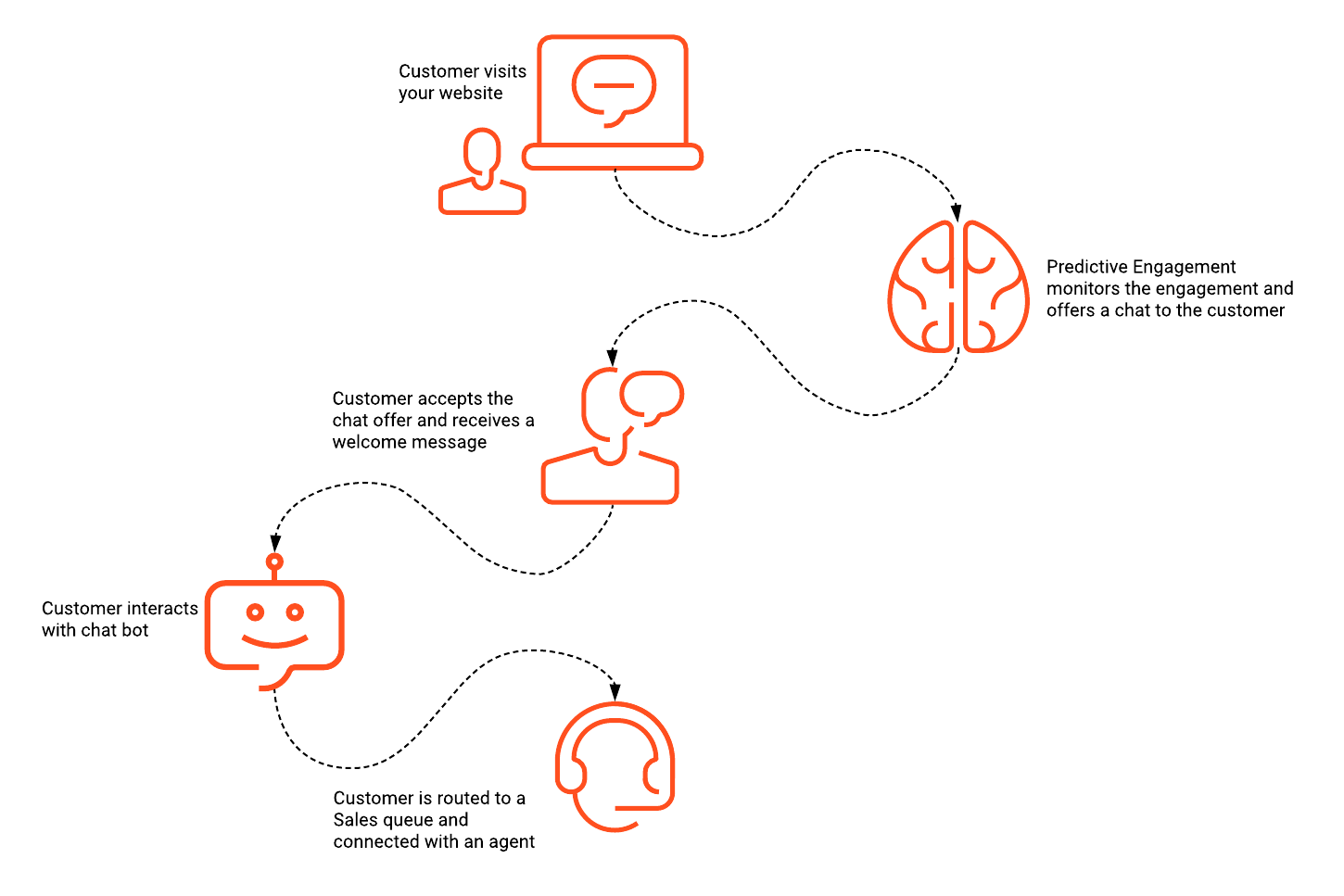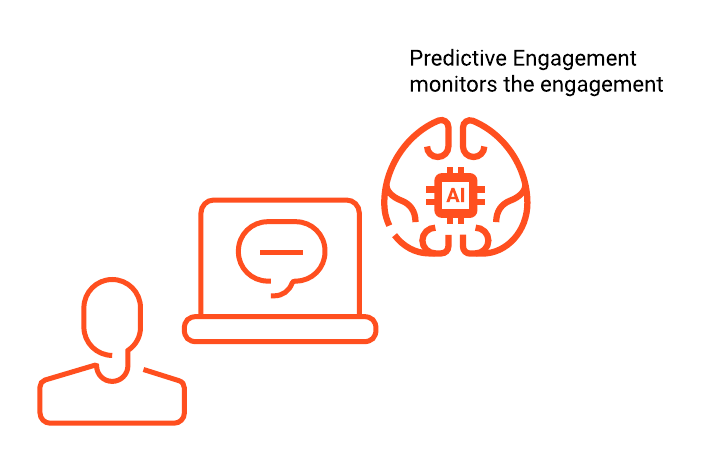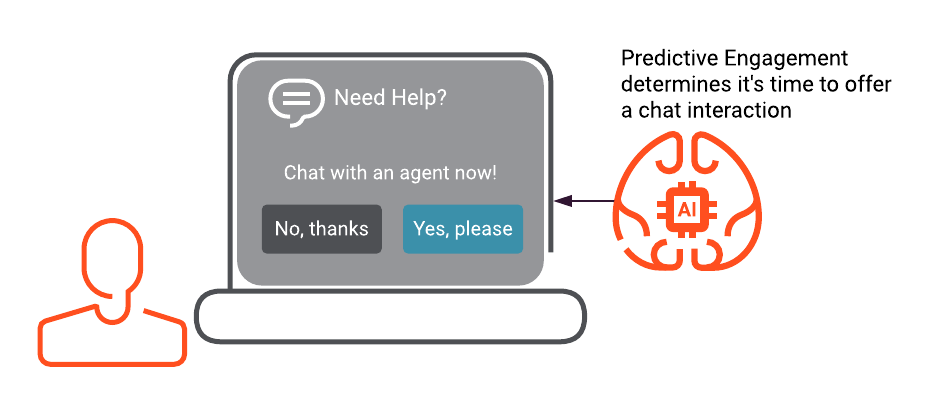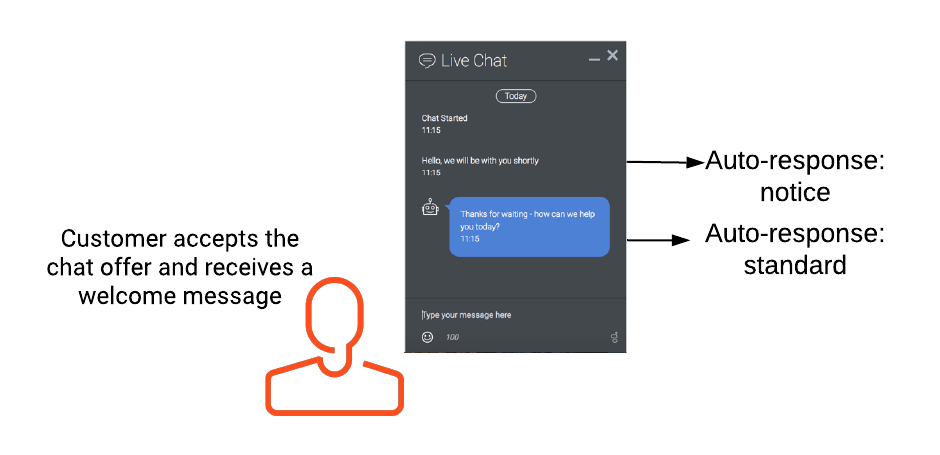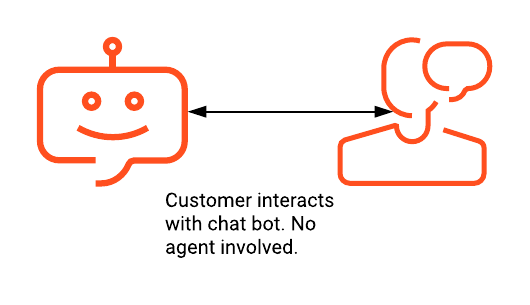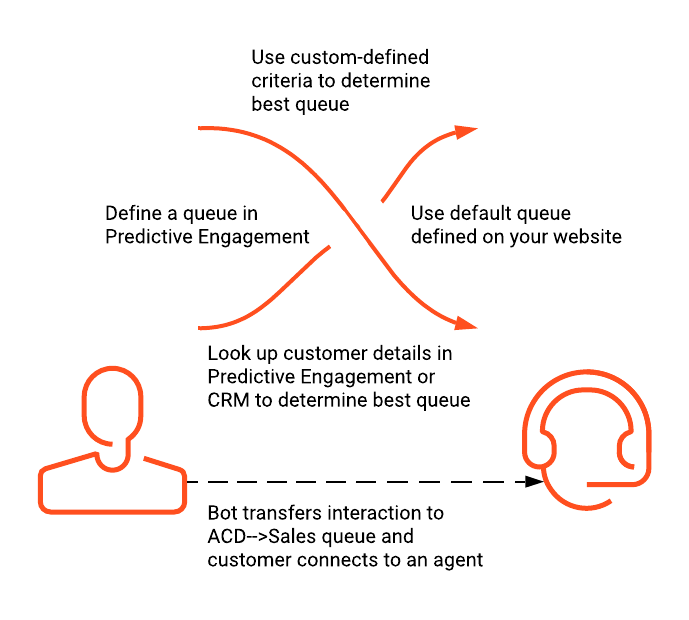Difference between revisions of "Solution/ChatSolutions"
(Published) |
(Published) |
||
| Line 61: | Line 61: | ||
|image=GPE_customer_visits_website_diagram.png | |image=GPE_customer_visits_website_diagram.png | ||
|structuredtext=In the first stage of the customer journey, the customer visits the website, which is configured with Genesys Predictive Engagement. Predictive Engagement monitors the customer's engagement and decides how and when to engage the customer to achieve a defined desired outcome. | |structuredtext=In the first stage of the customer journey, the customer visits the website, which is configured with Genesys Predictive Engagement. Predictive Engagement monitors the customer's engagement and decides how and when to engage the customer to achieve a defined desired outcome. | ||
| − | |structuredtextwide=To allow Genesys Predictive Engagement to monitor the customer journey, complete | + | |structuredtextwide=To allow Genesys Predictive Engagement to monitor the customer journey, complete the following tasks: |
| − | + | ||
| − | + | *{{Link-AnywhereElse|product=ATC|version=Current|manual=AdminGuide|topic=Tracking_snippet|display text=Add the Genesys Predictive Engagement snippet to your website}} | |
| − | + | *{{Link-AnywhereElse|product=ATC|version=Current|manual=AdminGuide|topic=Web_tracking|display text=Configure web tracking in Genesys Predictive Engagement}} | |
| − | + | {{NoteFormat|1=First, ensure that you meet all [https://help.mypurecloud.com/articles/?p=195855Genesys Predictive Engagement prerequisites].|2=}} | |
| − | |||
| − | |||
| − | |||
| − | |||
| − | |||
| − | {{ | ||
| − | |||
|Status=No | |Status=No | ||
}}{{Section | }}{{Section | ||
| Line 82: | Line 75: | ||
|structuredtext=For this example, let's say your customer browses through the promotional offers on your website and then adds items to the cart. The customer leaves the shopping cart and continues to browse the website. The customer continues browsing for several minutes, but doesn't adding anything else to the shopping cart. The likelihood of the customer abandoning the shopping cart and leaving the website increases, so a popup window appears on-screen, inviting the customer to chat with an agent. | |structuredtext=For this example, let's say your customer browses through the promotional offers on your website and then adds items to the cart. The customer leaves the shopping cart and continues to browse the website. The customer continues browsing for several minutes, but doesn't adding anything else to the shopping cart. The likelihood of the customer abandoning the shopping cart and leaving the website increases, so a popup window appears on-screen, inviting the customer to chat with an agent. | ||
| − | For this scenario to happen, create a widget (Version 2) for web chat and configure Genesys Predictive Engagement | + | For this scenario to happen, create a widget (Version 2) for web chat and configure Genesys Predictive Engagement. |
|structuredtextwide====Widget configuration=== | |structuredtextwide====Widget configuration=== | ||
| − | + | To add the widget (Version 2) for web chat to your website, complete the following tasks: | |
| − | + | ||
| − | + | *[https://help.mypurecloud.com/articles/?p=195772 Create the widget and route it to a chat flow] ( Follow the Version 2 widget procedures to complete this task.) | |
| − | + | *[https://developer.mypurecloud.com/api/webchat/widget-version2.html#configuration Add the deployment key to your website] | |
| − | |||
| − | |||
| − | |||
| − | |||
| − | |||
| − | |||
| − | |||
| − | |||
===Genesys Predictive Engagement configuration=== | ===Genesys Predictive Engagement configuration=== | ||
| − | + | To configure Genesys Predictive Engagement, complete the following tasks: | |
| − | + | ||
| − | + | *{{Link-AnywhereElse|product=ATC|version=Current|manual=AdminGuide|topic=Manage_segments|display text=Create a segment in Genesys Predictive Engagement}} | |
| − | + | *{{Link-AnywhereElse|product=ATC|version=Current|manual=AdminGuide|topic=Manage_outcomes|display text=Create an outcome in Genesys Predictive Engagement}} | |
| − | + | *{{Link-AnywhereElse|product=ATC|version=Current|manual=AdminGuide|topic=Action_maps|display text=Build an action map in Genesys Predictive Engagement}} {{NoteFormat|1=Ensure that you select web chat as the engagement method.|2=}} | |
| − | + | *{{Link-AnywhereElse|product=ATC|version=Current|manual=AdminGuide|topic=Apply|display text=Apply an action map to your website}} | |
| − | + | *{{Link-AnywhereElse|product=ATC|version=Current|manual=AdminGuide|topic=Route|display text=Route to a target queue}} {{NoteFormat|1=If chatbots will handle interactions, do not enable '''Route if agents available'''.|2=}} | |
| − | + | *{{Link-AnywhereElse|product=ATC|version=Current|manual=AdminGuide|topic=Chat_offers|display text=Design the chat offer and chat window}} | |
| − | + | ||
| − | |||
| − | |||
| − | |||
| − | |||
| − | {{ | ||
| − | |||
| − | |||
| − | |||
| − | |||
| − | |||
| − | {{ | ||
| − | |||
| − | |||
| − | |||
| − | |||
===Resources=== | ===Resources=== | ||
| Line 154: | Line 124: | ||
*'''Customer:''' OK, thanks. One more question; I want to purchase a loyalty card. Can you help me with that? | *'''Customer:''' OK, thanks. One more question; I want to purchase a loyalty card. Can you help me with that? | ||
*'''Chatbot:''' Please hold while I transfer you to an agent. | *'''Chatbot:''' Please hold while I transfer you to an agent. | ||
| − | |structuredtextwide= | + | |structuredtextwide=To allow this type of interaction, complete the following tasks: |
| − | + | ||
| − | + | *[https://help.mypurecloud.com/articles/?p=3792 Create a flow in Architect] {{NoteFormat|1=Ensure that you link the flow to the widget for web chat. For more information, see stage 2.|2=}} | |
| − | + | *[https://help.mypurecloud.com/articles/?p=207068 Call on a chatbot for a supported chatbot integration] | |
| − | |||
| − | |||
| − | |||
| − | {{ | ||
| − | |||
| − | |||
| − | |||
| − | |||
===Resources=== | ===Resources=== | ||
Revision as of 19:51, February 12, 2021
Contents
Genesys Cloud and Genesys Predictive Engagement offer advanced routing, auto-response, and AI capabilities that provide customized chat solutions to customers.
About web messaging
This guide only applies to customers who are using web chat. If you are a Genesys Cloud customer, we encourage you to use the new web messaging feature to replace web chat.
Solution overview
The advanced chat solution is a fully customizable and flexible solution that allows you to send targeted and tailored chat offers to your customers.
Highlights:
- Advanced routing capabilities
- Make routing decisions based on the needs and profile of the customer
- Update routing decisions dynamically, even within a chat flow
- Define the circumstances, such as business hours and schedules, in which a chat is routed to either a chatbot or a human agent
- Auto-response capabilities
- Send an automatic notification to the customer - Thanks for contacting us; we will be with you shortly.
- Send a standard bot-generated message - Thanks for waiting. How may we help you today?
- Powered by AI
- Call on a chatbot to handle interactions
- Use the predictive engagement features to monitor engagements, predict behavior, and respond according to configured action maps
How it works
To illustrate how these advanced chat features can enhance the customer journey, let's look at a typical customer journey. For the purposes of this article, let's say the customer is shopping online. We'll break the journey down into five stages:
- Stage 1: Customer visits a website configured with Genesys Predictive Engagement.
- Task: Add the Genesys Predictive Engagement snippet to your website and configure web tracking in Predictive Engagement.
- Stage 2: Customer receives a chat offer.
- Task: Add a web chat widget to your website and configure Genesys Predictive Engagement.
- Stage 3: Customer accepts the chat offer and receives a welcome message.
- Task: Configure auto-responses.
- Stage 4: Customer interacts with a chatbot.
- Task: Configure the chat flow, link a chat flow to a web chat widget, and call on a chatbot.
- Stage 5: Customer escalates to an agent.
- Task: Define the routing strategy.
The following sections describe these pivotal stages of the journey, and reference the steps and procedures required to complete that stage of the journey.
Stage 1: Customer visits the website
To allow Genesys Predictive Engagement to monitor the customer journey, complete the following tasks:
- Add the Genesys Predictive Engagement snippet to your website
- Configure web tracking in Genesys Predictive Engagement
Stage 2: Customer receives a chat offer
For this example, let's say your customer browses through the promotional offers on your website and then adds items to the cart. The customer leaves the shopping cart and continues to browse the website. The customer continues browsing for several minutes, but doesn't adding anything else to the shopping cart. The likelihood of the customer abandoning the shopping cart and leaving the website increases, so a popup window appears on-screen, inviting the customer to chat with an agent.
For this scenario to happen, create a widget (Version 2) for web chat and configure Genesys Predictive Engagement.Widget configuration
To add the widget (Version 2) for web chat to your website, complete the following tasks:
- Create the widget and route it to a chat flow ( Follow the Version 2 widget procedures to complete this task.)
- Add the deployment key to your website
Genesys Predictive Engagement configuration
To configure Genesys Predictive Engagement, complete the following tasks:
- Create a segment in Genesys Predictive Engagement
- Create an outcome in Genesys Predictive Engagement
- Build an action map in Genesys Predictive Engagement ImportantEnsure that you select web chat as the engagement method.
- Apply an action map to your website
- Route to a target queue ImportantIf chatbots will handle interactions, do not enable Route if agents available.
- Design the chat offer and chat window
Resources
Stage 3: Customer accepts the chat offer and receives a welcome message
The customer accepts the chat offer, the chat window opens, and the customer sees an auto-response notice. For example, "Hello, we will be with you shortly." Auto-response notices appear as a system message to the customer.
A few seconds later, a standard auto-response message appears, which is bot-generated. For example, "Thanks for waiting - how can we help you today?" This time, a bot avatar appears next to the message. The purpose is to extract preliminary information from the customer.Resources
For more information about the response options, see the following:Stage 4: Customer interacts with a chatbot
In this stage of the journey, the customer begins interacting with a chatbot.
- Chatbot: Thanks for waiting - how can we help you today?
- Customer: I'm wondering about the return policy on these shoes in my shopping cart. I can't find the information on your website.
- Chatbot: You have 30 days from the purchase date to return any item purchased on our website.
- Customer: OK, thanks. One more question; I want to purchase a loyalty card. Can you help me with that?
- Chatbot: Please hold while I transfer you to an agent.
To allow this type of interaction, complete the following tasks:
- Create a flow in Architect ImportantEnsure that you link the flow to the widget for web chat. For more information, see stage 2.
- Call on a chatbot for a supported chatbot integration
Resources
Stage 5: Customer escalates to an agent
The chatbot explained the return policy and then asked whether the customer had any more questions:
- Chatbot: Do you have any further questions?
- Customer: Yes, I want to speak to an someone about purchasing a loyalty card.
- Chatbot: Please hold for a customer service associate.
At this point, you can decide which queue to route the customer to. You have two general options: use the suggested queue or define a queue.
Use suggested queue
You can use the queue defined in the Genesys Predictive Engagement Route to a target option. If no queue is specified in Predictive Engagement, you can use the default queue specified in the website configuration.
Define a queue
If you don't want to use the suggested queue, you can use data actions to do the following:
- Perform a visitor lookup in Genesys Predictive Engagement and then suggest a queue based on the search results. For example, if the lookup shows the customer is likely ready to buy something, it suggests that you route to a live agent in a sales queue.
- Choose a queue based on some other pre-defined criteria:
- Data dips allow customers to gather specific metrics about a given queue before making a decision.
- Use schedules to determine which queue to route to.
The tasks required for stage 5 depend on your routing choices.
Resources
For more information about routing and queue configuration, see the following: