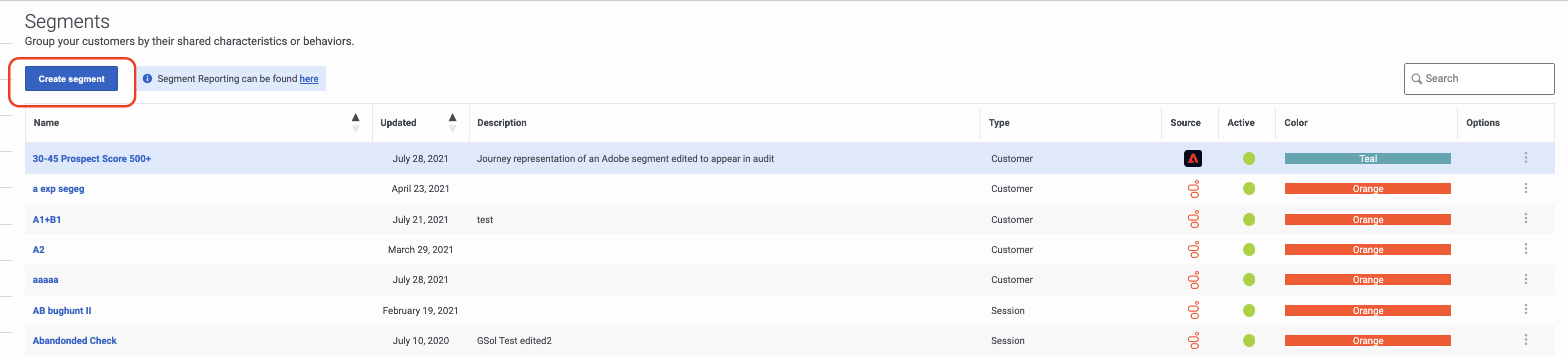View segments
From Genesys Documentation
This topic is part of the manual Genesys Predictive Engagement Administrator's Guide for version Current of Genesys Predictive Engagement.
Contents
Learn how to search for, create, edit, duplicate, and delete segments.
Prerequisites
- Configure the following permissions in Genesys Cloud:
- Journey > Segment >Add , Delete, Edit, View
Search for segments
Type one or more characters (not case-sensitive) for which to search. As you type, only the segments that match your criteria appear in the list.
A column heading with an arrow indicates that you can click the arrow to sort the list by that entity. An upward-pointing arrow indicates that the list is in ascending order and a downward-pointing arrow indicates that the list is in descending order.Create a segment
To create a segment, click Create segment and then follow the instructions in Manage segments.
Edit a segment
To modify a segment, search for it and then click the Edit menu option. Follow the instructions in Manage segments.
Duplicate a segment
To simplify the process of creating a segment, you can duplicate an existing segment. Search for the segment to duplicate and then click the Duplicate menu option. The duplicate segment displays in edit mode. Specify a new name for the duplicate segment and then modify the remaining information as appropriate.
Delete a segment
To delete a segment permanently, search for the segment, click the Delete menu option, and then confirm.
Important
Deletion is permanent. To suspend the segment temporarily from matching, deactivate it instead.Comments or questions about this documentation? Contact us for support!