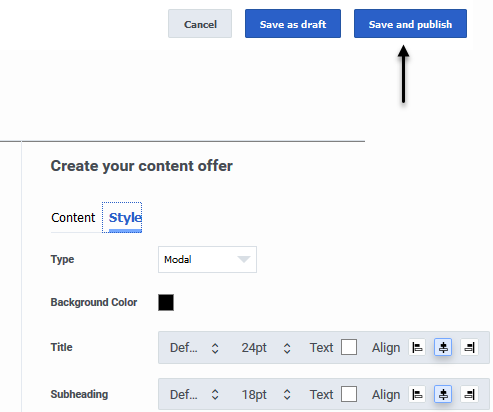Build content offers
Contents
A content offer is a type of Altocloud action that triggers on a website when a user's behavior or segment matches to the criteria defined in an action map.
Prerequisites
- Configure the following permissions in PureCloud:
- Journey > Action Map > Add , Delete, Edit, and View permissions (to create action maps)
- Journey > Action Template > Add, Delete, Edit, and View permissions (to configure content offers)
- Uploads > publicAsset > upload permission (to upload images for content offers)
Create the content offer
You create the content offer in the View content offers.
To create a content offer action:
- Go to Admin > Altocloud > Action Library.
- Click the Content offer tab.
- Click Create.
- On the Create Content Offer page, give the content offer a descriptive and meaningful name and description (for example, Spring Break Getaway Offer 2019).
- Next, define the content and design of your content offer, as described in the tables below.
Define the verbiage and visual styling
Content options
| Option | Description |
| Layout | The layout of the text and image within the content offer:
|
| Heading | The prominent headline text. Example: Exclusive offer just for you! |
| Subheading | The secondary text to accompany the main heading. Example: Book now and get 10% off. |
| Body | A description of the offer. Example: Book now and add discount code 123456 at the checkout to save 10%. |
| Image | The URL that contains the image to be displayed in the offer. Example: https://images.com/myimage/
|
| Button text | A short string to be displayed inside the call-to-action button. Example: Book Now. |
| Destination URL | Select your image. |
| Open link in | The destination URL, either in the current window or in a new tab or window. |
Style options
| Option | Description |
| Type | Controls where the content offer appears on a web page and whether the user can interact with other web page elements while the content offer is onscreen.
|
| Background Color | The content offer's background color. |
| Offer text | Style options for the heading, subheading, body, and call-to-action button:
|
| CTA Button color | The call-to-action button color. |
| Close Button | The opacity and color of the Close (X) button that appears in the top right corner of the content |
| Position | The onscreen positioning of the content. |
| Padding | The padding either in pixels or as a percentage. |
Select an image
To add a custom image to your content offer, you can either upload it to Genesys Predictive Engagement or point to a URL where it is stored.
Point to a URL
Provide a complete, valid URL for the image that will be displayed in the content offer.Upload a file
To upload a file, drag and drop it onto the upload area, or browse to the file and select it.
You can upload an image with any of the formats.
| Extension | Name | MIME type |
|---|---|---|
| APNG | Animated Portable Network Graphics | image/apng |
| BMP | Bitmap file | image/bmp |
| GIF | Graphics Interchange Format | image/gif |
| ICO or CUR | Microsoft Icon | image/x-icon |
| JPG or JPEG | Joint Photographic Expert Group image | image/jpeg |
| PNG | Portable Network Graphics | image/png |
| SVG | Scalable Vector Graphics | image/svg+xml |
| WEBP | Web Picture format | image/webp |
The maximum file size per uploaded image is 512 KB.
Publish the content offer
Link the content offer to an action map
After you publish a content offer, you must link it to an action map in order for your users to see it. The action map defines the conditions that trigger the content offer. You can either create a new action map or use an existing one. In either case, you'll need to configure the following fields within the action map:
- In the Select action field, click Configure.
- Select Content offer.
- Click Next.
- On the Select content offer page, select the content offer.
- Click Next.
- On the Action summary page, review the details of your content offer, including the following:
- Activation time - Immediately, Upon return to site, or Delay.
- Time range - the start and end date of the content offer.
Manage a content offer
Once you've created a content offer, you can manage it in a number of ways: