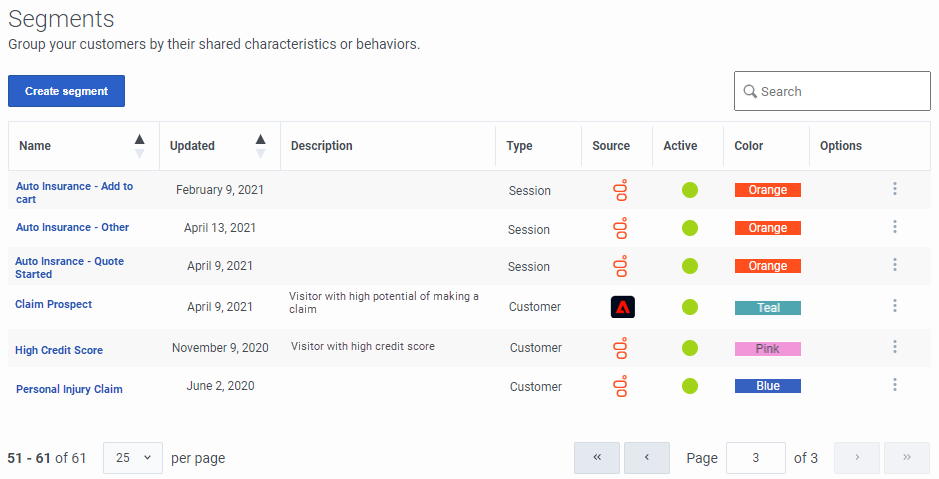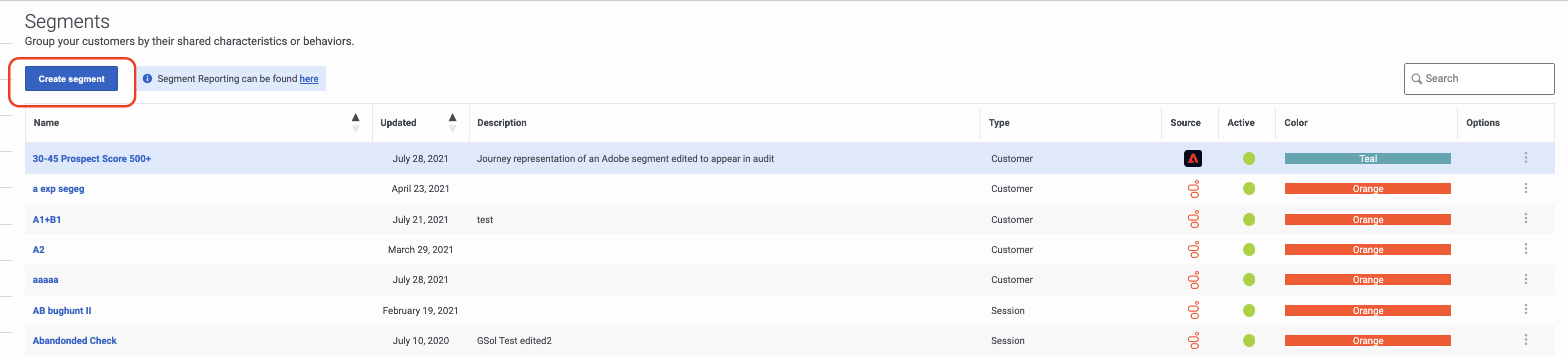View segments
Contents
Learn how to search for, create, edit, duplicate, and delete segments.
Prerequisites
- Configure the following permissions in Genesys Cloud CX:
- Journey > Segment >Add , Delete, Edit, View
View segments list
Name: Segment name.
Updated: Date the segment was last modified in Predictive Engagement.
Description: Segment description.
Type: Segment type (such as session or customer).
Active: Indicates whether the segment is ready to match visitors on your website.
Color: Background color to use when displaying the segment name (for example, in Live Now and the Action Map Report).
Options: Menu of options available for the segment, such as edit, delete, and duplicate.Search for segments
Type one or more characters (not case-sensitive) for which to search. As you type, only the segments that match your criteria appear in the list.
A column heading with an arrow indicates that you can click the arrow to sort the list by that entity. An upward-pointing arrow indicates that the list is in ascending order and a downward-pointing arrow indicates that the list is in descending order.Create a segment
Edit a segment
Duplicate a segment
Delete a segment
View segment report
To learn how well you are engaging specific segments of visitors, click the Segment Reporting can be found here menu option.
Name: Segment name.
Description: Segment description.
Type: Segment type (such as session or customer).
Segment Matches: Number of visitors matched to the segment.
Action Maps: Number of action maps configured to use the segment.
Outcomes Achieved: Number of outcomes achieved for the segment.
Active: Indicates whether the segment is ready to match visitors on your website.
Updated: Date the outcome was last modified.
Color: Background color to use when displaying the segment name (for example, in Live Now and the Action Map Report).
Options: Menu of options available for the segment, such as edit, delete, and duplicate.