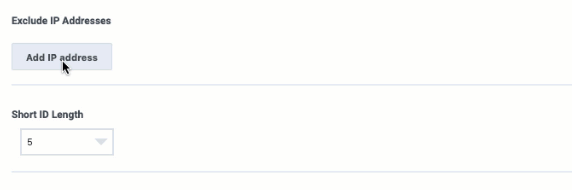Web tracking
Contents
Configure how Genesys Predictive Engagement tracks your visitors as they move through your website.
Prerequisites
- Configure the following permissions in PureCloud:
- Journey > Settings > Edit, or View permissions
Configure web tracking
- Click Admin.
- Under Altocloud, click Web Tracking.
- Specify the allowed domains.
- Specify any excluded IP addresses.
- Specify the short ID length.
- Specify any URL query parameters that Genesys Predictive Engagement should ignore.
- Indicate whether Genesys Predictive Engagement should keep URL fragments.
- Specify any site search settings.
- Click Save.
Allowed domains
Identify the website domains that you want to accept web traffic from.
- Include only domain and sub-domains labels. Do not include additional /paths after the domain.
- Genesys Predictive Engagement validates your domain entries and displays an error message if any are incorrect.
- Under Allowed Domains, click Add first domain.
- Type the domain you want to track.
- To add another domain, click Add more.
Exclude IP addresses
You can designate IP addresses for which Genesys Predictive Engagement should not generate web events. For example, you might not want to track visits from internal users.
- This feature works in addition to whatever blocking your corporate IT department does to block external traffic from competitors, robo-spammers, and so on.
- You can add up to 10 IP filters.
- IP filtering works only when Altocloud processes web beacons. Therefore, you cannot use this setting to block Genesys Predictive Engagement's tracking of custom events.
To block an IP address:
- Click Add IP address.
- In the Enter an IP filter box, type either a single IP address or use CIDR notation to specify a range of IP addresses.
- Genesys Predictive Engagement supports both IPv4 and IPv6 protocols. For IPv6, Genesys Predictive Engagement supports both the shorthand and expanded version.
- IP examples
- In the adjacent box, type a recognizable name for the IP address.
- Click the check mark.
IP examples
Valid IP addresses (IPv4)
Valid IPv4 CIDR input follows the format: <A valid IPv4 address>/<A number from 0-32>.
| Good examples | Bad examples |
|---|---|
|
|
Valid IP addresses (IPv6)
Valid IPv6 CIDR input follows the format: <A valid IPv6 address>/<A number from 0-128>.
| Good examples | Bad examples |
|---|---|
|
|
Short ID length
Genesys Predictive Engagement assigns each visit a unique number that is based on a lengthy, automatically generated ID. In the Short ID field, indicate the number of digits that Genesys Predictive Engagement should use for each visit ID.
You should choose a short ID length that is long enough to be unique among all visitors that are currently active on your website. The more traffic your site gets, the longer your short ID should be. For example: if you always have less than 10,000 visitors at any time, a short ID length of 4 will suffice. If you could have more than 100,000 visitors at any one time, then you should choose a short ID length of 6.
Exclude URL query parameters
Specify any URL Query Parameters we should ignore. URL query parameters appear near the end of URLs. They can lead to overly-specific tracking data. They can also potentially expose personally identifiable information, which violates GDPR.
Keep URL fragments
You can configure whether Genesys Predictive Engagement should use URL fragments to identify web pages.
URL fragments appear after a URL. For example, in "altocloud.com#pagename", #pagename is a URL fragment.
While URL fragments can identify specific webpages, they can also potentially expose personally identifiable information, which violates GDPR. They can also result in an excess amount of tracking data.
Site search settings
Type the parameter for search terms on your website. For example, if “?term=Sale#search” is appended to the end of your URL when a customer searches for “Sale,” type “term” in this box.