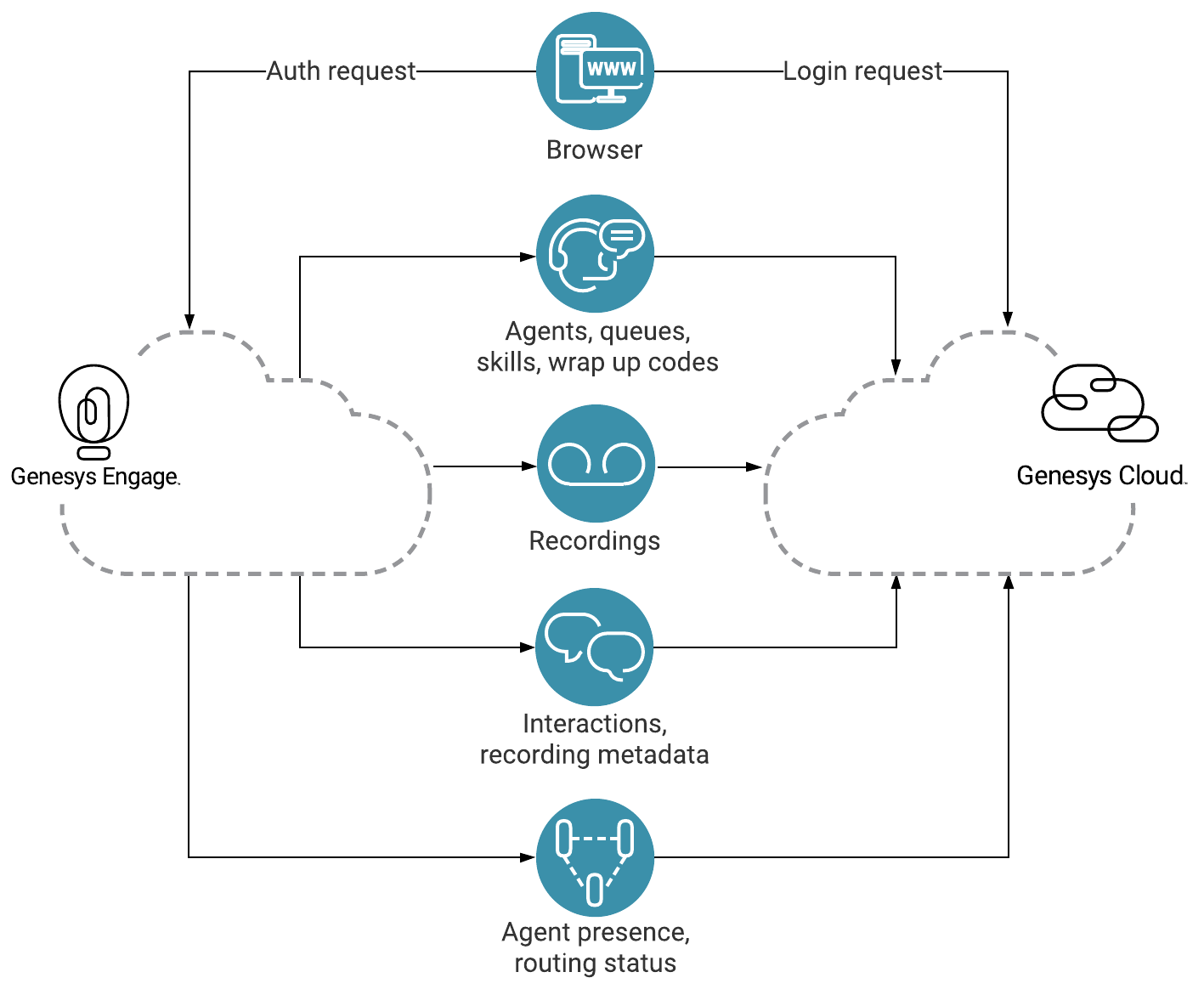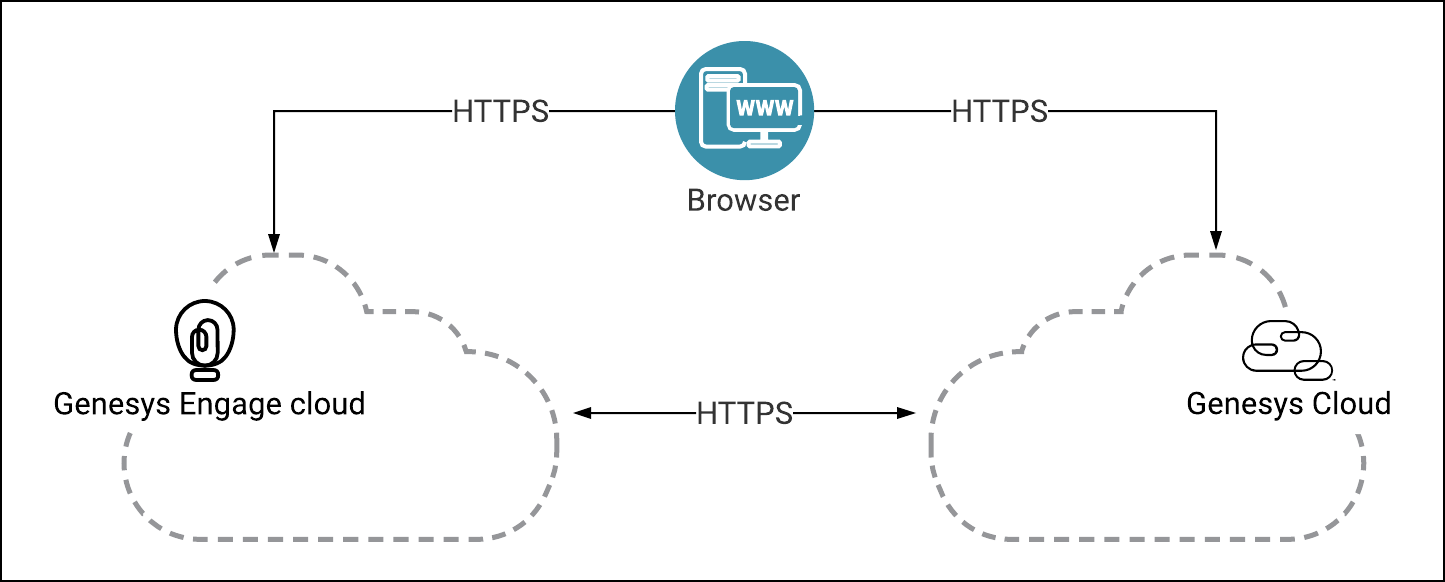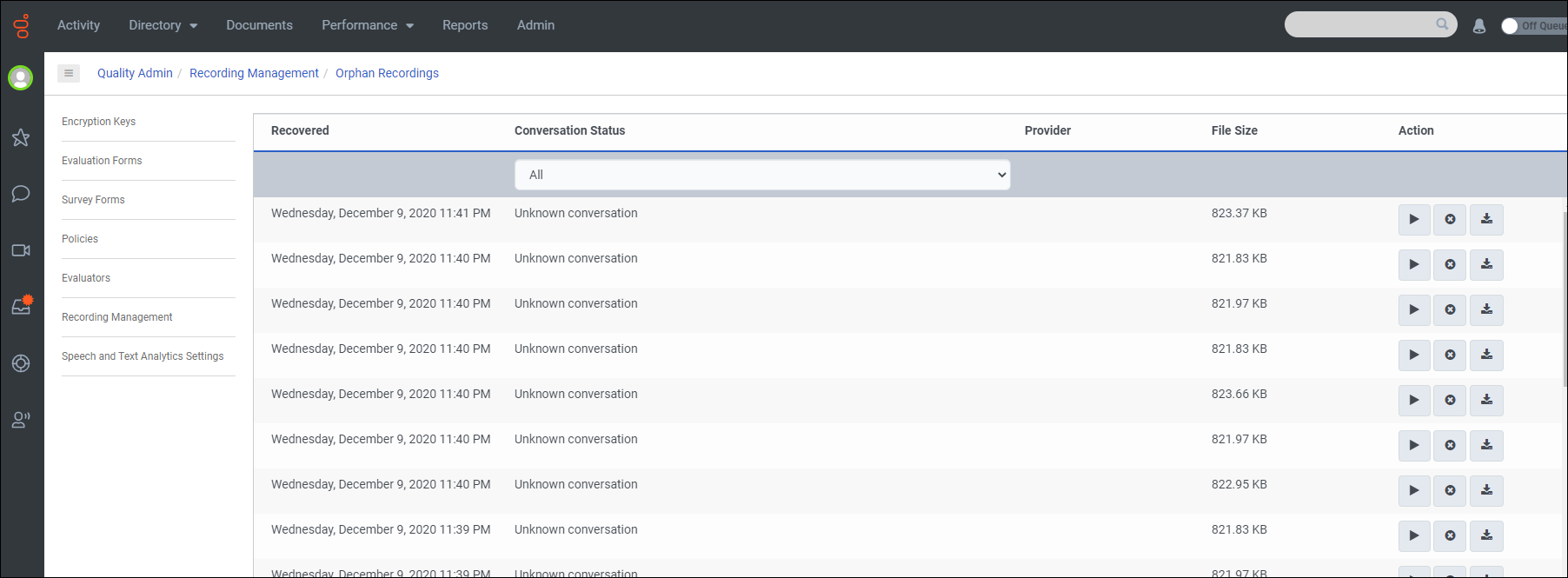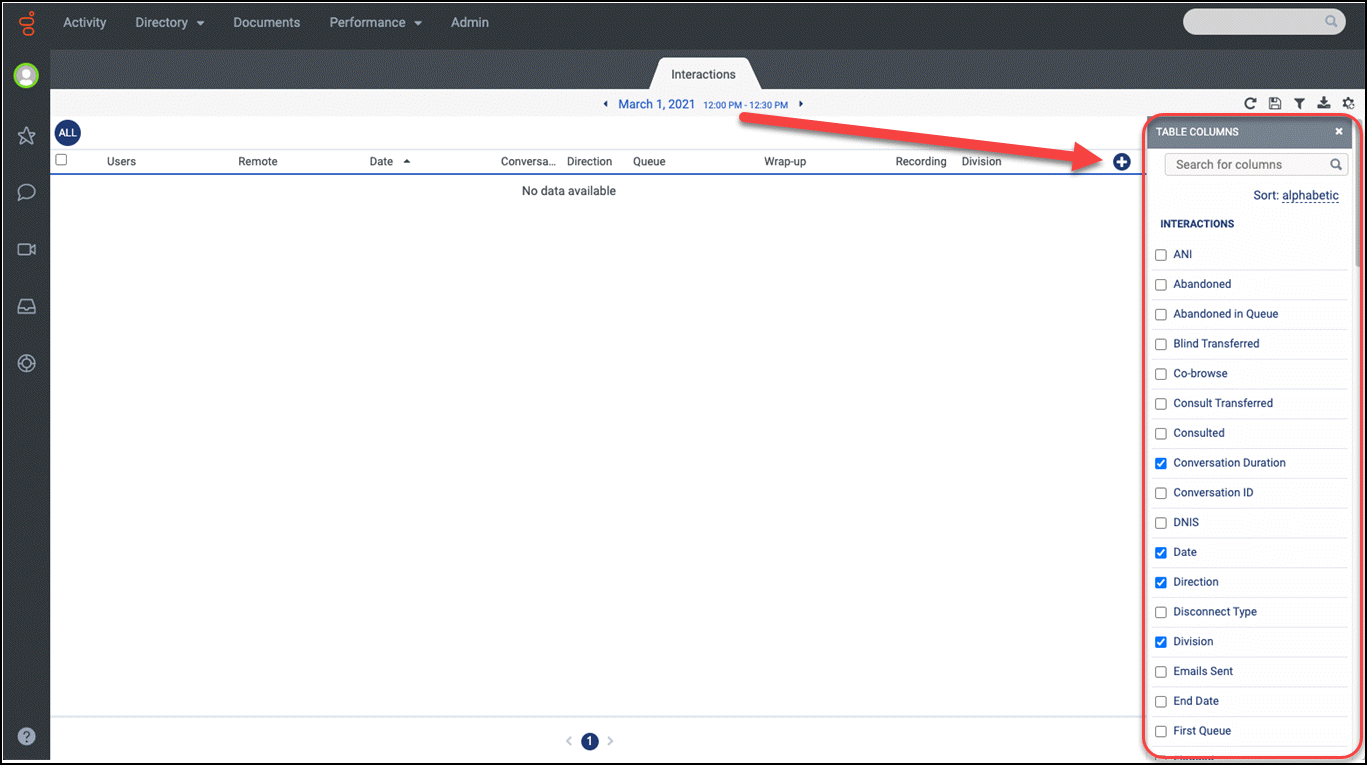User: Jose.druker@genesys.com/WEM Solution Guide
The Workforce Engagement Management for Genesys Engage Solution Guide is intended for administrators, contact center managers, and network professionals who are using and administering the Genesys Engage cloud software and those who want to take advantage of the advanced Workforce Engagement Management features and functionality available through integration with the Genesys Cloud product.
Some knowledge of cloud infrastructure, architecture, and technologies is helpful, but not required.
Contents
- 1 Introduction
- 2 Data synchronization and retention
- 3 Cross-platform security
- 4 Workforce Engagement capabilities and features
- 5 Preparing for Integration
- 6 Integration with Genesys Cloud
- 7 Accessing WEM features
- 8 Genesys Engage user experience
- 9 User types and roles in Genesys Cloud
- 10 User responsibilities
- 11 Handling incomplete interactions data
- 12 Mapping CallUUIDs to Interaction IDs
- 13 Filtering interactions in Genesys Cloud
- 14 Agent states, reason codes, and agent presence
- 15 Recommendation for disposition codes
- 16 Use cases
Introduction[ | edit source]
Workforce Engagement Management for the Genesys Engage solution is an integration between Genesys Engage and Genesys Cloud software. This integration enables Genesys Engage customers to use the Workforce Engagement Management feature suite available in the Genesys Cloud solution, by choosing one of three product offerings or tiers. For more information, see the Genesys Cloud Pricing page (scroll down to the "Workforce" section).
These product offerings expand the integration of Genesys Engage with Genesys Cloud software, enabling Genesys Engage users to take advantage of an increasing array of
.
To take advantage of the Workforce Engagement Management product offerings, your organization must enable the integration between Genesys Cloud and Genesys Engage. To learn more about enabling integration between Genesys Cloud and Genesys Engage software, see About Workforce Engagement Management in the Genesys Cloud Resource Center, or contact your Genesys Account Representative.
Supported operating systems and browsers[ | edit source]
Genesys Engage services are accessed through web-based user interfaces that rely on customer-provided browsers running on devices such as PCs or tablets.
Find information about system requirements for each platform:
- For Genesys Engage cloud, see the Multicloud Resource Center.
- For Genesys Cloud, see the Genesys Cloud Resource Center.
Multi region support[ | edit source]
The Workforce Engagement Management for Genesys Engage solutions offers multi region support only in Genesys Engage cloud. Each Genesys Engage tenant connects to a single Genesys Cloud organization, which operates only in one region. However, Genesys Engage cloud clients from multiple regions can connect to a Genesys Cloud organization in the same region.
For example, if your Genesys Engage deployment is distributed across multiple regions, such as us-east1, us-west1, us-east2, and us-west2, it would be assigned one region and one organization in Genesys Cloud — let's say us-east-1, with all other Genesys Engage regions connecting to it.
See the Genesys Cloud Platform API in the Developer Center for a complete list of regions. For more information on this topic, contact your Genesys Account Representative. |Status=No }}
Data synchronization and retention
Data synchronization
As a result of integration, the primary focus of this integration is to enable a voice-only solution to upload and replicate call and interaction details from Genesys Engage to Genesys Cloud for processing. The primary focus of integration is to replicate call and interaction details from a voice-only Genesys Engage deployment to the Genesys Cloud platform for processing.
- Authentication:
Genesys Engage customers access Workforce Engagement Management features in Genesys Cloud by using Single Sign-On (SSO) authentication and their Genesys Engage credentials. The Genesys Engage credentials are not synchronized to Genesys Cloud, but those same credentials are also used to log in to Genesys Cloud.The Genesys Cloud platform uses Single Sign-On (SSO) authentication. Although Genesys Engage credentials are not synchronized to the Genesys Cloud platform, Genesys Engage customers use their Genesys Engage credentials to log in to it to access Workforce Engagement Management features.- See #mintydocs_link must be called from a MintyDocs-enabled page (User:Jose.druker@genesys.com/WEM Solution Guide).in the Genesys Engage Multicloud Resource Center and About single sign-on in the Genesys Cloud Resource Center.
- See
- Agents, skills, queues, wrap-up codes: Genesys Engage configuration data is replicated in Genesys Cloud, such that agents, queues and queue-user assignment, and wrap-up codes in Genesys Cloud reflect the configuration data in Genesys Engage.
- See About agent interactions and Assign queues to an agent in the Genesys Cloud Resource Center
- Recordings: Voice recordings are replicated from Genesys Engage to Genesys Cloud and can be searched, and played back in Genesys Cloud. Conversations generated in Genesys Engage contain agent IDs, queue IDs, wrap-up codes, and the start and end time of the various segments.
- See About call recording in the Genesys Cloud Resource Center.
- Interaction replication: Voice-only interactions (recordings and call events) are replicated from Genesys Engage to Genesys Cloud. Replicated interactions within the Genesys Cloud organization are then available for access and for metrics from the Performance views in Genesys Cloud.
- See About performance tools in the Genesys Cloud Resource Center.
- Agent presence: Syncing agent presence events is a one-way sync from Genesys Engage to Genesys Cloud. Genesys Engage is the primary source of this data. There are two aspects to this enhancement, but in both cases the status is stored in Genesys Cloud:
- Presence—Agents are either online or offline. The status is derived from the the agent's desktop login state.
- Routing status—Agents are either engaged in interactions or idle.
- See Agent presence, status, and activity indicators, Routing status, and On queue and off queue in the Genesys Cloud Resource Center.
Retention policies
Genesy Cloud maintains retention policies for data storage. For more information on this topic, see About Data Storage for Genesys Cloud in the Genesys Cloud Resource Center.
Cross-platform security
Network traffic between Genesys Engage and Genesys Cloud is performed using encrypted Transport Layer Security (TLS) protocols, such as HTTPS.
Recording and call events data is encrypted at rest and in transit. Recordings that might contain personal information are encrypted at source (in Genesys Engage), using strong private/public key pairs generated in Genesys Cloud.Workforce Engagement capabilities and features
The Genesys Cloud Workforce Engagement Management offering for Genesys Engage users provides a comprehensive workforce optimization solution that simplifies the agent experience and helps organizations drive results and employee satisfaction with capabilities, such as call recording and playback, quality management, and workforce management.
To learn more, visit the Resource Center.
Call Recording
Genesys Engage enables you to record voice calls and use policies to decide which calls to record. Genesys Engage then sends the recorded files to Genesys Cloud, enabling you to decide how long to retain them. As a user, choose to record your calls and listen to them whenever you need.
See About call recording.
Quality Management
Use quality management to play back recordings and evaluate agents and interactions to improve the contact center experience. Managers can also set up coaching appointments with agents to mentor and help improve agent performance.
Workforce Management
Use workforce management to configure and manage business units, management units, service goal templates, planning groups, activity codes, and more. Create and work with schedules, manage real time and historical adherence, view and manage intraday monitoring, and manage agent schedules and time off requests.
See About workforce management.
More about WEM features
To find out how to access the features, seeAn evolving feature suite
Genesys is continuously updating and making available new Workforce Engagement Management capabilities in Genesys Cloud. These new services leverage the power and AI capabilities of Genesys Cloud.
Currently, a limited number of Workforce Engagement Management features (- Interaction recording of digital channels
- Screen recording
- WFM for digital channels
- Speech and text analytics
- Employee development
- Performance management
- Rewards and recognition
For information about the future releases of Workforce Engagement Management for Engage and its capabilities, contact your Genesys Account Representative.
Preparing for Integration
To prepare for integration with Genesys Cloud, Genesy Engage administrators must complete the following tasks:
- Enable roles for the Admin user—Designate an administrator user who will enable the roles required for the Admin user to perform administrative tasks in Genesys Cloud. See #mintydocs_link must be called from a MintyDocs-enabled page (User:Jose.druker@genesys.com/WEM Solution Guide)..
- Configure OAuth client—Ensure the designated administrator user configures the OAuth client to generate a client ID and secret for your organization. See #mintydocs_link must be called from a MintyDocs-enabled page (User:Jose.druker@genesys.com/WEM Solution Guide)..
- Choose an identity provider (IdP)—Determine which IdP you'll use for SSO integration. See #mintydocs_link must be called from a MintyDocs-enabled page (User:Jose.druker@genesys.com/WEM Solution Guide)..
- Identify routing objects—Identify the virtual queues (VQ) that will appear in Genesys Cloud and will be used for forecasting and scheduling. Genesys maps these queues to agent groups (AG) and virtual agent groups (VAG) that you create.
- Create agent groups and virtual agent groups—Identify the VQs and AGs or VAGs that will be used for queue/user mapping in Genesys Cloud. These VAG objects are associated with the identified VQ objects to provide queue/user data for Workforce Management.
- Group organizational units for migration—See #mintydocs_link must be called from a MintyDocs-enabled page (User:Jose.druker@genesys.com/WEM Solution Guide)..
After the VQ, AG, and VAG object are identified, created, and mapped they are dynamically synchronized with Genesys Cloud using Genesys APIs. This might take some time, depending on the amount of data being synchronized.
Migrating configuration objects
You must consider how your business units, countries, and office locations will be grouped within your Genesys Cloud organization. In Genesys Cloud, administrators can separate and group organizational units (that become configuration objects) into separate Divisions. A Division is a way to group and segregate these objects but keep them in the same organization. Once Divisions are created and configured, administrators canFor more information about Divisions, see Divisions overview.
Integration with Genesys Cloud
Genesys Cloud Conduit Engage microservice connects Genesys Engage resources and sends data to Genesys Cloud, enabling access to Workforce Engagement Management features and functionality.
Your Genesys Cloud organization
Genesys Engage integrates with Genesys Cloud via your Genesys Cloud organization, which is created for you. You receive a welcome email to activate your admin account in Genesys Cloud. The Genesys Cloud organization is provisioned with the following:
- The base functionality required for your Genesys Cloud integration.
- An admin console you can use to configure your Genesys Cloud integration.
- A user with the Genesys Cloud Admin role, which includes default admin permissions, and any integration-specific permissions.
After your Genesys Cloud organization is activated, take note of these items:
- Administrator email address
- Administrator password
- Organization ID
- Organization short name – generated from the organization long name, in compliance with DNS restrictions (a-z, 0-9, A-Z)
- Region
Enabling roles for the Admin user
After Genesys activates your organization, it automatically creates one Person object—the Admin user. This user will automatically be assigned the Admin and Employee roles, but will need to have other roles assigned in order to complete all of the necessary administrative tasks.
Your organization's designated administrator will complete the following steps in their Genesys Cloud organization:
- In the Genesys Cloud UI, navigate to Admin > People and Permissions > People.
- Click the Admin user and navigate to the Roles tab.
- Find the Platform Integration role and enable the toggle button to assign it to the Admin user.
- To quickly find the role you want to assign, click the View: drop-down menu and select All, and then type the role name in Search.
- Click Save.
Configuring the OAuth client for the Admin user
After you've enabled all roles for the Admin user, configure the OAuth client by following the steps in this procedure:
- In the Genesys Cloud UI, navigate to Admin > Integrations > OAuth page.
- Click Add Client to open the Client Details tab, and complete the following steps:
- Enter the Application Name. For example, Genesys Engage.
- Add a description, if necessary.
- Under Grant Types, select Client Credentials.
- When this option is chosen, the Roles tab displays.
- Click the Roles tab and enable the toggle button to assign the Platform Integration role to the OAuth client.
- Click Save.
- Genesys generates the client ID and secret for your organization, and this information displays in the Client Details tab.
Configuring single sign-on
The way in which you configure SSO depends on the IdP you choose. You have two options, as follows:
- Use an external identity provider:
- Configure Genesys Engage. See #mintydocs_link must be called from a MintyDocs-enabled page (User:Jose.druker@genesys.com/WEM Solution Guide)..
- Configure Genesys Cloud. See About single sign-on (SSO).
- Configure Genesys Engage. See
- Use Genesys Engage as your identity provider:
- Configure Genesys Engage. See add link to the page that Julie is working on.
Accessing WEM features
After integration with Genesys Cloud is complete, Genesys Engage customers can browse to the Genesys Portal and on the All Apps tab, click the appropriate WEM icon—Agents, Supervisors/Admin, or Admin.
When prompted, use your Genesys Engage credentials to log in.
Alternatively, users can log in directly to Genesys Cloud at mypurecloud.com.Genesys Engage user experience
The following items describe the Genesys Engage user's experience after integration with Genesys Cloud is complete:
- Genesys Cloud access: Genesys Engage administrators, supervisors/managers, and agents can access Workforce Engagement Management features directly in Genesys Cloud.
- See #mintydocs_link must be called from a MintyDocs-enabled page (User:Jose.druker@genesys.com/WEM Solution Guide).in this article, and Administrators home and Get started (agents) in the Genesys Cloud Resource Center.
- See
- Single sign-on: Logged-in users are able to navigate across applications using their Genesys Engage log in credentials.
- See #mintydocs_link must be called from a MintyDocs-enabled page (User:Jose.druker@genesys.com/WEM Solution Guide)..
- See
- Configure integration: Administrators will need to complete a few tasks to prepare for integration.
- See #mintydocs_link must be called from a MintyDocs-enabled page (User:Jose.druker@genesys.com/WEM Solution Guide).in this article.
- See
Leveraging existing features
In addition to the user's experience described above, there are many existing features in Genesys Cloud that Genesys Engage cloud customers can leverage after integration. Here are some example:
- Managing recordings
- Defining recording policies
- Uploading historical data
- Sending inbox notifications and alerts
See About Workforce Engagement Management (WEM) for a description of features and other related topics in the Genesys Cloud Resource Center.
For migrating customers
Tanya I. suggested we add to this section, based on questions from customers (to Lee Q.) about migrating to the Hybrid solution.
User types and roles in Genesys Cloud
When a Genesys Engage cloud Person object is synchronized with Genesys Cloud for the first time, the Person is determined to be one of three Genesys Engage User types:
- A supervisor who has the Is Agent flag checked in Agent Setup, and has Supervisor as one of its roles in the Agent Setup annex.
- An agent has who has the Is Agent flag checked in Agent Setup.
- A non-agent does not have the Is Agent flag checked in Agent Setup. This Person could be anyone, from an administrative user to a business analyst.
When initially creating the Genesys Cloud User, Genesys Engage does not change any of the assigned Genesys Cloud User roles, except in the following cases:
- If Genesys Engage detects a Person that transitioned from Agent to Supervisor, all of the Genesys Cloud roles for that User type are added to the User. (No roles are removed from the User.)
- If Genesys Engage detects a Person that transitioned from Supervisor to Agent, all of the Genesys Cloud roles for that User type are added to the User. (No roles are removed from the User.)
WEM roles
The following roles are available for Workforce Engagement Management users:
- Supervisor Roles: Employee, User, Cross Platform Supervisor
- Agent Roles: Employee, User
- Non-agent Roles: Employee
Each of the three WEM product offerings has roles that can be used immediately, as shown in the table below.
| Master Admin | Planner Admin | Quality Administrator | Quality Evaluator | Cross-Platform Supervisor | User | Trusted External User | |
|---|---|---|---|---|---|---|---|
| Employee Engagement | ✔ | ✔ | ✔ | ✔ | ✔ | ✔ | ✔ |
| Quality Assurance and Compliance | ✔ | ✔ | ✔ | ✔ | ✔ | ✔ | |
| Resource Management | ✔ | ✔ | ✔ | ✔ | ✔ |
See permissions for all roles in Products, roles, and permissions in the Genesys Cloud Resource Center.
User responsibilities
Once the configuration of Genesys Cloud Workforce Engagement Management is complete, the workflow for administrators, supervisors, and agents changes. The following sections provide an overview of the work that administrators, supervisors, and agents perform in Genesys Engage and Genesys Cloud.
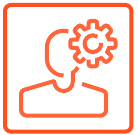 Administrators
Administrators
In Genesys Engage, administrators:
- Maintain the Genesys Cloud integration configuration.
- Create and manage Designer applications to select which calls are recorded. See #mintydocs_link must be called from a MintyDocs-enabled page (User:Jose.druker@genesys.com/WEM Solution Guide)..
- Assign agent permissions to control recordings. See
In Genesys Cloud, administrators:
- Maintain Genesys Cloud organization. See #mintydocs_link must be called from a MintyDocs-enabled page (User:Jose.druker@genesys.com/WEM Solution Guide)..
- Assign user roles to grant access to functionality. See Roles and permissions overview in the Genesys Cloud Resource Center.
- Assign users to divisions. See Divisions overview in the Genesys Cloud Resource Center.
- View users, queues, skills, and languages. See My Queues Activity view and User skills overview in the Genesys Cloud Resource Center.
- Configure single sign-on provider for Genesys Engage or a third-party identity provider, such as OKTA. See About single sign-on (SSO) in the Genesys Cloud Resource Center.
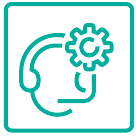 Supervisors
Supervisors
In Genesys Engage, supervisors:
- Manage workgroups, queue media, and agent membership.
- Manage skills and languages.
- Determine when to stop forecasting and scheduling agents in Genesys Engage, if using Workforce Management (WFM).
- Monitor and coach agents during calls with customers.
In Genesys Cloud, supervisors:
- Provide training to users and start using the Workforce Engagement Management features in Genesys Cloud for daily management of workforce. See About workforce management in the Genesys Cloud Resource Center. These features include:
- Viewing replicated interactions and running analytics
- Setting up business units, management units, planning group, and activity codes.
- Managing forecasts, schedules, time off requests, shift trades, intraday, real-time and historical adherence.
- Accessing advanced workforce engagement management features.
- Play back recordings and evaluate agents and interactions, and set up coaching appointments with agents to improve agent performance.
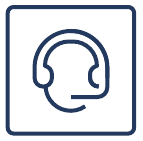 Agents
Agents
In Genesys Engage, agents:
- Accept interactions in Workforce Web Edition (WWE). See
- Control recordings for individual calls (if they have been assigned permission to do so, by an Administrator.) See
- Receive notification of Genesys Cloud work times such as shift trades, schedule changes, and evaluations. See #mintydocs_link must be called from a MintyDocs-enabled page (User:Jose.druker@genesys.com/WEM Solution Guide)..
In Genesys Cloud, agents:
- View real-time adherence, view schedules, work with shift trades, and manage time off. See About workforce management for agents in the Genesys Cloud Resource Center.
- View inbox and My Performance views. See My performance views overview in the Genesys Cloud Resource Center.
Handling incomplete interactions data
In the off chance that an outage occurs in Genesys Engage in the process of uploading interactions data to Genesys Cloud, call recordings are not lost but the recording data might not be available. In this case, the Quality Evaluator will not be able to evaluate the available recordings as they'll appear as orphan-recovery recordings.
Orphan recordings appear in the Quality Admin > Recording Management > Orphan Recordings tab in Genesys Cloud when some or all of a recording's interaction data is not uploaded within 24 hours. For more information, see View orphaned recordings in the Genesys Cloud Resource Center.
Genesys Engage handles orphan recordings by implementing the following steps for recovery and resolution:
- Recovery—Removes recordings from the Orphan list by generating mock external interaction segments that are attach to the recording.
- Search—Makes orphan recordings traceable to the originating interaction from Genesys Engage Cloud using the following information:
- DNIS—Is hardcoded to orphan-recovery
- ANI—The Genesy Engage CallUUID (the universally unique identifier) of the call being recorded
- Segment start time—The start time of the recording
- Identification—Enables Quality Evaluators to distinguish the mock segments by labelling them orphan-recovery.
Mapping CallUUIDs to Interaction IDs
Universal unique identifiers (UUID) are used in various ways in Genesys environments, such as for tracking items across different components, systems, and through time. However, you cannot use UUIDs to make correlations between similar items in Genesys Engage and Genesys Cloud, because Genesys Engage uses CallUUIDs and Genesys Cloud uses Conversation IDs (also called Interaction IDs).
When Genesys Engage voice interactions are created in Genesys Cloud, a standard algorithm is used to generate the Interaction ID. To determine the Genesys Cloud Interaction ID, enter the following input into any standard UUIDv3 generator:
- Namespace—Genesys Cloud Organization ID
- Name—Genesys Engage CallUUID from the initiating call segment.
Filtering interactions in Genesys Cloud
Users can display and filter interactions in Genesys Cloud to associate them with "External Contacts". These contacts might have associated names, phone numbers, and/or emails which presumably, could be used as filtering criteria. However, no such association can be made after the integration between Genesys Cloud and Genesys Engage, because Genesys Engage does not synchronize custom attached data key-value pairs (KVP), which means it does not populate “External Contacts”.
That being said, Genesys Engage supports a number of filter criteria in Genesys Cloud, such as column names. To open the TABLE COLUMNS list in the filter, click the plus sign in the top row of the Interactions table (see the graphic above). Filtering on the Interactions table column names ensures you'll obtain optimal, consistent results.
Genesys Engage supports column names in the Interactions table in two filter categories: Interactions and Metrics. See the tables below.| Interactions: Supported table columns | ||
|---|---|---|
| ANI | Date | Non-ACD |
| Abandoned | Direction | Provider |
| Abandoned in Queue | Disconnect Type | Queue |
| Blind Transferred | Division | Recording |
| Consult Transferred | End Date | Transferred |
| Consulted | First Queue | Users |
| Conversation Duration | Initial Direction | Users - Alerted |
| Conversation ID | Last Wrap-Up | Users - Interacted |
| DNIS | Media Type | Wrap-Up |
| Metrics: Supported table columns | |||
|---|---|---|---|
| Alert Segments | IVR Segments | Total Alert | Total Talk |
| Blind Transfers | Queue Segments | Total Handle | Transfers |
| Consult Transfers | Talk Segments | Total Hold | User Segments |
| Consults | Time to Abandon | Total IVR | Wrap-Up Segments |
| Hold Segments | Total ACW | Total Queue | |
To find a description of a metric, use the Help in the Genesys Cloud Resource Center.
Agent states, reason codes, and agent presence
Workforce Management (WFM) determines if agents are adherent by comparing their real-time state, plus the reason code (if available) with the scheduled states within specified time intervals. If at least one scheduled state can be mapped to the real-time state, the agent is considered adherent. Some reason codes are used to prevent the agent's adherence from being negatively affected if they are logged off or busy for any length of time, but technically still adherent—for example, on a scheduled break or in training.
Agent status and presence in Genesys Engage is synchronized to Genesys Cloud, but there is no concept of reason codes in Genesys Cloud. Therefore, if the reason code value for a status is Meal, Break, Training, or Meeting, then this same value is used as the presence in Genesys Cloud. If there is no reason code, or the value is something other than one of the four mentioned, Genesys Cloud uses Busy for the agent's presence. See the following table, for examples:
| Genesys Engage | Genesys Cloud | |
|---|---|---|
| Agent state | Reason code | Agent presence |
| Not Ready | Busy | |
| Not Ready | Meal | Meal |
| Not Ready | Break | Break |
| Not Ready | Training | Training |
| Not Ready | Meeting | Meeting |
Setting up custom agent states in Genesys Engage
Need a procedure here to describe how to set up custom agent states.
Supported agent states
The following is a list of all agent states supported in Genesys Engage:
Bill wants a complete list of supported Engage agent states mapped to presence in GCloud. Andrew to follow up on this.
Recommendation for disposition codes
Workforce Web Edition (WWE) uses disposition codes to characterize the outcome of an interaction.
Disposition codes have both Name and a Display Name attributes:
- Name—This attribute is unique. It's the value that is synchronized from Genesys Engage to Genesys Cloud.
- Display Name—This attribute is arbitrary. It's the value that is displayed to agents in WWE. Since it doesn't have a uniqueness constraint, multiple disposition codes can share the same display name.
The UIs in Genesys Engage display disposition codes as the Display Name, but the UIs in Genesys Cloud display them as the Name. As a best practice, and to avoid difficulties when trying to correlate the values in Genesys Engage to Genesys Cloud, we recommend applying similar values to the Name and Display Name attributes.
Use cases
The following Workforce Engagement use cases provide business context and outline the benefits associated with the Workforce Engagement Management features and capabilities:
- Quality Assurance and Compliance (WE01) for Genesys Cloud
- Resource Management (WE02) for Genesys Cloud
- Employee Performance (WE03) for Genesys Cloud (This use case is not yet published.)