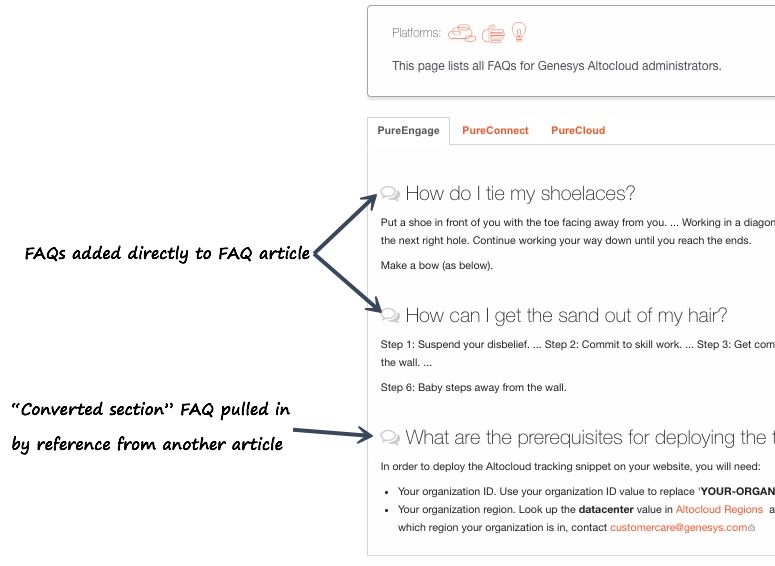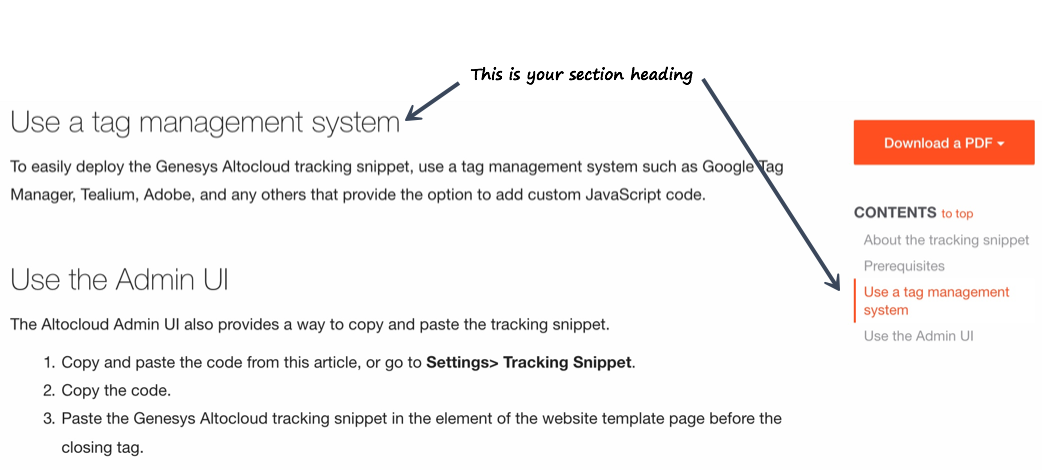Create Article: Draft:ContentAdmin/Internal/Test/About analytics
Convert this section into an FAQ
You can convert any section into an FAQ. Create a useful question as your heading.
The FAQ sections for this guide appear if you add an FAQ page to this guide.
Note: Use FAQs judiciously. Every "converted section" FAQ will be included in a general FAQ repository (Cargo) and will be re-used in various ways in the future.
To add an FAQ page to this guide:
- Click Manage Content -> Edit manual in the right sidebar.
- Add FAQ to the Alternate Form field in the manage manual form.
- Add an FAQ section and page to your topics list
- When you open the red link for this new FAQ topic, select "FAQ" from the list of available alternate forms.
Add extra full-width text beneath the horizontal text-image pair (optional)
Choose the alignment for this section
You can choose from two possible layouts: horizontal and vertical.
Horizontal layout is the default. In this layout, you must select an image which appears to the left, and accompanying text appears on the right.
Vertical layout lets you add content full width, images or text, as you see fit.
Set an anchor for this section
Use this ID for creating direct links to this section.
Use an anchor for your direct section links so that you are free to change the section heading without breaking any incoming links.
Note: The ID must be unique to this particular article. It does not need to be unique across the system.
Set the heading for your section
Enter the H2 heading for this section. This heading populates the Bootstrap in-page navigation widget that appears in the right sidebar.
This is intended to hold permissions related information for GenesysCloud content. For example:
Select the main application(s) for this page. For example, if this is the "How Outbound works" page, the main applications would be CX Contact, Outbound, and Outbound Administration.
Select the user role(s) for this page. For example, if this is an article in Agent Setup, the user role would be Administrator.
Tag this article to apply the Feature Coming Soon banner on this page:
You can also apply this setting globally to the version as a whole:
Apply the global setting using Manage content -> Edit version and the banner will appear on all pages within this version.
Select the use case(s) related to this topic.
Set up a "dimension" tag to enable a "related topics" widget between a tightly-coupled set of pages. For example "email" could be a dimension that applies to a set of pages within your doc or doc set pertaining to email.
Add an introductory "contextual" sentence to set up the context for this page - a snapshot of what the reader can expect to learn or accomplish from reading this page.
The goal is this:
- A user reaches this page through search, or a link.
- They need to understand as quickly as possible whether this page is worth reading for their purposes.
- The two best places to establish context are the title of the page, and this intro sentence.
- If the reader determines that no, this is the wrong page, header or sidebar links should direct them to higher level pages to guide them further.
Here are a two examples of successful contextual statements:
File:ContextExample intraday.png
(Optional) Choose a shorter name for the left-hand navigation tree/TOC. Be careful to keep your Display and TOC page names logically consistent.
Set up the H1 for your page. It should have some meat to establish context. The display name is also used in search results and links.
Select Yes if your topic doesn't belong to a manual. A How It Works page, for example, doesn't belong to a manual.
You do not have permission to edit this page, for the following reason: