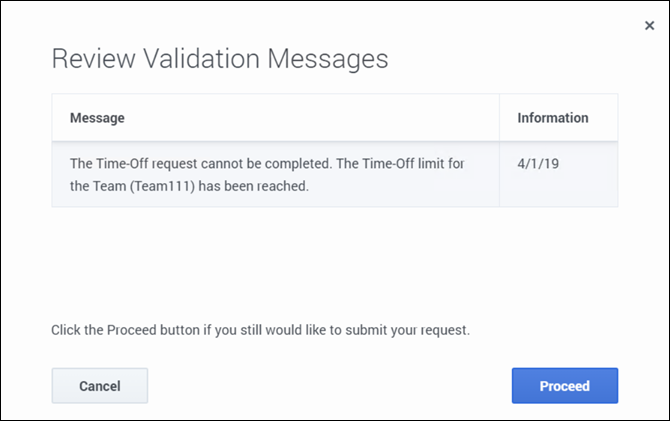How autogranting works
Contents
Find out how your time-off requests are affected when autogranting is enabled.
If your supervisor enables autogranting, your time-off requests are immediately granted and published to the Master Schedule if these conditions are met:
- The feature is enabled. (Ask your supervisor if it's supported in your contact center.)
- All requested days come after the specified lead time. The lead time is shown on the Balance dialog.
- The time-off request is for more hours than the minimum required for the autogrant feature to apply.
- Your absence does not exceed time-off limits established by your supervisor.
- You have accrued enough time-off hours to cover your time-off request.
If the autogrant feature is disabled, your time-off requests are entered in Preferred status and a supervisor must grant your requests before they can be included in your schedule.
Some conditions apply to only full-day or part-day time-off requests:
- Full-day time-off requests are always auto-published.
- When a full-day time-off request is recalled, WFM restores a baseline schedule if that is available.
- If the recalled time off itself is a baseline schedule or if a baseline schedule is not available, then WFM inserts a Day Off if the time off was unpaid.
- If the recalled time off is paid, then WFM schedules a compatible shift with the same number of paid hours as the recalled time off.
- A part-day time-off request must occur during the hours of your (an agent's) shift.
- If a part-day time-off instance overlaps a part-day exception, WFM preempts and removes the exception (if configured.)
- If a part-day time-off instance overlaps another part-day time off, WFM refuses the request.
- If the time-off instance that you added has the status Granted Not Scheduled, WFM will send a notification to your supervisor.
- When you specify either start/end or paid time in a time-off request, WFM verifies the values against these configured constraints: contract availability, minimum of earliest start of all available for the day shifts, maximum of latest end of all shifts.
Wait-listed requests
If your time-off request is eligible for autogranting but there is no available time slot, WFM puts your request in the "wait-list" queue until an appropriate time slot becomes available and then autogrants it. Autogranting must be enabled in your contact center. Ask your supervisor if this process is automatic.
Wait-listed requests in the queue are ordered by the date of the request. If the time slot becomes available, WFM grants the request by order of the request date.
If the conditions described above are not met and WFM cannot autogrant your request, you can send this request to the wait list by clicking Proceed in the Review Validation dialog that appears when you submit your request.