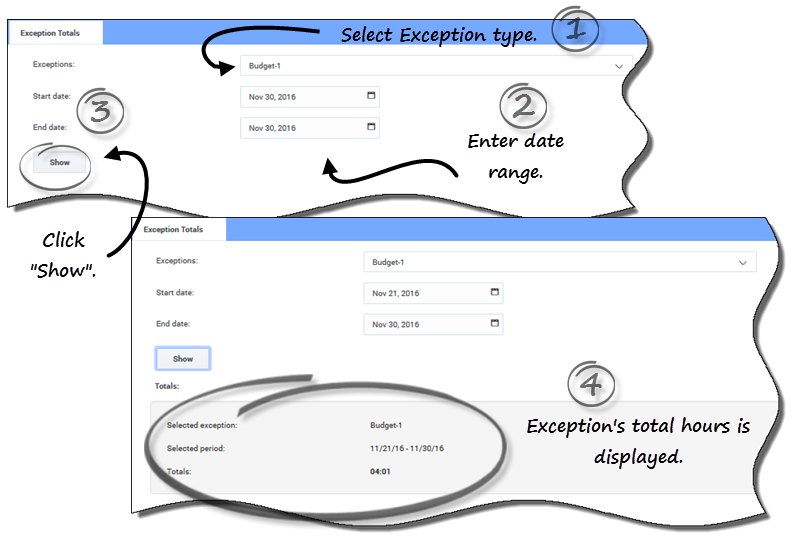Viewing exception totals
From Genesys Documentation
This topic is part of the manual Workforce Management Agent Help for version Current of Workforce Management.
Contents
See the accumulated total hours for all of your Exception types.
Related documentation:
Use the Exception Totals view to see the sum of the duration (total hours) for a selected Exception type over a selected date range. You do not define exceptions in this view, but only filter the display. To add an exception, see Adding exceptions to your schedule.
Viewing total hours for exceptions
To view total hours for an exception:
- In the Exceptions field, select an exception type from the drop-down list.
- In the Start Date and End Date fields, enter a date range or select one from the pop-up calendar.
- Click Show.
- Total hours are displayed, along with the selected Exception type and selected date range.
Comments or questions about this documentation? Contact us for support!