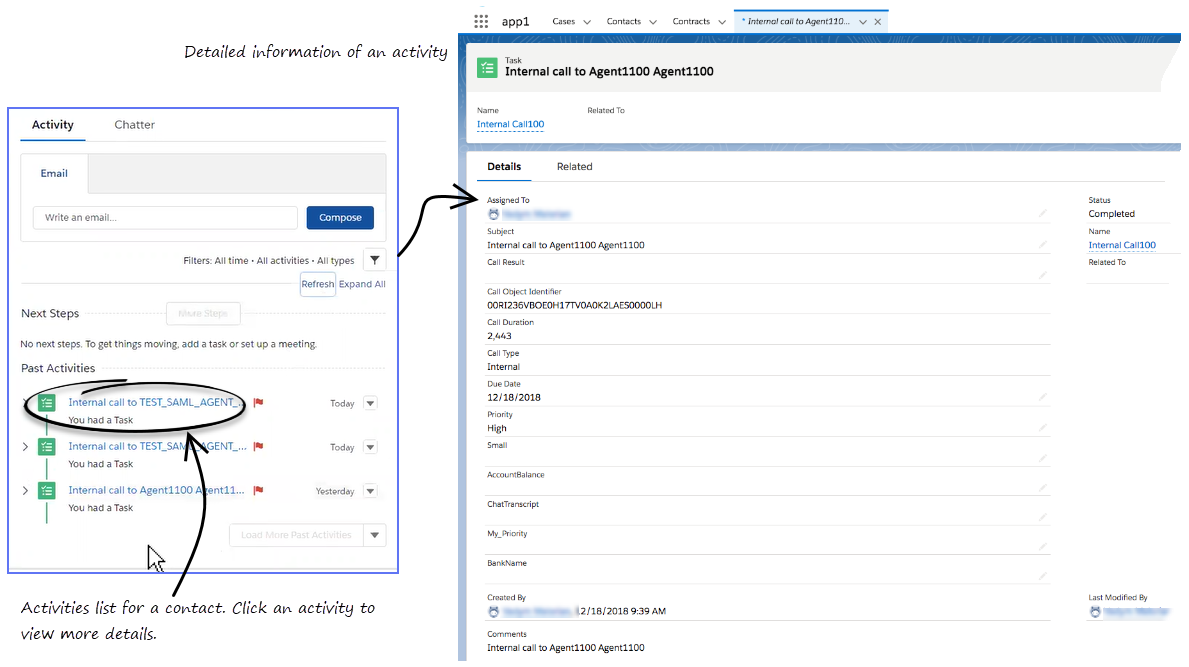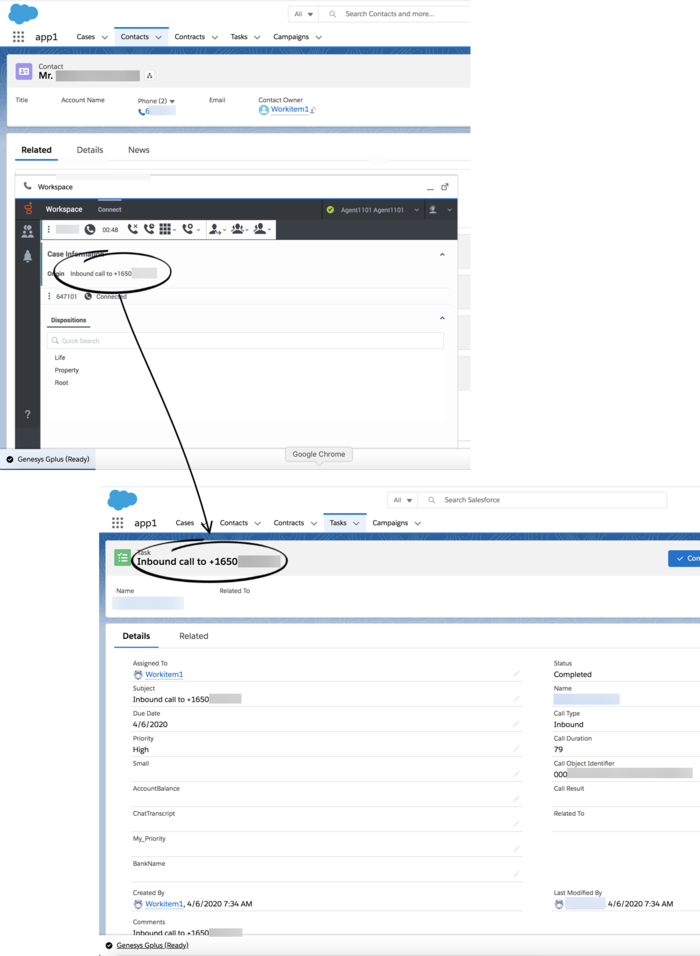Activity History
Gplus Adapter works with the Salesforce contact activity history by adding details about the interactions you handle.
Activity history for interactions
In some environments, Adapter might be set up to create an activity record when the screen pop is displayed and modifies the logged activity when you mark the interaction Done. Activity on screen pop is created for inbound and internal calls.
You cannot update the Comments (Description) field. If you want to add notes to the activity log Comments field you must do so after you mark the interaction as Done. Any changes you make to the activity log before you mark the interaction as Done are overwritten by Adapter after you click Done. The types of information that are saved in the activity history include:
- Call Duration (in seconds)
- Call Object Identifier (from call data, such as 0123456789ABCDEF)
- Call Result (Disposition from Workspace Agent Desktop)
- Call Type (such as Inbound)
- Comments (Text integrating information from the following: Subject field, Case data from Workspace Agent Desktop, Contact data, Note added by an agent in Workspace Agent Desktop, and the content of a Chat or Email interaction, if appropriate)
- Due Date (time stamp)
- Status (such as Completed)
- Subject (The type of interaction, direction, and so on, from Workspace Agent Desktop)
- Type (type of interaction, such as Chat)
For emails, the Call type field shows Inbound for received emails and Outbound for sent emails and replies.
You can view the activity history of a contact by opening the contact record from Contacts tab and navigating to the Activity tab. The Activity tab shows all the activities performed against the contact. If you do not see the latest activity, click Refresh.
Clicking an activity will open the Task tab for that item where you can see the complete details of an activity.
Voice calls or chats that could not be established are not saved in the history. When a voice call or chat involves multiple parties, such as consultations and conferences with internal parties, Adapter will create the Salesforce activity history only when the contact's call is active.
Related documentation
- To learn how to use Gplus Adapter, see the Genesys Agent Desktop help.