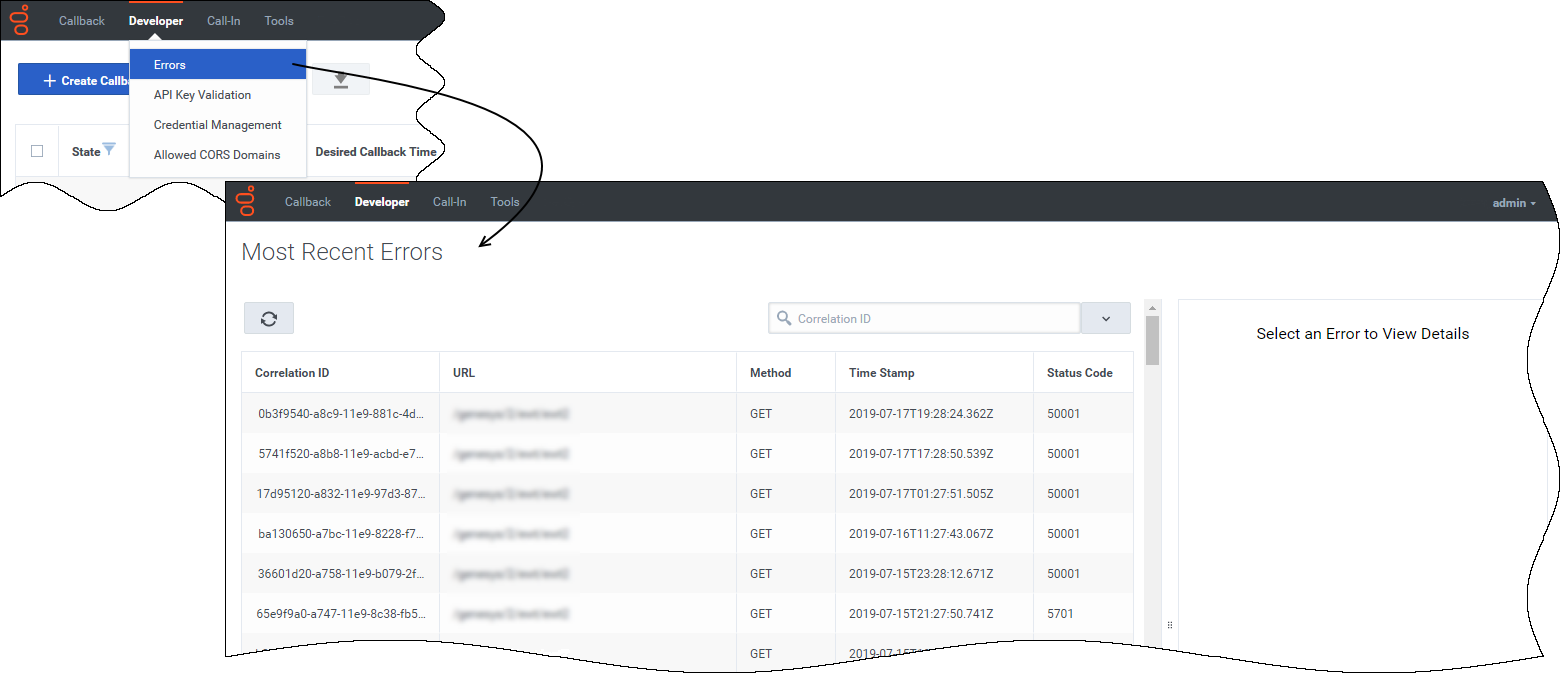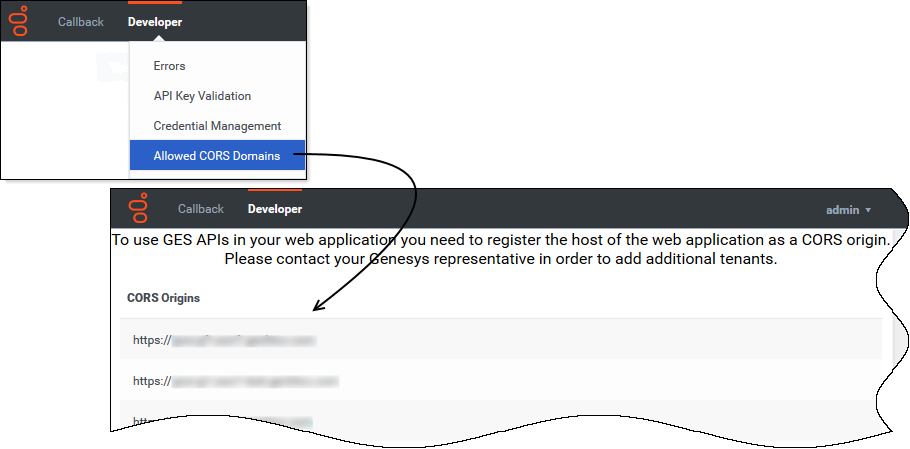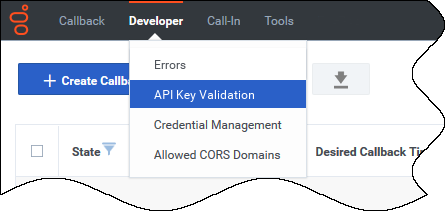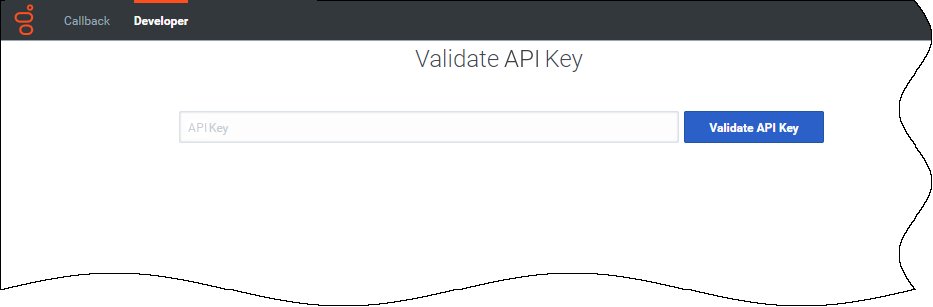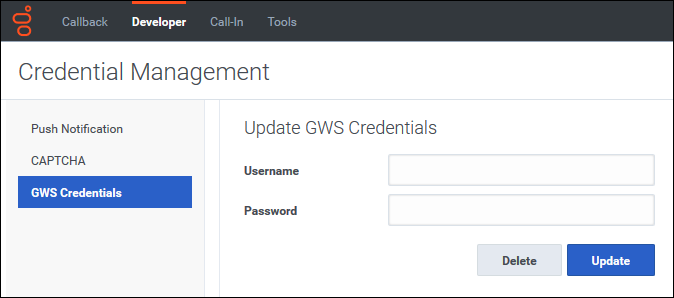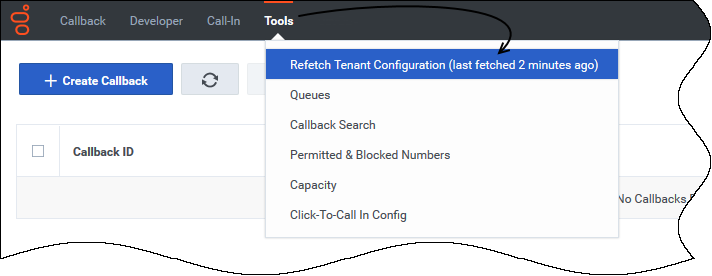Troubleshooting and validating functionality
Contents
The Callback UI includes a number of troubleshooting and validation tools, available as menu options under the Developer and Tools tabs. This page describes those tools and also describes some features for which you might need to investigate the existing configuration as part of your troubleshooting effort.
To view the Developer tab in the Callback UI, you must be assigned to the Callback Administrator or Callback Developer role.
Callback Administrators, Supervisors, or Developers have access to the Tools tab.
Displaying Errors
Video: Purging callbacks
The video explains these options, provides some tips about how to use the purging feature, and describes how the purging feature works in some common scenarios.
Viewing CORS Domains
Validating your API Key
Copy/paste your API Key into the text box and click Validate API Key.
- If your API Key is incorrect, the UI displays Invalid API Key.
- If your API Key is valid, the UI displays Valid API Key.
Testing credentials and feature functionality
The Developer tab menu includes Credential Management, if you have sufficient permissions to view this part of the interface. Use Credential Management to register, manage, and test credentials for features within your Callback environment and features that work within other supported delivery networks.
To view GWS statistics information through Callback's Statistics API, you must register your credentials on the Credential Management > GWS Credentials tab before you can retrieve the statistics.
For additional information about the Callback APIs, see Genesys Engage REST APIs and Tutorials for Callback.If you use the following features with callbacks, then register, manage, and test the credentials associated with these features on the Credential Management page:
Click the feature name to find information about how to provision these features for use with Callback.
Refreshing your Tenant configuration data
During the process of migrating from an older version of Callback, you can use the Tools > Refetch Tenant Configuration menu option to immediately reflect recent changes to Tenant configuration in your Callback UI or to find out when the Tenant configuration data was last refreshed. The actual Tenant configuration is performed in Platform Administration or Agent Setup.
By default, Callback fetches the Tenant configuration every 30 minutes. When you click Refetch Tenant Configuration, the system refreshes Tenant configuration data wherever it exists throughout the Callback UI.
Once you are fully migrated to the latest version of Callback, there is no data in the UI that will be impacted by selecting this menu option.