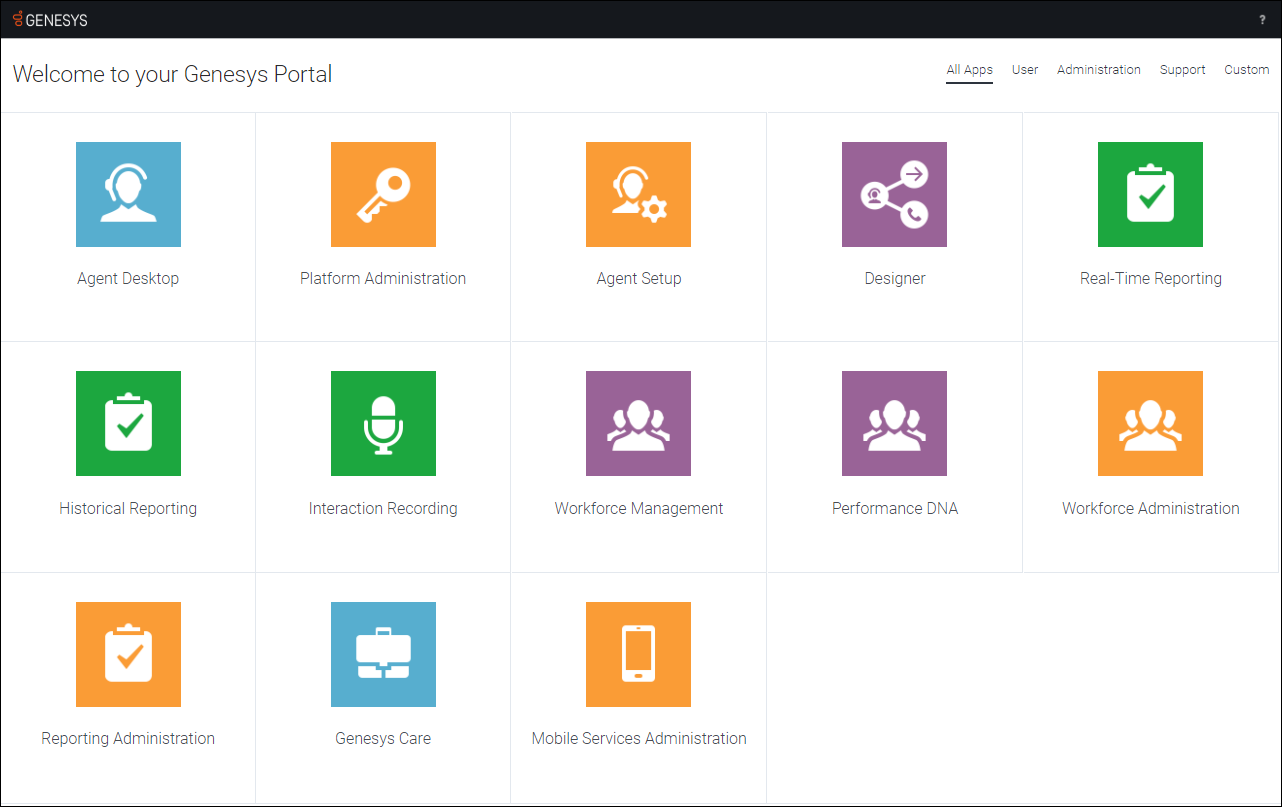Applications, roles, and permissions
Contents
Learn about the applications available in Genesys Engage and who can access them.
Access to User Interfaces
Genesys Portal is the main access point to all Genesys Engage cloud user interfaces (UIs).
These interfaces are divided into three categories, which you can select by clicking the corresponding category links at the top of the Portal. The categories are:
User interfaces – User interfaces are standard Contact Server user interfaces, such as Agent Desktop, Workforce Management, and Reporting. These interfaces can be used by contact-center agents, supervisors, and managers.
Administration interfaces – Administration interfaces can be used by contact-center administrators, supervisors, and managers to configure users and applications based on their roles.
Support interfaces – Support interfaces are used by authorized contact-center administrators to submit requests with Genesys Customer Care, and to view the service status and schedule of service for Genesys applications.
User Documentation and eLearning are accessed via the Help (?) menu, located in the top-right corner of Genesys Portal.
| Application | Application Description |
|---|---|
| Agent Desktop | Agent Desktop provides agents and knowledge workers with non-intrusive access to the information, processes, and applications they need to perform their jobs more efficiently. |
| Agent Scripting Administration | Agent Scripting Administration is a scripting tool that is used to prompt agents throughout the call-handling process with customers. |
| Designer | Genesys Designer helps you to design assisted service or Routing applications, as well as self-service or Interactive Voice Response (IVR) applications. |
| Genesys Customer Care | Genesys Customer Care is a portal for Genesys customers to locate resources, tools and information that will aid in resolving your issues, including the ability to create and track tickets based on Salesforce. |
| IVR Administration | IVR Administration assists your business with providing cost-effective customer interactions 24/7 for voice, video, and web-based interactions. |
| Outbound | Outbound Contact is an automated system for creating, modifying, running, and reporting on outbound campaigns for proactive customer contact. Outbound Contact Server (OCS) provides automated dialing and call-progress detection, so that an agent is required only when a customer is connected. OCS also intelligently uses customer data to ensure that campaigns are contacting the right customers, not just a large number of customers. |
| Agent Setup | Agent Setup helps you to manage your user accounts and configure settings to maintain your contact center. |
| Recording | Recording provides recording control via a host of integrations across the suite. The recorded segments are linked to the contact's account history, and include information about date and time, duration, and the parties involved for each segment. |
| Reporting | Reporting assists contact-center managers in:
and handling of interactions.
|
| Reporting Administration | Reporting Administration is used to provision new users for Reporting. |
| Workforce Management | Workforce Management (WFM) provides tools to enable contact-center managers to better manage their workforce. WFM enables managers to create accurate staffing plans that take into account projected contact volumes and average handle times, as well as the various skills and skill levels of the agent population. Contact center managers can achieve these goals, by using WFM's advanced forecasting, scheduling, and real-time adherence capabilities. |
Role Access
Access to Genesys Portal applications is provided based on the following user roles:
| Application/Role | Agent | Supervisor | CC Manager | Administrator |
|---|---|---|---|---|
| Agent Desktop | * | * | * | |
| Agent Scripting Administration | ||||
| Agent Setup | ++ | +++ | + | |
| Callback | ** | ** | ||
| Designer | *** | *** | ||
| Genesys Customer Care | ||||
| IVR Administration | ||||
| Outbound | ||||
| Platform Administration | **** | |||
| Recording | ||||
| Reporting | ||||
| Reporting Administration | ||||
| Training | ||||
| Workforce Management | ***** | ***** | ***** | ***** |
** - Supervisors and Managers have read-only access to callbacks and callback configuration.
*** - Supervisors and Managers only have access to modify Designer parameters.
**** - Agents only have the ability to change their own password in Platform Administration.
***** - Agents work on a different UI from Supervisors, Managers, and Administrators.
+ - Read and write access.
++ - Limited read and write access.
+++ - This role is not defined within Agent Setup.Account Types
The following types of accounts are provisioned in Genesys Engage cloud:
| Account Type | Provisioned By | Provisioning Tool | LDAP enabled* | Note |
|---|---|---|---|---|
| Agent Scripting Administration Account | Genesys | Agent Scripting | No | |
| Customer Care Account | Genesys | Genesys Salesforce | No | |
| IVR Administration Account | Customer Administrator | IVR Administration | Yes | One per IVR Administration region |
| Outbound Account | Genesys | Genesys Engage | No | |
| Platform Account | Customer Administrator | Platform Administration | Yes | |
| Reporting Account | Customer Administrator | Reporting Administration | No |
- Certain types of accounts – as specified in the table – can be configured to use authentication through customer LDAP-compatible directory service.
- It is recommended that all accounts for a particular user be created with the same user name and password. The table above outlines the different authentication and authorization systems where separate user accounts need to be created.
- The recommended naming convention for user accounts is the following: <login_name/first_last_name>@<customer_company>, for example: john.bull@acme.com. It is important to include <customer_company> in the user name as unique name domain identifier.
- For supervisor/administrator users who need access to the Agent Desktop or Agent Workforce Management interface, the suggested naming convention is the following: <login_name/first_last_name>@<customer_company>.agent
Password Rules
User accounts are required to meet the following password rules:
- Password Length - Must include a minimum of 8 characters.
- Password Complexity - Must include lowercase, uppercase and a number.
- Password Lockout - After 5 failed login attempts, the user account is locked for 30 minutes.
- Password Changes - Must be changed every 90 days.
- Password Re-use - Cannot re-use any of their last 5 passwords.
Managing User Passwords
A user may be configured to set a new password the first they log in, or after a system administrator has reset their password. In this case, the Change Password dialog box appears.
To change the password, the user must complete the following steps:
- Enter a new password in the New Password field.
- Enter the same password in the Confirm Password field.
- Click Ok.
Changing a Password
If configured, a user can change their password at any time, using the following procedure:
- Log in to the user account in Platform Administration.
- The user’s first name appears in the top header bar of the window.
- Select the first name.
- Click Change Password.
- In the Change Password dialog box, enter the current password, enter a new password and confirm the new password.
- Click Save.
Using Accounts in Applications
The table below lists correlation between account types and Genesys Engage cloud applications.
| Application/Account | Account | Notes on Provisioning |
|---|---|---|
| Agent Desktop | Platform Account | |
| Agent Scripting Administration | Agent Scripting Account | Account should be enabled by Genesys for use in this interface |
| Designer | Platform Account | |
| Genesys Customer Care | Customer Care Account | |
| IVR Administration | IVR Administration Account | |
| Outbound | Genesys Engage Account | Account should be enabled by Genesys for use in this interface |
| Platform Administration | Platform Account | |
| Recording | Platform Account | |
| Reporting | Reporting Account | |
| Reporting Administration | Reporting Account | |
| Training | No account needed | |
| Workforce Management | Platform Account | Account should be assigned to security group in WFM by customer administrator |