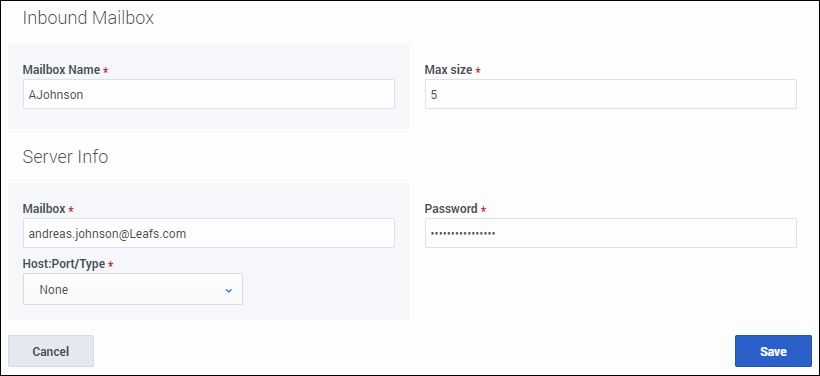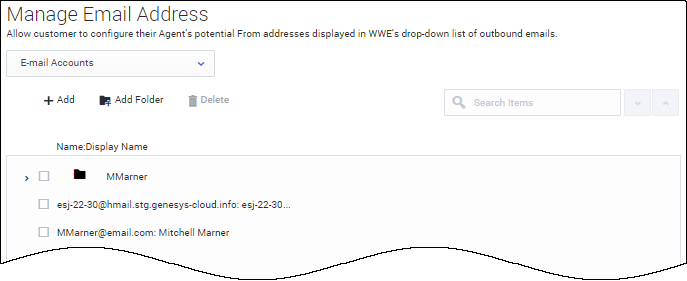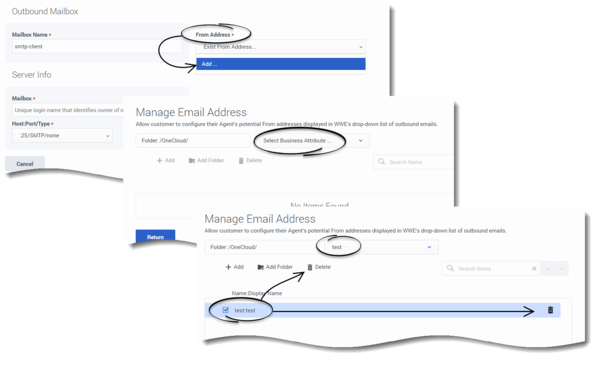Email addresses and mailboxes
Contents
Set up agent mailboxes and specify additional From email addresses for agent responses.
Create and configure inbound and outbound mailboxes for your contact center through Digital Management in the Contact Center Settings section.
Mailboxes
The Email Mailboxes sub-section displays all configured mailboxes for your contact center. The mailbox table will be empty if there are no mailboxes configured.
Select a mailbox in this view to see its details displayed on the right side of the view.
You can also filter this view by Inbound and Outbound mailboxes, as well as search for mailboxes.Add or edit a mailbox
To create a new mailbox, select either Inbound or Outbound from the Add Mailbox menu. A mailbox is created in a disabled state.
Mailboxes are enabled when they are assigned to a Digital application in Designer. If the application stream is disabled, so are the mailboxes assigned to it.
Once enabled, the selection box beside the mailbox turns red. The mailbox cannot be deleted until it is disabled.
Note: Only one outbound mailbox is permitted at this time.
To edit a mailbox, select the mailbox you wish to edit and click the EditUse the following table for advice on how to fill in the mailbox creation/edit modal fields:
Outbound mailbox create and edit form
| Label | Field type | Default values | Possible values | Action | Description |
|---|---|---|---|---|---|
| Mailbox Name | Strings: alphanumeric, no special characters, no more than 40 characters | smtp-client | N/A | A read-only field to be displayed | Outbound mailbox names are set as smtp-client |
| From Address | Strings: alphanumeric | N/A | N/A | Create and Edit | The email address associated with this account |
| Mailbox | Strings: alphanumeric | N/A | N/A | Create and Edit | The name used to log in to the corporate email server |
| Password | Strings: alphanumeric | N/A | N/A | Create and Edit | The password associated with this account |
| Host/Port/Type | Drop-down list | N/A | SMTP | Create and Edit | The name of the corporate SMTP server |
Inbound mailbox create and edit form
| Label | Field type | Default values | Possible values | Action | Description |
|---|---|---|---|---|---|
| Mailbox Name | Strings: alphanumeric, no special characters, no more than 40 characters | N/A | N/A | Create only, Edit field is read-only | Any valid login name associated with a POP/IMAP account |
| Max size | Numeric: minimum = 5, maximum = 20 | 5 | Range between 5 and 20 | Create and Edit | The maximum size (in MB) of an incoming message |
| Mailbox | Strings: alphanumeric | N/A | N/A | Create and Edit | The login name associated with the POP/IMAP account |
| Password | Strings: alphanumeric | N/A | N/A | Create and Edit
Note: The user must type in a password. |
The password associated with this account |
| Host/Port/Type | Drop-down list | N/A | POP3, IMAP | Select only | Parameters of the corporate email server where the account resides |
Add From addresses
You can configure your agent's potential From addresses displayed in Agent Desktop drop-down list of outbound emails.
When setting up additional addresses, you must first select or create the Business Attribute folder that will contain the Attribute Values that are used as available addresses. These come from the addresses of email interactions.
Once your intended Business Attributes folder is selected, you can begin adding new From email addresses by entering the address Name and an associated Display name. Once you have updated the users profile, the new From email addresses will be available for the agent to use when they start a new session or restart their current session.Add or delete Business Attributes
Business Attributes can be added and deleted within Agent Setup through the From Address field in the Outbound Mailbox window.
From the main Email Mailboxes window, select the outbound email mailbox name and click the Edit ![]() button.
button.
From the drop-down list under From Address, select Add.... The Manage Email Addresses window opens. Here you can add a new Business Attribute, as well as delete an existing Business Attribute. (click to expand the image)