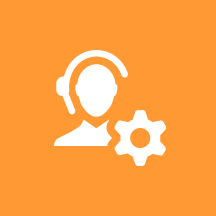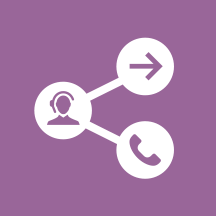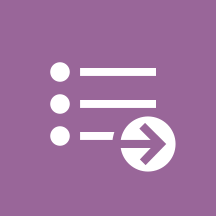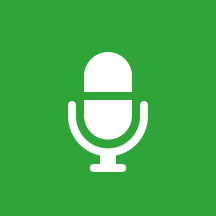How Agent Desktop works
The Agent Desktop Workspace lets contact center agents and supervisors communicate with customers and team members through phone calls and Outbound Campaigns and Genesys Digital channels, such as chat, email, social media, SMS, WhatsApp, and workitems. Supervisors can use Workspace to monitor and coach their teams.
Contents
What Agent Desktop does[edit source]
The Agent Desktop Workspace lets contact center agents and supervisors:
- communicate with customers and team members through phone calls and Outbound Campaigns and Genesys Digital channels, including voice, chat, email, social media, SMS, WhatsApp, and workitems
- get help from team members
- meet contact center expectations and personal KPIs
- find and manage contact information
- retrieve work from personal and group workbins
- search for existing interactions
- provide standard responses
- engage in co-browsing your corporate website
- track customer journeys
How Agent Desktop works[edit source]
Use Genesys Agent Setup and Genesys Designer to enable channels and features of Agent Desktop and decide what capabilities you want your supervisors, agents, and agent groups to have to meet the goals of your contact center business needs.
Interaction Channels
Players: Administrators, Supervisors, Agents
Actions: Interactions, such as voice, chat, email, social media, SMS, WhatsApp, and workitems, are routed to agents to handle. The interaction pops up in Workspace in the interaction view which contains case data, contact information, contact history, standard responses, and all the details about the interaction and contact that the agent needs to respond to the contact. Agents can set interaction dispositions (results) and add notes.
Outbound campaign calling
Players: Administrators, Supervisors, Agents
Actions: Agents use Agent Desktop Workspace to participate in Outbound campaigns. Contact records are pushed to or pulled by an agent to call a contact. The contact record is displayed in the interaction view, giving the agent access to case data, contact information, contact history, and standard responses.
Contact information management
Players: Administrators, Supervisors, Agents
Actions: Agents can find contacts in your contact database and then manage contact information or view the interactions your company has had with the contact.
Workbins
Players: Administrators, Supervisors, Agents
Actions: Personal and group workbins enable agents to retrieve and store email and workitem interactions. Supervisors can move interactions to different workbins to assign them to specific agents or groups.
Interaction search and management
Players: Administrators, Supervisors, Agents
Actions: Agents can search your corporate interaction database to find existing interactions, including the interactions that they have handled in the past. Interactions can be searched by contact, by interaction, or by personal history.
Meeting expectations
Players: Administrators, Supervisors, Agents
Actions: Agent Desktop Workspace enables agents and supervisors to make sure they are meeting contact center expectations by viewing contact center statistics and personal KPIs.
Supervisor tasks
Players: Administrators, Supervisors
Actions: Supervisors can use Agent Desktop Workspace to:
- Monitor, coach, and barge-in on voice calls and chat interactions.
- QA email to review outgoing email interactions before they are sent to a contact.
- Manage an agent's status and log out an agent if necessary.
- Move interactions to different workbins to assign them to specific agents or groups.
Voice recording
Players: Administrators, Supervisors, Agents
Actions: Agent Desktop Workspace can be used to record calls for later playback, review, and QA