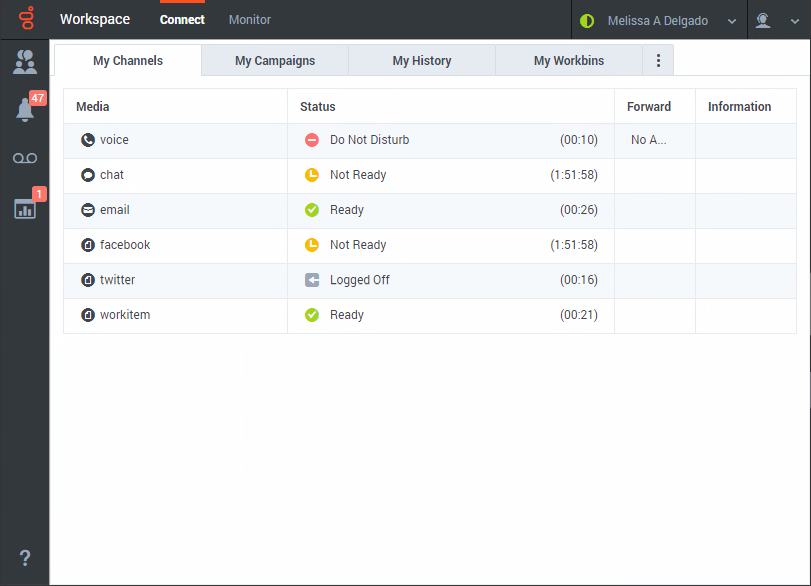Channels and the Channels tab
Contents
Channels are the different methods that you use to communicate with customers and team members in your contact center. Channels include the voice channel and Digital channels such as chat and email. Use the Channels tab to set your status on your assigned channels.
Each channel lets you communicate with your contacts in different ways. You can make and receive phone calls (known as the Voice channel). You can also receive and reply to emails, and interactive live chats, Facebook messages, Tweets on Twitter, and Workitems such as faxes and PDFs. You can also use a co-browse session to navigate your company website with a contact.
What can I do in the My Channels tab?
Use the My Channels tab to:
- Change your status on a channel
- Log off from a channel
- Turn on/off your Do Not Disturb status (applies to all channels)
- Forward calls that are directed to your extension to another extension
Why can't I see all the channels?
Depending on your assignment, you might have all, some, or just one of the channels available to you.What happens to my status when I mark an interaction as Done?
The answer depends on your account setup.
You might have to mark an interaction as Done ![]() before you can close the interaction view.
before you can close the interaction view.
When you click Mark Done, your status might automatically change from After Call Work to Ready, Not Ready, or some other value, or you might have to manually set your status to Ready, or some other value, after you complete your after call work.
You might be allotted a certain amount of time after each call to perform After Call Work (ACW). If so, your status for the voice channel will be After call work until the time interval has passed, then it might change to Ready or Not Ready. You might also be able to extend your after call work time indefinitely, if a call requires more than the usual amount of after call work.