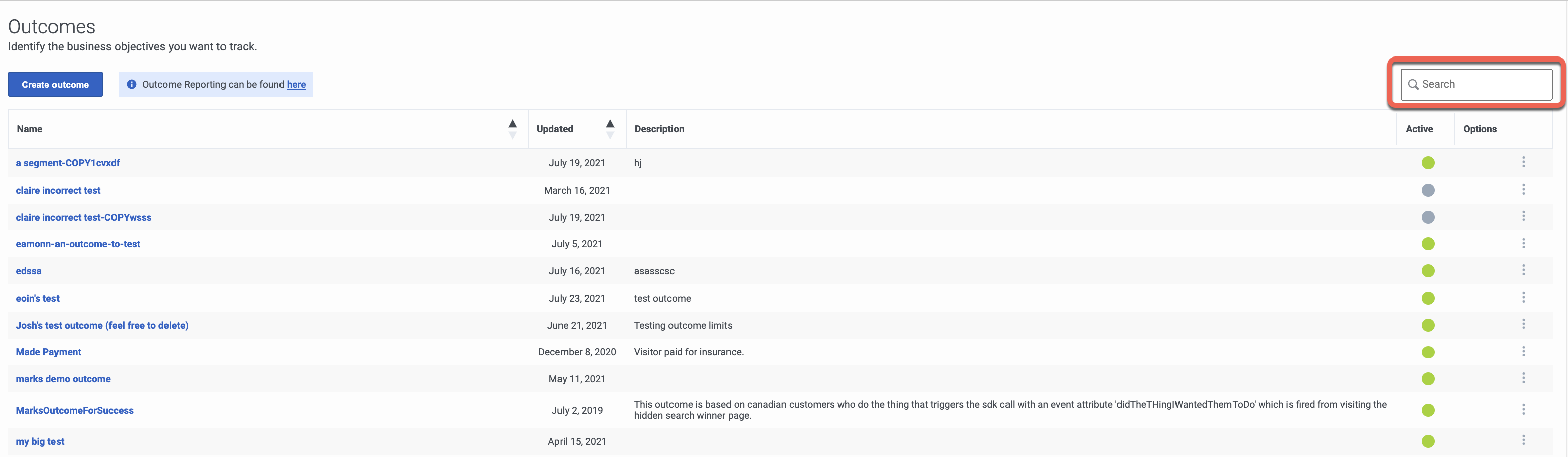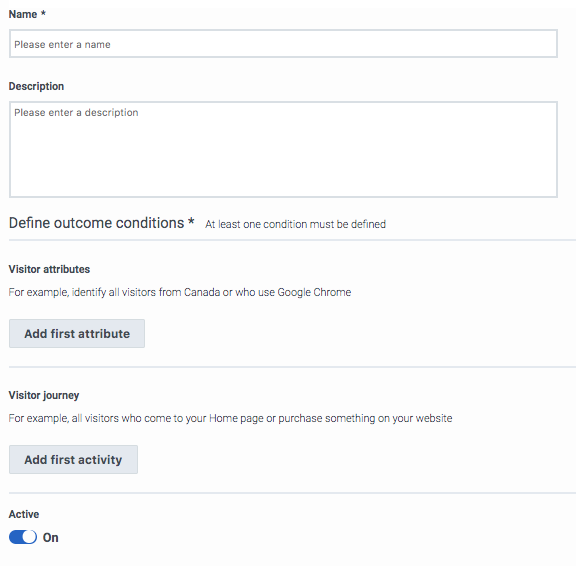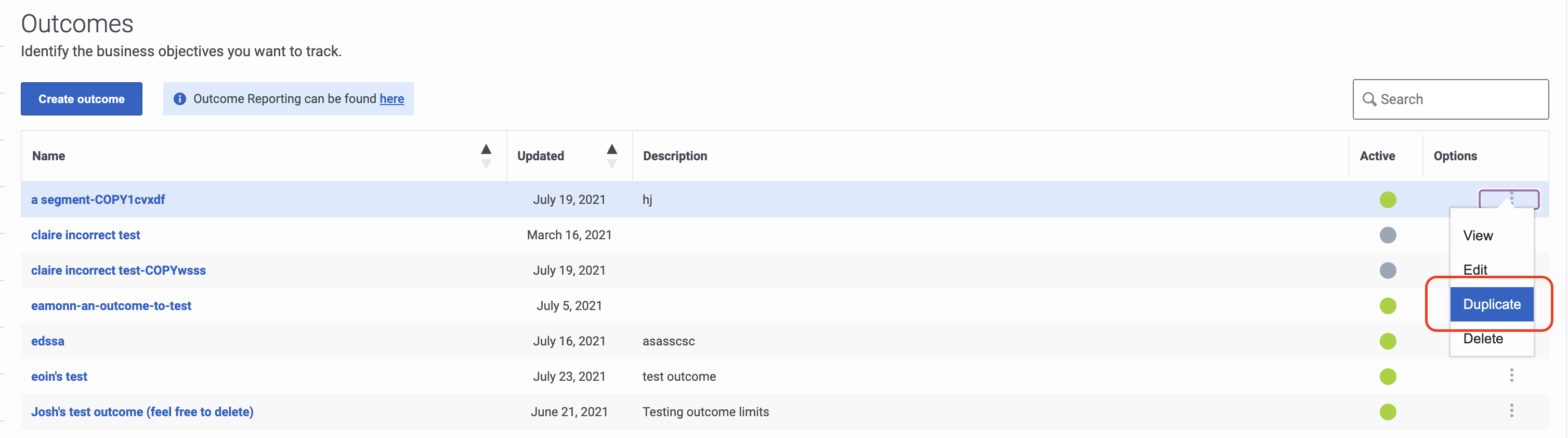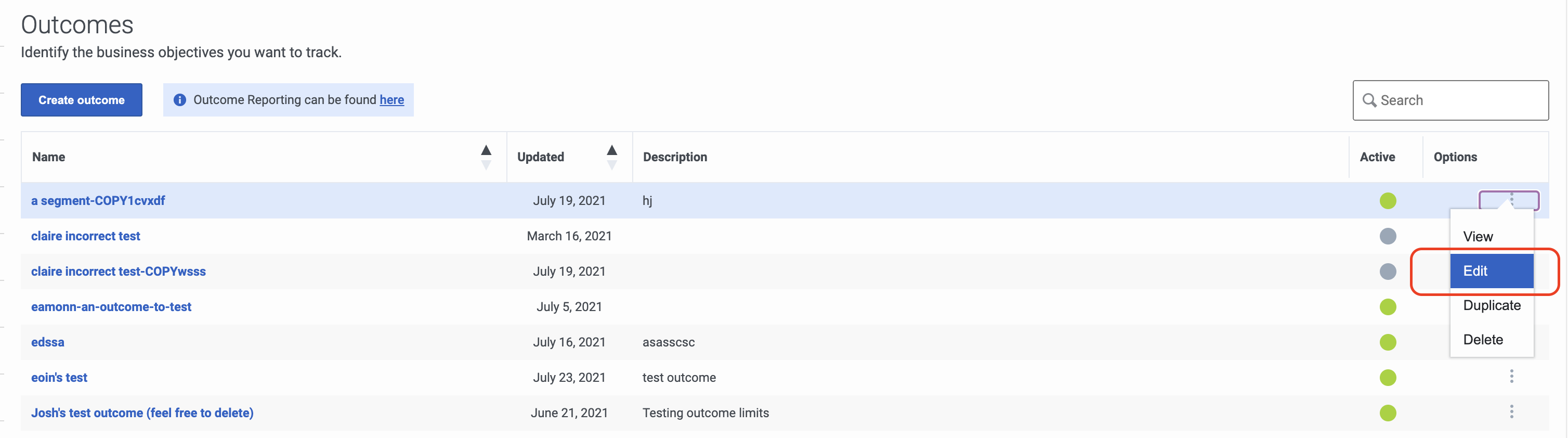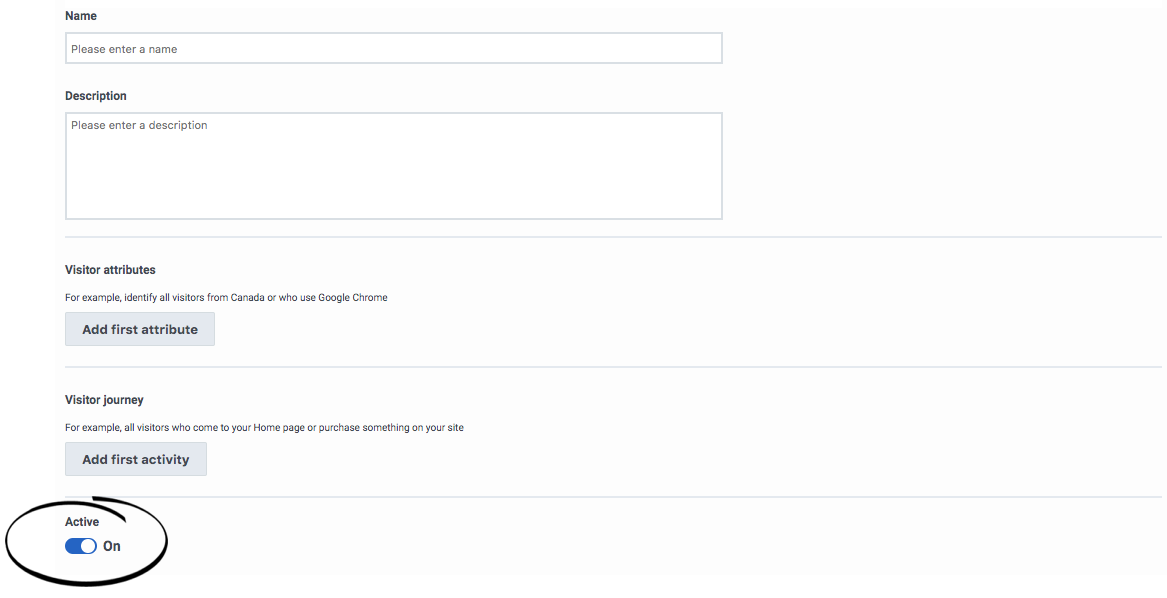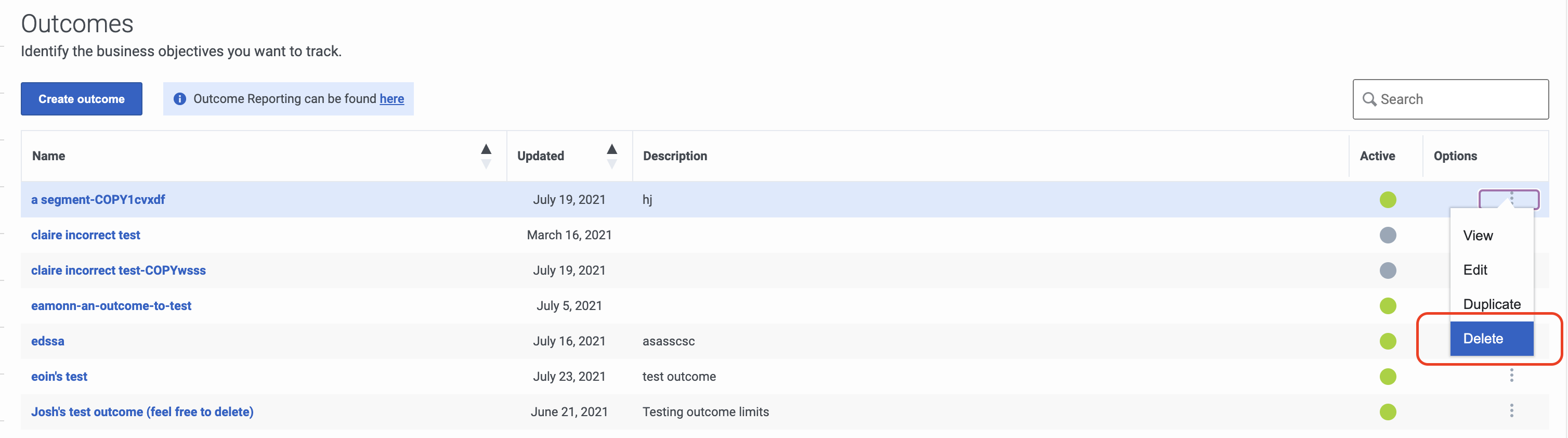Difference between revisions of "ATC/Current/AdminGuide/Outcomes"
From Genesys Documentation
DannaShirley (talk | contribs) (Published) |
DannaShirley (talk | contribs) (Published) |
||
| Line 37: | Line 37: | ||
{{NoteFormat| | {{NoteFormat| | ||
*You can specify as many conditions as you want. You must specify at least one. | *You can specify as many conditions as you want. You must specify at least one. | ||
| − | + | |1}} | |
|Status=No | |Status=No | ||
| + | }}{{Section | ||
| + | |sectionHeading=LIMITS | ||
| + | |alignment=Vertical | ||
| + | |structuredtext=Add this to the bottom of the note in Create section when LIMITS go live: | ||
| + | |||
| + | <br /> | ||
| + | |||
| + | *For information on the number of outcomes you can create for your organization, see {{Link-Standalone|topic=ATC/Limits}}. | ||
| + | |||
| + | <br /> | ||
| + | |Status=Yes | ||
}}{{Section | }}{{Section | ||
|sectionHeading=Duplicate an outcome | |sectionHeading=Duplicate an outcome | ||
Revision as of 10:26, September 16, 2020
This topic is part of the manual Genesys Predictive Engagement Administrator's Guide for version Current of Genesys Predictive Engagement.
Contents
Define business goals that you want to track and predict.
Prerequisites
- Configure the following permissions in Genesys Cloud:
- Journey > Outcome >Add , Delete, Edit, View
Search for and view outcomes
Create an outcome
Tip
To simplify the process of creating an outcome, duplicate an existing outcome.- Click Admin.
- Under Altocloud, click Outcomes.
- Click Create Outcome.
- Use a descriptive name.
- Use an operator to define at least one of the following types of conditions:
- Click Save and close.
Important
- You can specify as many conditions as you want. You must specify at least one.
Duplicate an outcome
To simplify the process of creating a new outcome, duplicate an existing outcome.
- Click Admin.
- Under Altocloud, click Outcomes.
- Search for the outcome you want.
- Under options, click Duplicate.
- Update the outcome name.
- Update attributes as necessary.
- Make any other changes. For more information, see Create an outcome.
- Click Save and close.
Important
Genesys Predictive Engagement scores the new outcome independently from the original outcome based on visit data gathered after you save and activate the new outcome.
If you edit any of the conditions for the outcome, be sure to click the checkmark for each changed condition before you save the outcome. Edit an outcome
- Click Admin.
- Under Altocloud, click Outcomes.
- Search for the outcome you want.
- Under options, click Edit.
- Make any necessary changes. For more information, see Create an outcome.
- Click Save and close.
Activate or deactivate an outcome
When you create an outcome, it is automatically activated. This means it is ready to use on your site.
To determine when an outcome becomes available, use the Active switch, which appears at the bottom of the page when you create or edit an outcome.
Tip
To permanently remove the segment, delete it instead.Delete an outcome
Tip
Deletion is permanent. To temporarily suspend the outcome from being available, deactivate it instead.- Click Admin.
- Under Altocloud, click Outcomes.
- Search for the outcome you want.
- Under options, click Delete.
- Click Yes.
Comments or questions about this documentation? Contact us for support!