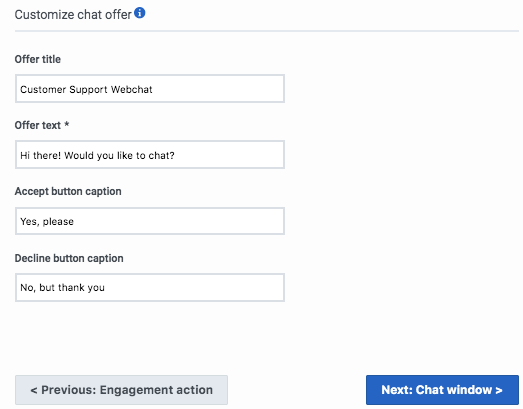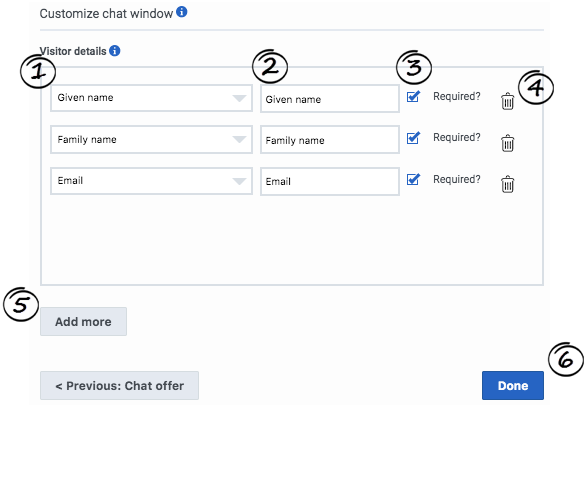Web chats
Contents
Web chats present current promotions or important announcements to customers via simple chat windows.
Prerequisites
- Configure the following permissions in Genesys Cloud:
- Journey > Action Map > Add , Delete, Edit, and View (to create action maps)
- Journey > Action Target > View (to select a team to handle interactions from the action map)
Overview
A web chat is aNo results that engages your customers through a standard chat window that proactively appears while they are on your website.
To create a web chat, start by creating an action map that uses a web chat as its method of customer engagement. To design a web chat, you define the:
Chat offer
- Specify the Offer title text. This text appears in the title bar of the chat.
- Specify the Offer text. This text invites the customer to chat.
- Specify the Accept button caption. This text appears on the button that accepts the chat offer.
- Specify the Decline button caption This text appears on the button that declines the chat offer.
- Click Next: Chat window.
Chat window
Your chat window includes fields that capture essential information about your customers. For example:
- Company name
- Family name
- Gender
- Given name
- Phone number
We have pre-configured several fields for you. However, you can configure the fields in the chat window however you like.
- From the list, select the type of information.
- In the box, type the label that customers see.
- To make a field required, select the Required box.
- To delete a field, click Delete.ImportantGenesys Engage: Your chat window fields must include both the Given Name and Family Name fields. These correspond to the First Name and Last Name fields in Genesys Engage. Web chats without this information will fail to start.
- To add another field, click Add More.
- When you are finished, click Done.
Monitor a web chat's performance
Use the Action Map Performance report to monitor your web chats. The following table defines the available metrics for this report:
| Metric | Description |
| Web Actions Qualified | Number of customers who matched a segment, activity, or outcome score that triggered the action map. |
| Web Actions Offered | Number of customers to whom Genesys Predictive Engagement offered a web chat.
Note: When a visitor qualifies for an action map, it does not necessarily mean that Genesys Predictive Engagement offers them a web chat immediately. For example, Genesys Predictive Engagement does not offer a web chat if the visitor matches a segment for the action map, but is not on the webpage that triggers the action. Genesys Predictive Engagement also does not offer a web chat if there are no agents available. For more information, see Progression of web actions metrics. |
| Web Actions Accepted | Number of customers who accepted a web chat. These visitors are a subset of those to whom Genesys Predictive Engagement offered a web chat. For more information, see Progression of web actions metrics. |
| Web Actions Started | Number of customers who completed the form to start a chat and waited for an agent to connect. |
| Web Actions Engaged | Number of customers who successfully connected with an agent via chat. |
| Web Actions Rejected | Number of customers who dismissed or rejected an offer to chat. These visitors are a subset of those to whom Genesys Predictive Engagement offered a web chat. |
| Web Actions Errored | Number of customers who experienced an error while being offered a web chat. This can happen before or after a web chat is offered. |
| Web Actions Timed Out | Not applicable |
| Web Actions Abandoned | Number of customers who stopped a chat before reaching a resolution with an agent.
Note: This metric specifically counts each web chat that a customer explicitly closes by clicking the "x" after the web chat has been started. This metric does not count "implicit abandons," which happen when the customer closes the web page on which the web chat was offerred. |
| Web Actions After Hours | Number of customers who qualified for a chat outside of the hours agents are scheduled to accept chats. |
Web chat lifecycle
For complete information about the lifecycle of a web chat and the metrics that we capture at each stage, see Web chat lifecycle.