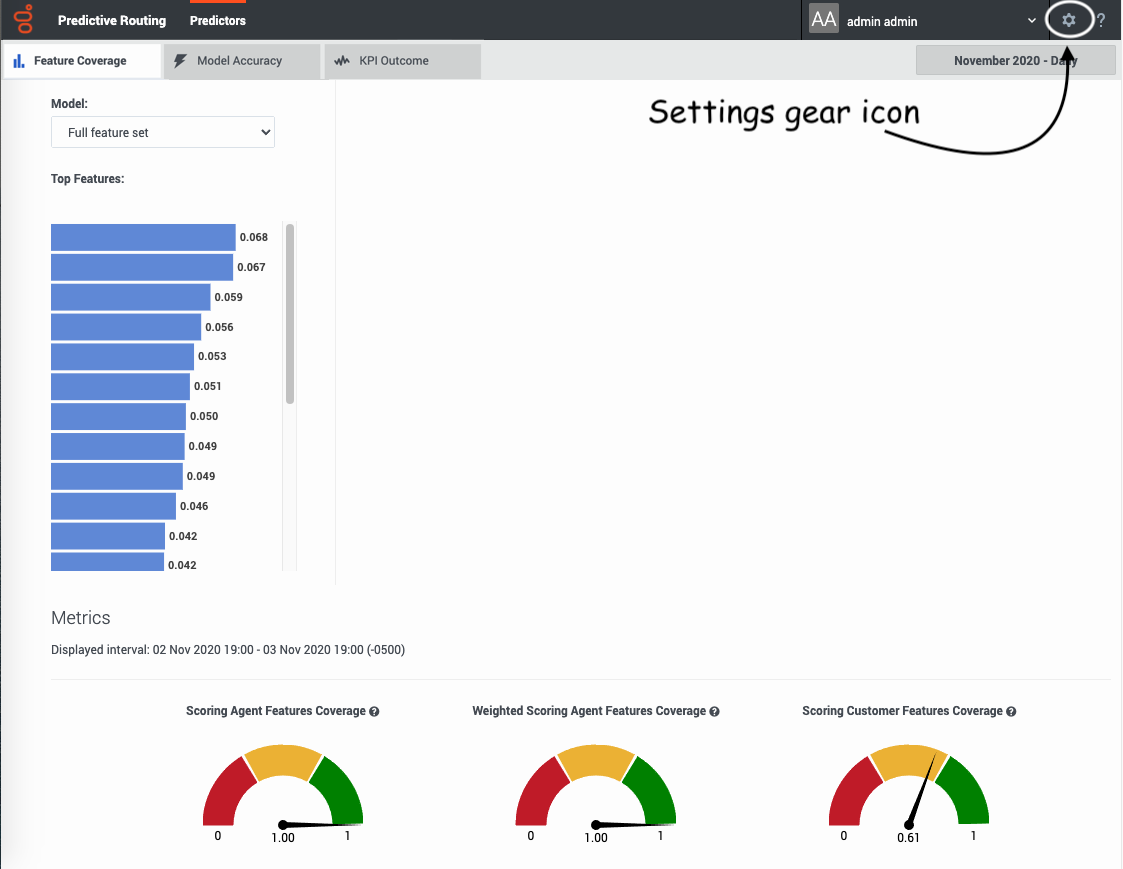Difference between revisions of "PE-GPR/9.0.0/Help"
(Published) |
(Published) |
||
| Line 7: | Line 7: | ||
|topicslist=* -Manage accounts, roles, and users | |topicslist=* -Manage accounts, roles, and users | ||
** PrMConfig | ** PrMConfig | ||
| + | ** cfgAccounts | ||
** cfgUserMgmt | ** cfgUserMgmt | ||
| − | |||
** cfgUserProfile | ** cfgUserProfile | ||
| − | |||
| − | |||
| − | |||
| − | |||
| − | |||
| − | |||
| − | |||
| − | |||
| − | |||
| − | |||
| − | |||
| − | |||
| − | |||
* -Monitor trends and performance | * -Monitor trends and performance | ||
** Reports | ** Reports | ||
** AIMonitoring | ** AIMonitoring | ||
** ModelAccuracy | ** ModelAccuracy | ||
| − | |||
| − | |||
| − | |||
| − | |||
| − | |||
| − | |||
| − | |||
| − | |||
| − | |||
| − | |||
| − | |||
| − | |||
| − | |||
| − | |||
| − | |||
|Auto=Manual sections | |Auto=Manual sections | ||
|DisplayName=About the Help | |DisplayName=About the Help | ||
|TocName=About the Help | |TocName=About the Help | ||
| − | |Context=This | + | |Context=This Help explains how ADMIN and REVIEWER users can access the Genesys Predictive Routing (GPR) web application for the following tasks: |
| − | |||
| − | |||
| − | |||
| − | |||
| − | |||
| − | |||
| − | |||
| − | + | *(ADMIN users) Configure your account password policies and manage users. | |
| + | *Reset your password. | ||
| + | *View Feature Coverage and Model Accuracy reports for your predictors. | ||
|Section={{Section | |Section={{Section | ||
|sectionHeading=Overview | |sectionHeading=Overview | ||
|alignment=Vertical | |alignment=Vertical | ||
| − | |structuredtext=Genesys Predictive Routing (GPR) draws on accumulated agent, customer, and interaction data | + | |structuredtext=Genesys Predictive Routing (GPR) draws on accumulated agent, customer, and interaction data to score each agent for how well that agent can handle a specific interaction. GPR can do the following: |
| + | |||
| + | *Determine the best possible match between waiting interactions and available agents and then route the interactions so as to optimize your selected KPIs. | ||
| + | *Take account of whether scores should be higher than a certain threshold in order to be routed. You can have interactions wait for a better-matching agent or reduce the minimum required score over time. | ||
| + | *Set higher priority interactions to be routed first, even if they score lower than other waiting interactions. | ||
| + | *Report on the predicted versus actual outcomes. GPR uses the actual outcome to further train the machine-learning model, improving the accuracy of predicted outcomes between similar customer profiles and agent profiles. | ||
| − | + | GPR operates as a managed service, so most deployment and configuration is handled by Genesys. If you have questions about how your account is set up, contact your Genesys representative. | |
For basic navigation tips, see the following topics: | For basic navigation tips, see the following topics: | ||
| Line 71: | Line 43: | ||
|anchor=WhatDoYouWanttoDo | |anchor=WhatDoYouWanttoDo | ||
|alignment=Vertical | |alignment=Vertical | ||
| − | |structuredtext=* | + | |structuredtext=*(ADMIN) Configure password policies for your {{Link-SomewhereInThisManual|topic=cfgAccounts|display text=account}}. |
| − | * | + | *(ADMIN) Add {{Link-SomewhereInThisVersion|manual=Help|topic=cfgUserMgmt|display text=users}} and manage role assignments. |
| − | * | + | *{{Link-SomewhereInThisVersion|manual=Help|topic=cfgUserProfile|display text=Reset your password}}. |
| − | + | *{{Link-SomewhereInThisVersion|manual=Help|topic=AIMonitoring|display text=Monitor predictor feature coverage}}. | |
| − | + | *{{Link-SomewhereInThisVersion|manual=Help|topic=ModelAccuracy|display text=View model accuracy graphs}}. | |
| − | |||
| − | |||
| − | |||
| − | |||
| − | |||
| − | |||
| − | |||
| − | |||
| − | |||
| − | |||
| − | |||
{{NoteFormat| | {{NoteFormat| | ||
*The Predictive Routing interface as shown in this Help might include features or settings that do not apply to your contact center or your user role. | *The Predictive Routing interface as shown in this Help might include features or settings that do not apply to your contact center or your user role. | ||
| Line 97: | Line 58: | ||
|structuredtext=You might also find the following information of use: | |structuredtext=You might also find the following information of use: | ||
| − | {{Link-SomewhereInThisVersion|manual=Deployment|display text=Genesys Predictive Routing Deployment and Operations Guide}} enables you to plan, set up, and maintain the | + | {{Link-SomewhereInThisVersion|manual=Deployment|display text=Genesys Predictive Routing Deployment and Operations Guide}} enables you to plan, set up, and maintain the Data Loader and URS Strategy Subroutines components deployed in your hybrid Genesys Predictive Routing (GPR) environment. |
You can find GPR Release Notes in the following places: | You can find GPR Release Notes in the following places: | ||
| Line 107: | Line 68: | ||
|sectionHeading=Navigating the Predictive Routing interface | |sectionHeading=Navigating the Predictive Routing interface | ||
|anchor=navUI | |anchor=navUI | ||
| − | |alignment= | + | |alignment=Horizontal |
| − | |structuredtext=Predictive Routing | + | |image=GPRAHelpInterface.png |
| − | + | |Media=Image | |
| − | + | |structuredtext=The Predictive Routing user interface opens to the {{Link-SomewhereInThisVersion|manual=Help|topic=AIMonitoring|display text=Feature Coverage}} tab. | |
| − | |||
| − | |||
| − | + | *Click the {{Link-SomewhereInThisVersion|manual=Help|topic=ModelAccuracy|display text=Model Accuracy}} tab to a chart showing how well your models are predicting the outcomes of agent-interaction matchups, compared with actual data. | |
| − | + | *To view password, account, and user settings, click the gear icon [[File:GPMsettingsGear.png|50px]] on the right side of the top navigation bar. | |
| − | + | |structuredtextwide=For security reasons, the GPR web application logs out inactive users. This functionality works in the following way: | |
| − | |||
| − | |||
| − | |||
| − | |||
| − | |||
| − | |||
| − | For security reasons, the GPR web application logs out inactive users. This functionality works in the following way: | ||
*If you do not perform any action in the GPR browser window for 14 minutes, an inactivity alert opens and displays a 60-second countdown timer. | *If you do not perform any action in the GPR browser window for 14 minutes, an inactivity alert opens and displays a 60-second countdown timer. | ||
*If you then perform any action, such as scrolling, moving or clicking your mouse, or entering keystrokes from your keyboard, the inactivity timer disappears and your session continues. | *If you then perform any action, such as scrolling, moving or clicking your mouse, or entering keystrokes from your keyboard, the inactivity timer disappears and your session continues. | ||
| − | *If you do nothing, your session ends after the 60-second timer expires and you GPR automatically logs you out. | + | *If you do nothing, your session ends after the 60-second timer expires and you GPR automatically logs you out. |
| − | |||
|Status=No | |Status=No | ||
}}{{Section | }}{{Section | ||
| Line 140: | Line 91: | ||
|structuredtextwide='''Navigating the Help widget''' | |structuredtextwide='''Navigating the Help widget''' | ||
| − | *To open a Help topic in the widget, click the topic title | + | *To open a Help topic in the widget, click the topic title. |
*To locate information, use the '''Search''' box (at the top of the widget page). | *To locate information, use the '''Search''' box (at the top of the widget page). | ||
*To return to the topic list visible when you initially opened the Help widget, click '''Topic List''' (at the foot of the widget page). | *To return to the topic list visible when you initially opened the Help widget, click '''Topic List''' (at the foot of the widget page). | ||
| Line 147: | Line 98: | ||
'''Navigating the Help''' | '''Navigating the Help''' | ||
| − | *The left-side menu lists all topics covered in the Help | + | *The left-side menu lists all topics covered in the Help. |
*The right-side links take you to the various sections in the current article. | *The right-side links take you to the various sections in the current article. | ||
*The Help page provides a '''Search''' box, where you can either search the current manual or all Genesys documentation. | *The Help page provides a '''Search''' box, where you can either search the current manual or all Genesys documentation. | ||
| − | |Status= | + | |Status=Yes |
}} | }} | ||
|pagination=no | |pagination=no | ||
|inherit=no | |inherit=no | ||
}} | }} | ||
Revision as of 20:55, December 16, 2020
Contents
This Help explains how ADMIN and REVIEWER users can access the Genesys Predictive Routing (GPR) web application for the following tasks:
- (ADMIN users) Configure your account password policies and manage users.
- Reset your password.
- View Feature Coverage and Model Accuracy reports for your predictors.
Overview
Genesys Predictive Routing (GPR) draws on accumulated agent, customer, and interaction data to score each agent for how well that agent can handle a specific interaction. GPR can do the following:
- Determine the best possible match between waiting interactions and available agents and then route the interactions so as to optimize your selected KPIs.
- Take account of whether scores should be higher than a certain threshold in order to be routed. You can have interactions wait for a better-matching agent or reduce the minimum required score over time.
- Set higher priority interactions to be routed first, even if they score lower than other waiting interactions.
- Report on the predicted versus actual outcomes. GPR uses the actual outcome to further train the machine-learning model, improving the accuracy of predicted outcomes between similar customer profiles and agent profiles.
GPR operates as a managed service, so most deployment and configuration is handled by Genesys. If you have questions about how your account is set up, contact your Genesys representative.
For basic navigation tips, see the following topics:
- How do I navigate the GPR user interface?
- How do I navigate the Help?
What do you want to do?
- (ADMIN) Configure password policies for your account.
- (ADMIN) Add users and manage role assignments.
- Reset your password.
- Monitor predictor feature coverage.
- View model accuracy graphs.
- The Predictive Routing interface as shown in this Help might include features or settings that do not apply to your contact center or your user role.
Looking for something else?
You might also find the following information of use:
Genesys Predictive Routing Deployment and Operations Guide enables you to plan, set up, and maintain the Data Loader and URS Strategy Subroutines components deployed in your hybrid Genesys Predictive Routing (GPR) environment.
You can find GPR Release Notes in the following places:
Navigating the Predictive Routing interface
The Predictive Routing user interface opens to the Feature Coverage tab.
- Click the Model Accuracy tab to a chart showing how well your models are predicting the outcomes of agent-interaction matchups, compared with actual data.
For security reasons, the GPR web application logs out inactive users. This functionality works in the following way:
- If you do not perform any action in the GPR browser window for 14 minutes, an inactivity alert opens and displays a 60-second countdown timer.
- If you then perform any action, such as scrolling, moving or clicking your mouse, or entering keystrokes from your keyboard, the inactivity timer disappears and your session continues.
- If you do nothing, your session ends after the 60-second timer expires and you GPR automatically logs you out.