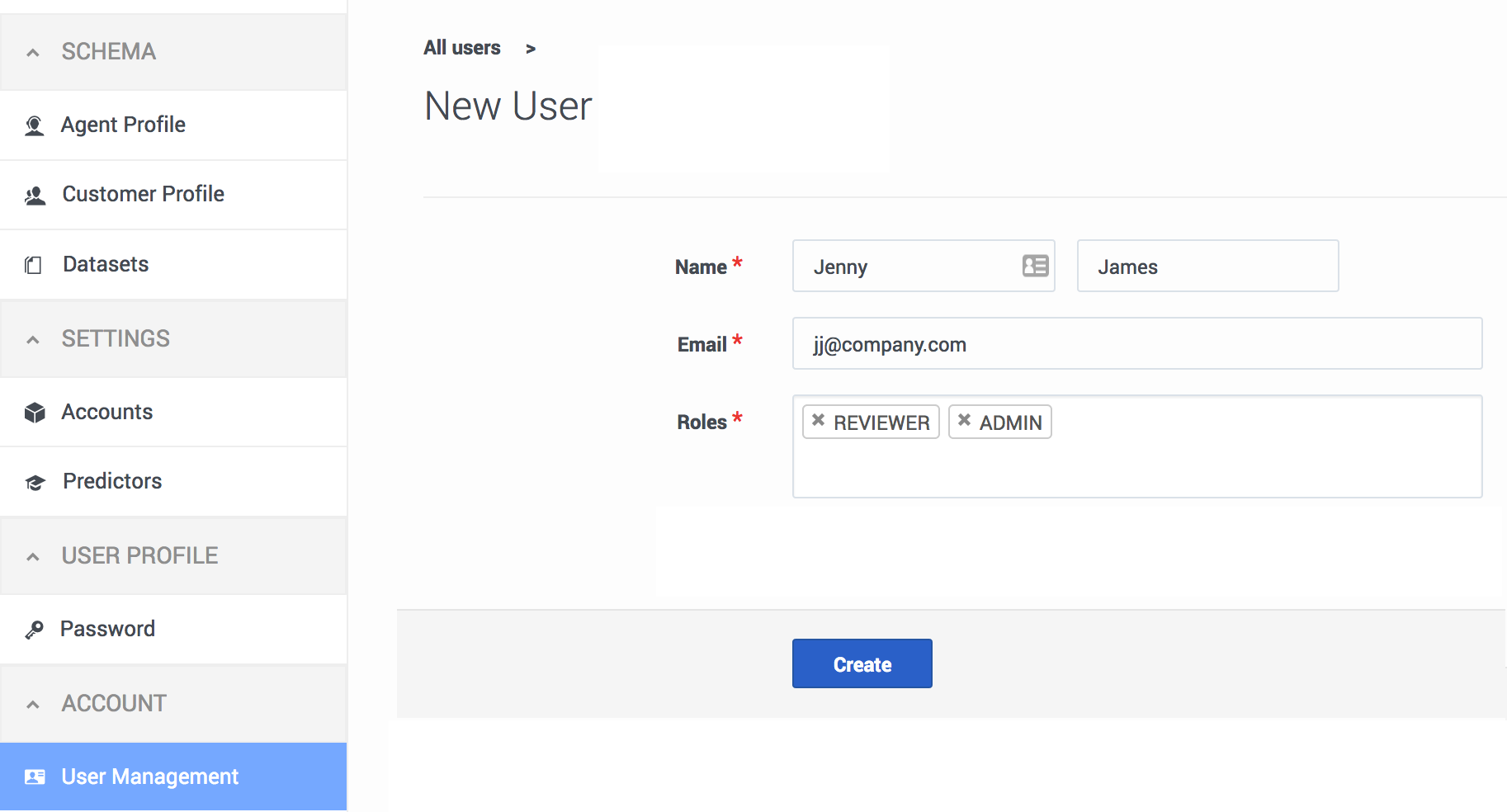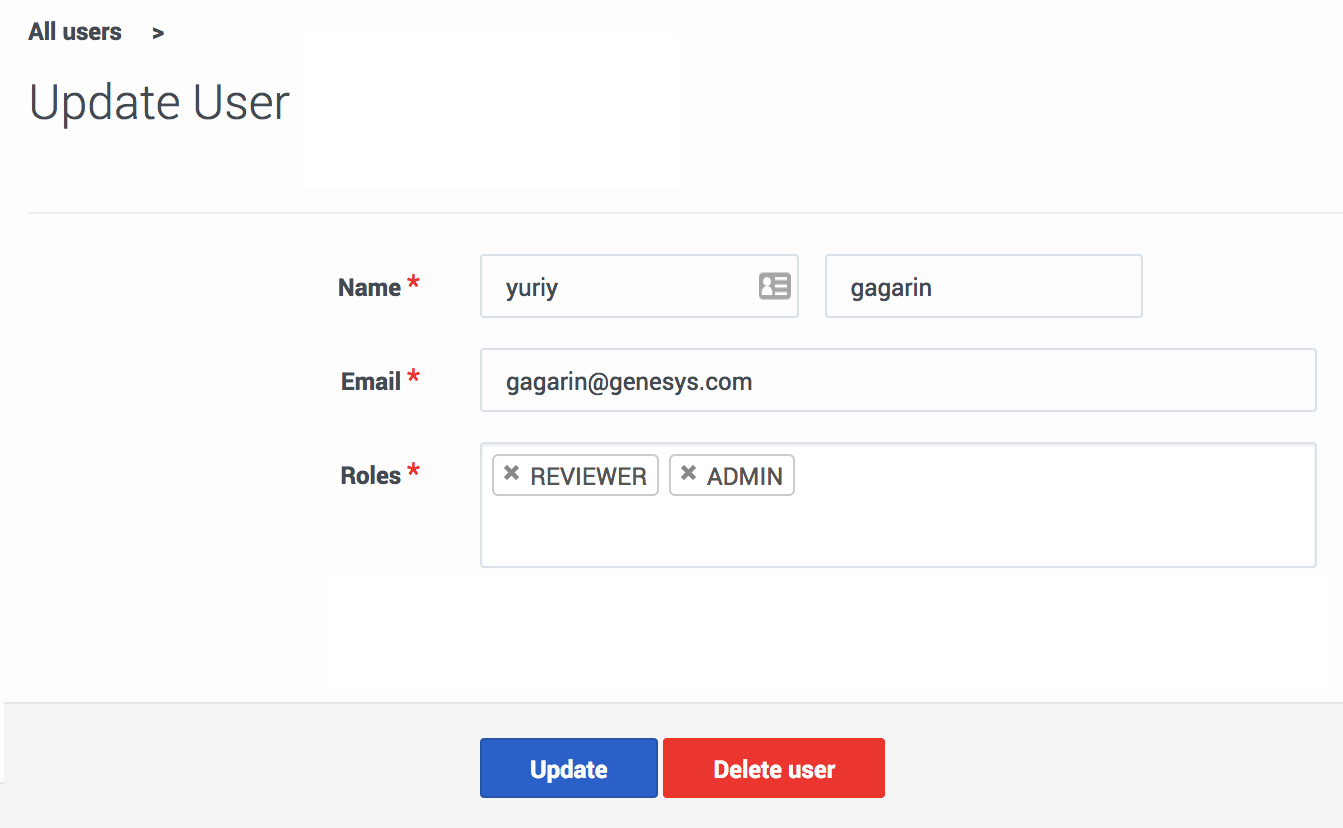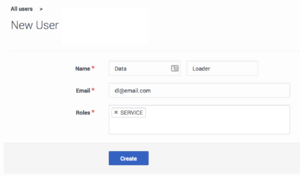Difference between revisions of "PE-GPR/9.0.0/Help/cfgUserMgmt"
(Published) |
|||
| Line 2: | Line 2: | ||
|Standalone=No | |Standalone=No | ||
|DisplayName=Create and update users and roles | |DisplayName=Create and update users and roles | ||
| − | |||
|TocName=Create and update users and roles | |TocName=Create and update users and roles | ||
| + | |Context=The User Management tab enables those with ADMIN privileges to create new users within an account and to configure user settings. | ||
|ComingSoon=No | |ComingSoon=No | ||
| − | | | + | |Platform=PureEngage |
| + | |Prereq= | ||
|Section={{Section | |Section={{Section | ||
|sectionHeading=Create a new user | |sectionHeading=Create a new user | ||
| − | | | + | |anchor= |
| − | |||
|alignment=Horizontal | |alignment=Horizontal | ||
| + | |Media=Image | ||
|image=GPRcreateUser.png | |image=GPRcreateUser.png | ||
| − | |||
|structuredtext=To add a new user to an account: | |structuredtext=To add a new user to an account: | ||
| Line 18: | Line 18: | ||
#Click the '''Account''' > '''User Management''' tab on the left-hand navigation bar. | #Click the '''Account''' > '''User Management''' tab on the left-hand navigation bar. | ||
#Click '''New User'''. | #Click '''New User'''. | ||
| − | |||
|structuredtextwide=Enter the user name and email, and select the appropriate roles. | |structuredtextwide=Enter the user name and email, and select the appropriate roles. | ||
| Line 26: | Line 25: | ||
GPR sends an email enabling the newly-added person to {{Link-SomewhereInThisVersion|manual=Help|topic=cfgUserProfile|display text=set a password}}. | GPR sends an email enabling the newly-added person to {{Link-SomewhereInThisVersion|manual=Help|topic=cfgUserProfile|display text=set a password}}. | ||
| + | |FAQHeading= | ||
|Status=No | |Status=No | ||
}}{{Section | }}{{Section | ||
|sectionHeading=Update a user | |sectionHeading=Update a user | ||
| − | | | + | |anchor= |
| − | |||
|alignment=Horizontal | |alignment=Horizontal | ||
| + | |Media=Image | ||
|image=GPReditUser.png | |image=GPReditUser.png | ||
| − | |||
|structuredtext=To manage users for an account: | |structuredtext=To manage users for an account: | ||
| Line 42: | Line 41: | ||
If you need to remove the user, click '''Delete user'''. | If you need to remove the user, click '''Delete user'''. | ||
| − | | | + | |structuredtextwide= |
| + | |FAQHeading= | ||
|Status=No | |Status=No | ||
}}{{Section | }}{{Section | ||
|sectionHeading=Create the Data Loader user | |sectionHeading=Create the Data Loader user | ||
| − | | | + | |anchor=service |
| − | |||
|alignment=Vertical | |alignment=Vertical | ||
| − | | | + | |Media= |
| + | |image= | ||
|structuredtext=When you are initially setting up Predictive Routing, a user with ADMIN privileges must create a user with the special SERVICE role. This user and role are reserved for Data Loader, and should need no additional editing or maintenance after set up. Data Loader uses this user to connect with the GPR Core Platform. | |structuredtext=When you are initially setting up Predictive Routing, a user with ADMIN privileges must create a user with the special SERVICE role. This user and role are reserved for Data Loader, and should need no additional editing or maintenance after set up. Data Loader uses this user to connect with the GPR Core Platform. | ||
[[File:GPRcreateDLuser.png|left|thumb|Create the Data Loader user]] | [[File:GPRcreateDLuser.png|left|thumb|Create the Data Loader user]] | ||
| Line 72: | Line 72: | ||
*'''''Do not''''' use the SERVICE role for any other user. It is reserved for Data Loader use only. | *'''''Do not''''' use the SERVICE role for any other user. It is reserved for Data Loader use only. | ||
*For security, passwords are automatically hidden in the Data Loader log. | *For security, passwords are automatically hidden in the Data Loader log. | ||
| + | |structuredtextwide= | ||
| + | |FAQHeading= | ||
|Status=No | |Status=No | ||
}}{{Section | }}{{Section | ||
|sectionHeading=Roles | |sectionHeading=Roles | ||
| − | | | + | |anchor=roles |
| − | |||
|alignment=Vertical | |alignment=Vertical | ||
| − | | | + | |Media= |
| + | |image= | ||
|structuredtext=GPR supports the following roles: | |structuredtext=GPR supports the following roles: | ||
| − | *ADMIN - | + | *ADMIN - If data anonymization in Cloud is enabled, can create, read, update, and delete all objects on the platform, such as datasets, the customer and agent profiles, predictors, models, and so on. ADMIN users can also manage all user roles, including adding or deleting users, changing user roles, and modifying passwords. |
| − | *REVIEWER - Has view-only access to already-created objects, such as | + | **When data anonymization on premise is enabled, Data Loader anonymizes dataset, Agent Profile, and Customer Profile data before uploading it to the GPR Core Platform. To avoid accidental uploads of non-anonymized data from the GPR web application, users assigned the ADMIN role can view datasets, the Agent Profile, or the Customer Profile, but cannot create, modify, or delete them. Other ADMIN permissions, such as user management, predictor creation and management, and models creation and management, remain the same. |
| + | *REVIEWER - Has view-only access to already-created objects, such as predictors, datasets, models, and so on. REVIEWER-level users can run analysis reports on datasets, such as Feature Analysis reports, and view all generated reports, but cannot delete any objects, including reports. | ||
*SERVICE - This is a reserved role that applies only to the account Data Loader uses to connect to the GRP Core Platform. '''''Do not''''' make any changes to the SERVICE role or the Data Loader account. | *SERVICE - This is a reserved role that applies only to the account Data Loader uses to connect to the GRP Core Platform. '''''Do not''''' make any changes to the SERVICE role or the Data Loader account. | ||
*:'''WARNING!''' Do not add the SERVICE role to any user except the Data Loader user. Users with the SERVICE role cannot log into the GPR application, regardless of their other assigned roles. | *:'''WARNING!''' Do not add the SERVICE role to any user except the Data Loader user. Users with the SERVICE role cannot log into the GPR application, regardless of their other assigned roles. | ||
| + | |structuredtextwide= | ||
| + | |FAQHeading= | ||
|Status=No | |Status=No | ||
}} | }} | ||
}} | }} | ||
Revision as of 15:30, May 26, 2020
The User Management tab enables those with ADMIN privileges to create new users within an account and to configure user settings.
Create a new user
To add a new user to an account:
Enter the user name and email, and select the appropriate roles.
- To add a role, click in the Role text box and select the desired role or roles. If you have already assigned a role, click below the assigned role to add another. Clicking to the right of an assigned role does not enable the selectable list of roles.
- Click Create to finish setting up the user.
- WARNING! Do not add the SERVICE role to any user except the Data Loader user. Users with the SERVICE role cannot log into the GPR application, regardless of their other assigned roles.
GPR sends an email enabling the newly-added person to set a password.
Update a user
To manage users for an account:
- Click the Account > User Management tab on the left-hand navigation bar. A table containing data for all configured users appears.
- Click a user's email address.
- Make the desired changes to the user name, email, or roles.
- Click Update to save your changes.
Create the Data Loader user
When you are initially setting up Predictive Routing, a user with ADMIN privileges must create a user with the special SERVICE role. This user and role are reserved for Data Loader, and should need no additional editing or maintenance after set up. Data Loader uses this user to connect with the GPR Core Platform.
To create the Data Loader user, perform the following steps:
- To open the configuration menu, click the Settings gear icon, located on the right side of the top menu bar:
 .
. - Click the Account > User Management tab on the left-hand navigation bar.
- Click New User.
- Enter any first and last name that clearly indicates that this is the Data Loader user.
- Enter any email address. Email notification functionality is not currently supported.
- Assign this user the SERVICE role. Click in the role text box below the default user(s) and select SERVICE. You can remove the other roles, if desired. They do not affect Data Loader functionality.
- Click Create. The Data Loader user appears in the users table.
- Click Reset Password in the row containing the Data Loader user.
- Specify the desired password, and then click Change password.
- Copy this same password to the password option in the default section on the Annex tab of the Data Loader Application object and the password option in the default section of the Predictive_Route_DataCfg Transaction List object.
Following this initial setup, Data Loader then generates new passwords, following Genesys security standards, when required by the password policies you configured. Data Loader automatically updates the value of the password options.
NOTES:
- Do not delete the Data Loader user or manually change the password without specific instructions from your Genesys representative. You should not need to perform any further actions related to this user.
- Do not use the SERVICE role for any other user. It is reserved for Data Loader use only.
- For security, passwords are automatically hidden in the Data Loader log.
Roles
GPR supports the following roles:
- ADMIN - If data anonymization in Cloud is enabled, can create, read, update, and delete all objects on the platform, such as datasets, the customer and agent profiles, predictors, models, and so on. ADMIN users can also manage all user roles, including adding or deleting users, changing user roles, and modifying passwords.
- When data anonymization on premise is enabled, Data Loader anonymizes dataset, Agent Profile, and Customer Profile data before uploading it to the GPR Core Platform. To avoid accidental uploads of non-anonymized data from the GPR web application, users assigned the ADMIN role can view datasets, the Agent Profile, or the Customer Profile, but cannot create, modify, or delete them. Other ADMIN permissions, such as user management, predictor creation and management, and models creation and management, remain the same.
- REVIEWER - Has view-only access to already-created objects, such as predictors, datasets, models, and so on. REVIEWER-level users can run analysis reports on datasets, such as Feature Analysis reports, and view all generated reports, but cannot delete any objects, including reports.
- SERVICE - This is a reserved role that applies only to the account Data Loader uses to connect to the GRP Core Platform. Do not make any changes to the SERVICE role or the Data Loader account.
- WARNING! Do not add the SERVICE role to any user except the Data Loader user. Users with the SERVICE role cannot log into the GPR application, regardless of their other assigned roles.