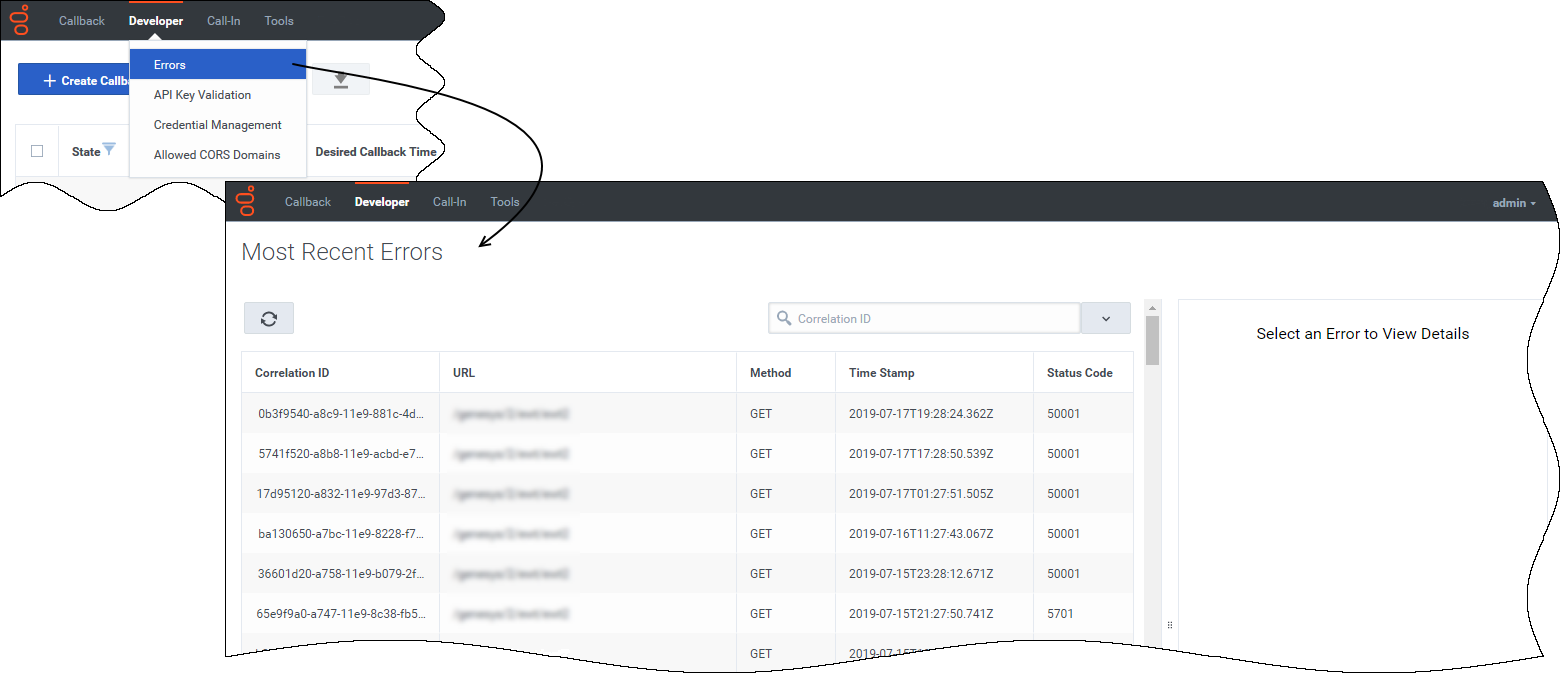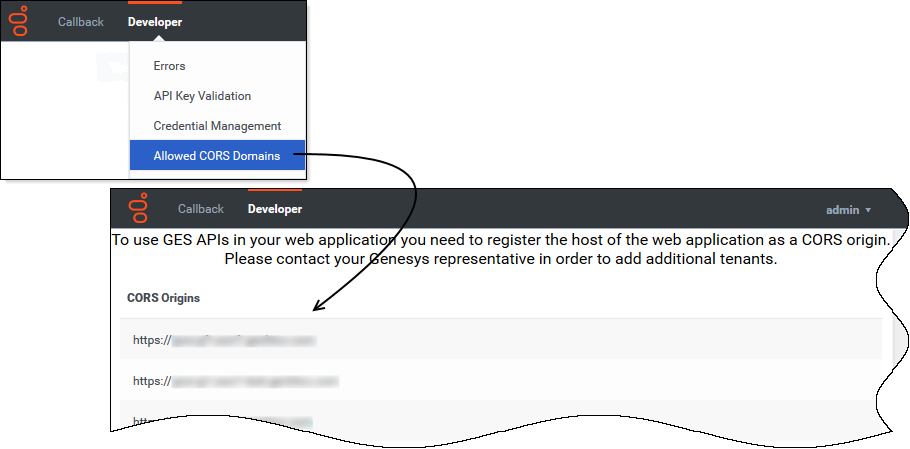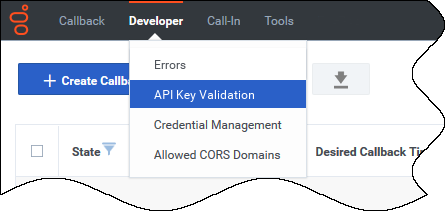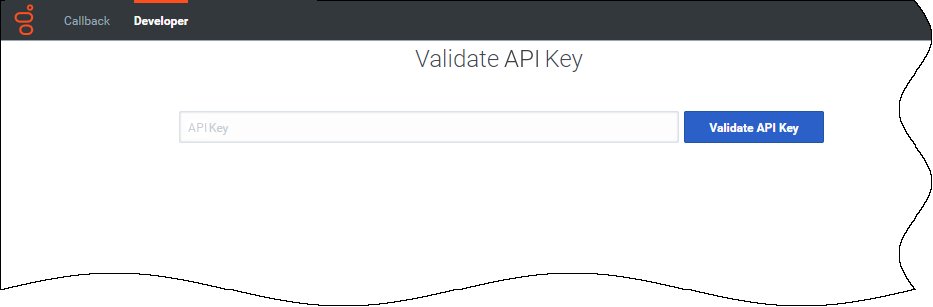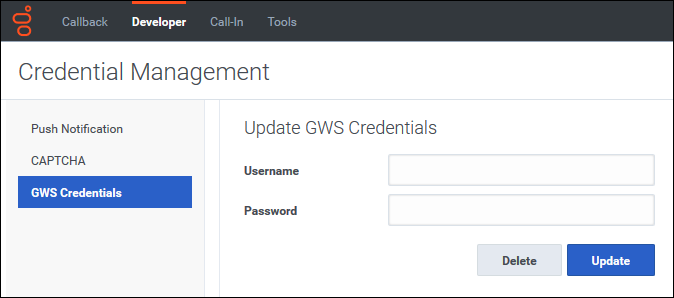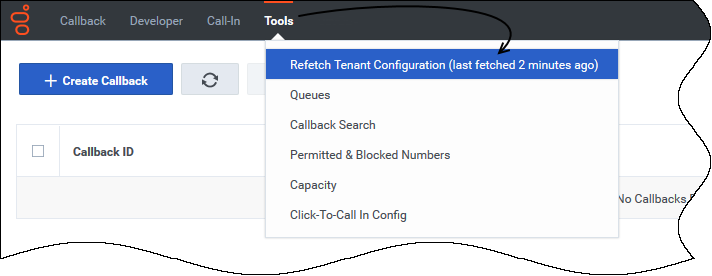Difference between revisions of "PEC-CAB/Current/Administrator/CallbackDeveloper"
(Published) |
(Published) |
||
| Line 1: | Line 1: | ||
{{Article | {{Article | ||
|Standalone=No | |Standalone=No | ||
| − | |DisplayName= | + | |DisplayName=Troubleshooting and validating functionality |
| − | |TocName= | + | |TocName=Troubleshooting and validating functionality |
| − | |Context=The Callback UI includes tools | + | |Context=The Callback UI includes a number of troubleshooting and validation tools, available as menu options under the '''Developer''' and '''Tools''' tabs. This page describes those tools and also describes some features for which you might need to investigate the existing configuration as part of your troubleshooting effort. |
|ComingSoon=No | |ComingSoon=No | ||
|Platform=PureEngage | |Platform=PureEngage | ||
|Role=Administrator | |Role=Administrator | ||
|Application=Callback | |Application=Callback | ||
| − | |||
|Section={{Section | |Section={{Section | ||
| − | |||
| − | |||
|alignment=Vertical | |alignment=Vertical | ||
| − | |||
| − | |||
|structuredtext=To view the '''Developer''' tab in the Callback UI, you must be assigned to the '''Callback Administrator''' or '''Callback Developer''' {{Link-SomewhereInThisManual|topic=CallbackRLP|anchor=top|display text=role}}. | |structuredtext=To view the '''Developer''' tab in the Callback UI, you must be assigned to the '''Callback Administrator''' or '''Callback Developer''' {{Link-SomewhereInThisManual|topic=CallbackRLP|anchor=top|display text=role}}. | ||
Callback Administrators, Supervisors, or Developers have access to the '''Tools''' tab. | Callback Administrators, Supervisors, or Developers have access to the '''Tools''' tab. | ||
| − | |||
| − | |||
|Status=No | |Status=No | ||
}}{{Section | }}{{Section | ||
| Line 27: | Line 20: | ||
|Media=Image | |Media=Image | ||
|image=Callback_Developer-tab_errors.png | |image=Callback_Developer-tab_errors.png | ||
| − | |structuredtext=The '''Developer''' > '''Errors''' page displays the list of errors related to your Callback API queries. | + | |structuredtext=The '''Developer''' > '''Errors''' page displays the list of errors related to your Callback API queries. It is designed to help you solve API issues when developing an application using the REST APIs. When an API call returns an error, the response includes a correlation ID. Use this correlation ID as input for the '''Search''' field to find more information about a specific API call. |
| − | + | |Status=No | |
| − | This | + | }}{{Section |
| − | |structuredtextwide= | + | |sectionHeading=Video: Purging callbacks |
| − | + | |alignment=Horizontal | |
| + | |Media=Video | ||
| + | |image=426034202 | ||
| + | |structuredtext=This video describes the built-in callback purging feature. If you have regular business hours configured in Designer, then Callback automatically purges callbacks at the end of your business day. For global businesses, this helps to prevent such things as overnight callbacks to customers. You also have the option to purge callbacks after a specific duration of time has elapsed, if there are callbacks that cannot be processed within that time. This is helpful if your contact centers are open 24/7. | ||
| + | |structuredtextwide=The video explains these options, provides some tips about how to use the purging feature, and describes how the purging feature works in some common scenarios. | ||
|Status=No | |Status=No | ||
}}{{Section | }}{{Section | ||
| Line 41: | Line 38: | ||
|structuredtext=To access Genesys Engagement Services (GES) APIs in a Web application, your Web application's host must be registered as a "safe" domain or origin. The '''Developer''' tab includes an '''Allowed CORS Domains''' page, which you can access from the '''Developer''' tab menu. On the '''Allowed CORS Domains''' page, you can view the list of domains or origins that have been provisioned for your use. Cross-origin resource sharing (CORS) requests to the origins in the list are allowed. | |structuredtext=To access Genesys Engagement Services (GES) APIs in a Web application, your Web application's host must be registered as a "safe" domain or origin. The '''Developer''' tab includes an '''Allowed CORS Domains''' page, which you can access from the '''Developer''' tab menu. On the '''Allowed CORS Domains''' page, you can view the list of domains or origins that have been provisioned for your use. Cross-origin resource sharing (CORS) requests to the origins in the list are allowed. | ||
|structuredtextwide=The list of origins on the '''Allowed CORS Domains''' page is read-only. To add cross-origin resources to the list, you must contact your Genesys representative. {{NoteFormat|If you do not currently have the '''Allowed CORS Domains''' page in your Callback UI, contact Genesys Customer Care to request it.|2}}<br /> | |structuredtextwide=The list of origins on the '''Allowed CORS Domains''' page is read-only. To add cross-origin resources to the list, you must contact your Genesys representative. {{NoteFormat|If you do not currently have the '''Allowed CORS Domains''' page in your Callback UI, contact Genesys Customer Care to request it.|2}}<br /> | ||
| − | |||
|Status=No | |Status=No | ||
}}{{Section | }}{{Section | ||
| Line 50: | Line 46: | ||
|image=GES-ValidateAPIKey.png | |image=GES-ValidateAPIKey.png | ||
|structuredtext=If your {{Link-SomewhereInThisVersion|manual=Administrator|topic=CallbackRLP|anchor=|display text=permissions}} allow it, the '''Developer''' tab menu includes '''API Key Validation'''. | |structuredtext=If your {{Link-SomewhereInThisVersion|manual=Administrator|topic=CallbackRLP|anchor=|display text=permissions}} allow it, the '''Developer''' tab menu includes '''API Key Validation'''. | ||
| − | |||
| − | |||
|Status=No | |Status=No | ||
}}{{Section | }}{{Section | ||
| − | |||
| − | |||
|alignment=Horizontal | |alignment=Horizontal | ||
|Media=Image | |Media=Image | ||
| Line 63: | Line 55: | ||
*If your API Key is incorrect, the UI displays '''Invalid API Key'''. | *If your API Key is incorrect, the UI displays '''Invalid API Key'''. | ||
*If your API Key is valid, the UI displays '''Valid API Key'''. | *If your API Key is valid, the UI displays '''Valid API Key'''. | ||
| − | |||
| − | |||
|Status=No | |Status=No | ||
}}{{Section | }}{{Section | ||
| Line 70: | Line 60: | ||
|anchor=UsingCredentialManagement | |anchor=UsingCredentialManagement | ||
|alignment=Vertical | |alignment=Vertical | ||
| − | + | |structuredtext=The '''Developer''' tab menu includes '''Credential Management,''' if you have sufficient permissions to view this part of the interface. Use '''Credential Management''' to register, manage, and test credentials for features within your Callback environment and features that work within other supported delivery networks. | |
| − | + | |Status=No | |
| − | |structuredtext=The '''Developer''' tab menu includes '''Credential Management''' if you have sufficient permissions to view this part of the interface. Use '''Credential Management''' to manage and test credentials for features within your Callback environment and features | + | }}{{Section |
| + | |alignment=Horizontal | ||
| + | |Media=Image | ||
| + | |image=CallbackUI_developer-tab_cred-mgmt_gws-credentials-tab.png | ||
| + | |structuredtext=To view GWS statistics information through Callback's Statistics API, you must register your credentials on the '''Credential Management''' > '''GWS Credentials''' tab before you can retrieve the statistics. | ||
| − | + | For additional information about the Callback APIs, see [https://docs.genesys.com/Documentation/PSAAS/draft/Administrator/CallbackRESTAPIsandTutorials PureEngage REST APIs and Tutorials for Callback]. | |
| + | |Status=No | ||
| + | }}{{Section | ||
| + | |alignment=Vertical | ||
| + | |structuredtext=If you use the following features with callbacks, then register, manage, and test the credentials associated with these features on the '''Credential Management''' page: | ||
*{{Link-SomewhereInThisManual|topic=CallbackPushNotification|anchor=top|display text=Push Notification}} | *{{Link-SomewhereInThisManual|topic=CallbackPushNotification|anchor=top|display text=Push Notification}} | ||
*{{Link-SomewhereInThisVersion|manual=Administrator|topic=CallbackCaptcha|display text=CAPTCHA}} | *{{Link-SomewhereInThisVersion|manual=Administrator|topic=CallbackCaptcha|display text=CAPTCHA}} | ||
| − | + | ||
| − | + | Click the feature name to find information about how to provision these features for use with Callback. | |
|Status=No | |Status=No | ||
}}{{Section | }}{{Section | ||
| Line 93: | Line 91: | ||
Once you are fully migrated to the latest version of Callback, there is no data in the UI that will be impacted by selecting this menu option. | Once you are fully migrated to the latest version of Callback, there is no data in the UI that will be impacted by selecting this menu option. | ||
| − | |||
|Status=No | |Status=No | ||
}} | }} | ||
}} | }} | ||
<!-- (GES-1108) --> | <!-- (GES-1108) --> | ||
Revision as of 20:03, June 29, 2020
Contents
The Callback UI includes a number of troubleshooting and validation tools, available as menu options under the Developer and Tools tabs. This page describes those tools and also describes some features for which you might need to investigate the existing configuration as part of your troubleshooting effort.
To view the Developer tab in the Callback UI, you must be assigned to the Callback Administrator or Callback Developer role.
Callback Administrators, Supervisors, or Developers have access to the Tools tab.
Displaying Errors
Video: Purging callbacks
The video explains these options, provides some tips about how to use the purging feature, and describes how the purging feature works in some common scenarios.
Viewing CORS Domains
Validating your API Key
Copy/paste your API Key into the text box and click Validate API Key.
- If your API Key is incorrect, the UI displays Invalid API Key.
- If your API Key is valid, the UI displays Valid API Key.
Testing credentials and feature functionality
The Developer tab menu includes Credential Management, if you have sufficient permissions to view this part of the interface. Use Credential Management to register, manage, and test credentials for features within your Callback environment and features that work within other supported delivery networks.
To view GWS statistics information through Callback's Statistics API, you must register your credentials on the Credential Management > GWS Credentials tab before you can retrieve the statistics.
For additional information about the Callback APIs, see PureEngage REST APIs and Tutorials for Callback.If you use the following features with callbacks, then register, manage, and test the credentials associated with these features on the Credential Management page:
Click the feature name to find information about how to provision these features for use with Callback.
Refreshing your Tenant configuration data
During the process of migrating from an older version of Callback, you can use the Tools > Refetch Tenant Configuration menu option to immediately reflect recent changes to Tenant configuration in your Callback UI or to find out when the Tenant configuration data was last refreshed. The actual Tenant configuration is performed in Platform Administration or Agent Setup.
By default, Callback fetches the Tenant configuration every 30 minutes. When you click Refetch Tenant Configuration, the system refreshes Tenant configuration data wherever it exists throughout the Callback UI.
Once you are fully migrated to the latest version of Callback, there is no data in the UI that will be impacted by selecting this menu option.