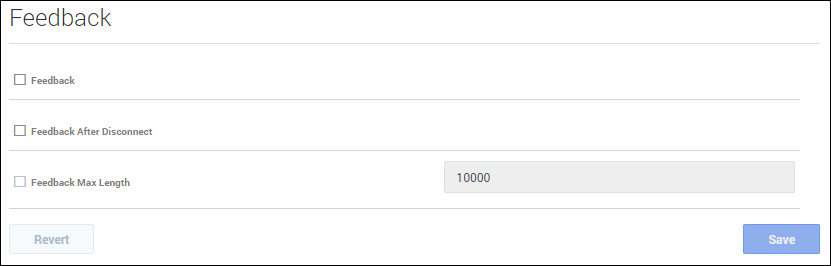Difference between revisions of "PEC-AS/Current/ManageCC/Feedback"
From Genesys Documentation
m (Text replacement - "\|Platforms?=([^\|]*)PureEngage([\|]*)" to "|Platform=$1GenesysEngage-onpremises$2") |
m (Text replacement - "Agent Desktop" to "Agent Workspace") |
||
| (One intermediate revision by one other user not shown) | |||
| Line 5: | Line 5: | ||
|Role=Administrator | |Role=Administrator | ||
|TocName=Enable feedback | |TocName=Enable feedback | ||
| − | |Platform=GenesysEngage- | + | |Platform=GenesysEngage-cloud |
|ComingSoon=No | |ComingSoon=No | ||
| − | |Context=Enable feedback so agents can report problems with Agent | + | |Context=Enable feedback so agents can report problems with Agent Workspace or Gplus Adapter. |
|Section={{Section | |Section={{Section | ||
|alignment=Horizontal | |alignment=Horizontal | ||
| Line 17: | Line 17: | ||
*'''Feedback after disconnect''' enables the '''Feedback''' dialog box to be displayed when a user's browser unexpectedly disconnects. The '''Feedback''' dialog box is displayed when the user logs back in. | *'''Feedback after disconnect''' enables the '''Feedback''' dialog box to be displayed when a user's browser unexpectedly disconnects. The '''Feedback''' dialog box is displayed when the user logs back in. | ||
*'''Feedback Max Length''' specifies how many characters are accepted in the Feedback dialog box. | *'''Feedback Max Length''' specifies how many characters are accepted in the Feedback dialog box. | ||
| − | |structuredtextwide=When Agent | + | |structuredtextwide=When Agent Workspace or Gplus Adapter doesn't work as expected, Genesys recommends that agents report the incident in the following ways: |
| − | *Use the '''Feedback''' options to capture logs and details about what the agent was doing in their most recent Agent | + | *Use the '''Feedback''' options to capture logs and details about what the agent was doing in their most recent Agent Workspace or Gplus Adapter session. These logs are sent directly to Genesys and are available to Customer Care for later reference. To provide feedback reports to Genesys, depending on what you enable in the '''Feedback''' section of the '''Desktop Options''' page, agents can use either the: |
**'''Feedback''' option on the '''Help''' menu | **'''Feedback''' option on the '''Help''' menu | ||
**'''Feedback''' dialog box that is displayed after the web browser unexpectedly disconnects and reconnects | **'''Feedback''' dialog box that is displayed after the web browser unexpectedly disconnects and reconnects | ||
Latest revision as of 13:55, August 16, 2022
This topic is part of the manual Manage your Contact Center in Agent Setup for version Current of Agent Setup.
Enable feedback so agents can report problems with Agent Workspace or Gplus Adapter.
Related documentation:
In the Feedback section, you can enable the following options:
- Feedback enables the Feedback icon to be displayed on the About dialog box.
- Feedback after disconnect enables the Feedback dialog box to be displayed when a user's browser unexpectedly disconnects. The Feedback dialog box is displayed when the user logs back in.
- Feedback Max Length specifies how many characters are accepted in the Feedback dialog box.
When Agent Workspace or Gplus Adapter doesn't work as expected, Genesys recommends that agents report the incident in the following ways:
- Use the Feedback options to capture logs and details about what the agent was doing in their most recent Agent Workspace or Gplus Adapter session. These logs are sent directly to Genesys and are available to Customer Care for later reference. To provide feedback reports to Genesys, depending on what you enable in the Feedback section of the Desktop Options page, agents can use either the:
- Feedback option on the Help menu
- Feedback dialog box that is displayed after the web browser unexpectedly disconnects and reconnects
- Afterwards, report the incident to their direct supervisor or administrator in person, following your organization's reporting policies and procedures.
When an agent reports an issue to a supervisor or administrator, that person should contact Genesys Customer Care as soon as possible to provide the reporting user's name and DN at the time of the incident, as well as the approximate time the incident occurred. At this point, the Customer Care agent should be able to retrieve the relevant logs that were sent through the Feedback options to determine what the issue might have been.
Comments or questions about this documentation? Contact us for support!