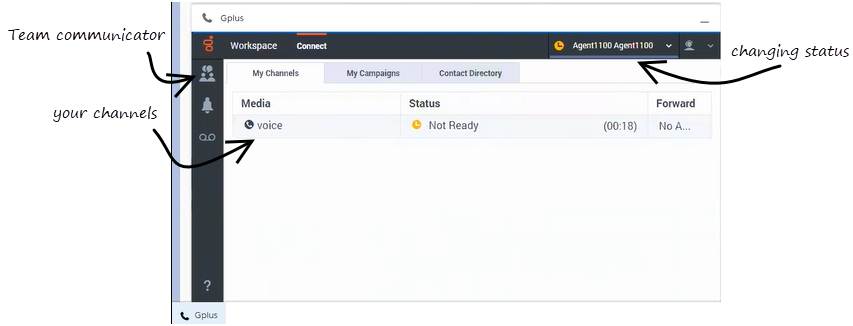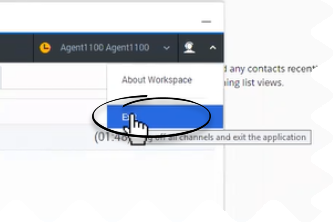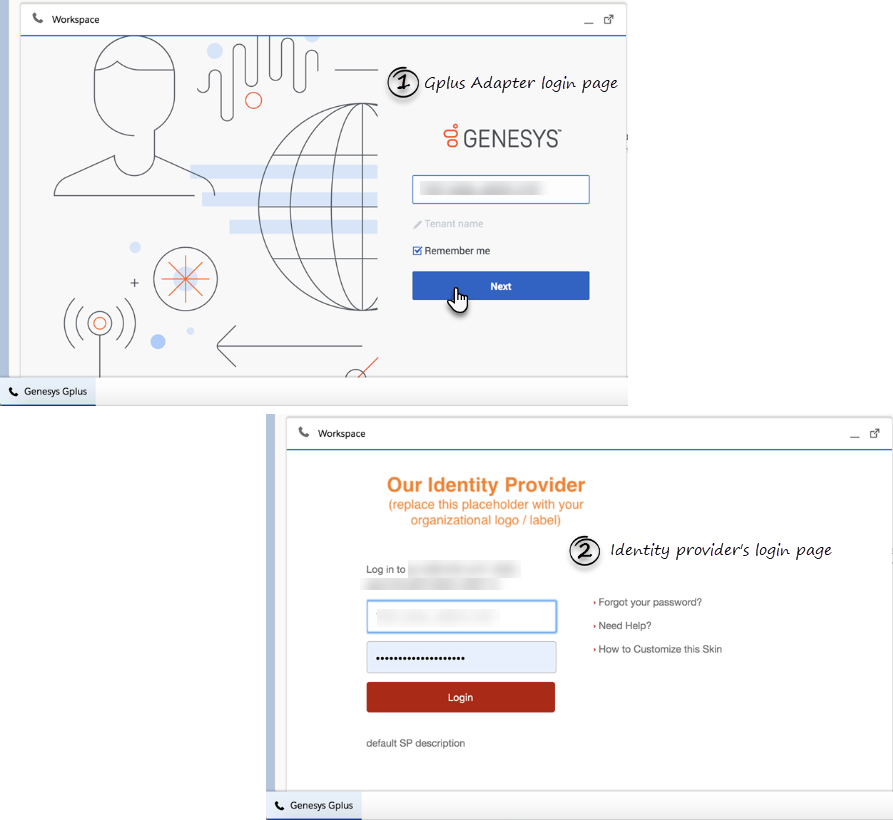Difference between revisions of "PEC-GPA/Current/Agent/GPASFLGettingStarted"
(Published) |
|||
| (2 intermediate revisions by the same user not shown) | |||
| Line 6: | Line 6: | ||
|ComingSoon=No | |ComingSoon=No | ||
|Platform=GenesysEngage-cloud | |Platform=GenesysEngage-cloud | ||
| + | |Role=Agent | ||
|Section={{Section | |Section={{Section | ||
|sectionHeading=How do I log in? | |sectionHeading=How do I log in? | ||
| Line 15: | Line 16: | ||
<p>[[File:Gplus_900_Genesys_Gplus_Please_Login_Icon.png|Genesys Gplus Please login icon|alt=The Genesys Gplus Please login icon|300px|link=]]</p> | <p>[[File:Gplus_900_Genesys_Gplus_Please_Login_Icon.png|Genesys Gplus Please login icon|alt=The Genesys Gplus Please login icon|300px|link=]]</p> | ||
</li> | </li> | ||
| − | <li>Follow the log in procedure. For more information about logging in, see {{Link-AnywhereElse|product=PEC-AD|version=Current|manual=Agent|topic=ADQuickStart}} in the Genesys Agent | + | <li>Follow the log in procedure. For more information about logging in, see {{Link-AnywhereElse|product=PEC-AD|version=Current|manual=Agent|topic=ADQuickStart}} in the Genesys Agent Workspace help.</li> |
<li>After you successfully log in, you can start working in the {{Link-SomewhereInThisManual|topic=GPASFLGettingStarted|anchor=ADPMainview|display text=Adapter main view}}.</li> | <li>After you successfully log in, you can start working in the {{Link-SomewhereInThisManual|topic=GPASFLGettingStarted|anchor=ADPMainview|display text=Adapter main view}}.</li> | ||
</ol> | </ol> | ||
| − | If your company uses Single Sign-on (SSO), refer to {{Link-AnywhereElse|product=PEC-AD|version=Current|manual=Agent|topic=ADQuickStart|anchor=SSO|display text=Single Sign-on environments}} in the Genesys Agent | + | If your company uses Single Sign-on (SSO), refer to {{Link-AnywhereElse|product=PEC-AD|version=Current|manual=Agent|topic=ADQuickStart|anchor=SSO|display text=Single Sign-on environments}} in the Genesys Agent Workspace help. |
| − | {{NoteFormat|Logging in to Salesforce does not automatically log you in to Gplus Adapter. If the Adapter icon does not show your current Genesys Workspace | + | {{NoteFormat|Logging in to Salesforce does not automatically log you in to Gplus Adapter. If the Adapter icon does not show your current Genesys Agent Workspace status, you are not logged in to Genesys and you cannot make or receive calls and other interactions.|3}} |
|Status=No | |Status=No | ||
}}{{Section | }}{{Section | ||
| Line 28: | Line 29: | ||
|Media=Image | |Media=Image | ||
|image=SFLAdaptermainview.png | |image=SFLAdaptermainview.png | ||
| − | |structuredtext=The Gplus Adapter button in the Salesforce Utility Bar displays your current status obtained from Workspace | + | |structuredtext=The Gplus Adapter button in the Salesforce Utility Bar displays your current status obtained from Agent Workspace. If Gplus Adapter is minimized, it still reflects changes to your current status. Refer to {{Link-AnywhereElse|product=PEC-AD|version=Current|manual=Agent|topic=ADQuickStart}} in the ''Agent Workspace Help'' for more information about your status and the status icons. |
|Status=No | |Status=No | ||
}}{{Section | }}{{Section | ||
| Line 47: | Line 48: | ||
Ensure that you close all the interactions before logging out, otherwise you will see an error message. | Ensure that you close all the interactions before logging out, otherwise you will see an error message. | ||
| − | If your company uses SSO, after you log out, you must click the '''Login''' link to start a new session. See the {{Link-AnywhereElse|product=PEC-AD|version=Current|manual=Agent|topic=ADQuickStart|anchor=SSOLogout|display text=Agent | + | If your company uses SSO, after you log out, you must click the '''Login''' link to start a new session. See the {{Link-AnywhereElse|product=PEC-AD|version=Current|manual=Agent|topic=ADQuickStart|anchor=SSOLogout|display text=Agent Workspace help}} for details. '''NOTE:''' This feature is supported only for Cloud deployments. |
|Status=No | |Status=No | ||
}}{{Section | }}{{Section | ||
Latest revision as of 17:48, August 30, 2022
Contents
Logging in and getting ready to take call and handle Genesys Digital channels.
How do I log in?
You can log into Gplus Adapter from within Salesforce doing the following:
Click the Genesys Gplus [Please login] icon in the Salesforce Utility Bar.

- Follow the log in procedure. For more information about logging in, see Getting started in the Genesys Agent Workspace help.
- After you successfully log in, you can start working in the Adapter main view.
If your company uses Single Sign-on (SSO), refer to Single Sign-on environments in the Genesys Agent Workspace help.
Gplus Adapter main view
How do I log out?
To log off all channels and sign out of Gplus Adapter, click the agent icon and then select Exit. A modal pop-up window will open asking your confirmation to log out of the application. Click Exit. If your company does not use SSO, Adapter returns you to the login page, where you can enter your credentials again, if needed.
Ensure that you close all the interactions before logging out, otherwise you will see an error message.
If your company uses SSO, after you log out, you must click the Login link to start a new session. See the Agent Workspace help for details. NOTE: This feature is supported only for Cloud deployments.