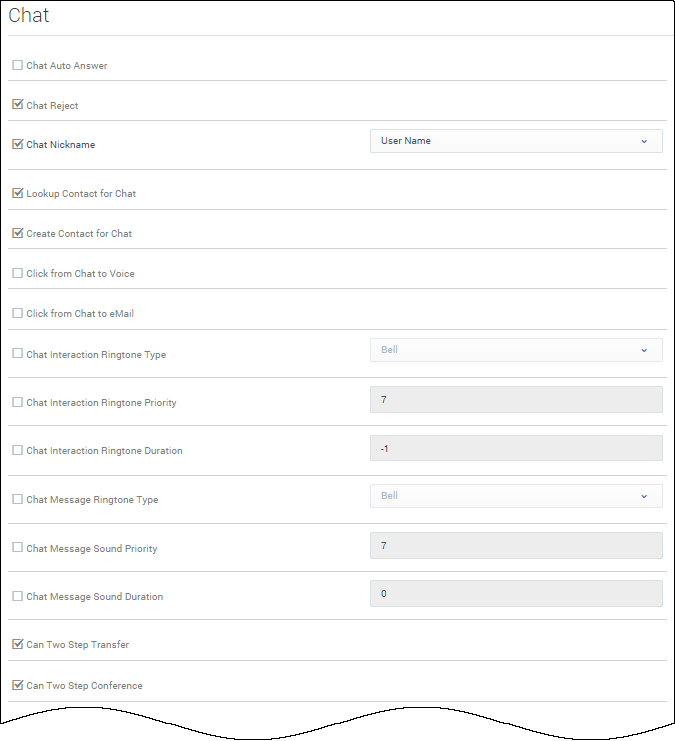Difference between revisions of "PEC-AS/Current/ManageCC/Chat options"
From Genesys Documentation
m (Text replacement - "\|Platform=([^\|]*)GenesysEngage-onpremises([\|]*)" to "|Platform=$1GenesysEngage-cloud$2") |
(Published) |
||
| Line 2: | Line 2: | ||
|Standalone=No | |Standalone=No | ||
|DisplayName=Chat channel options | |DisplayName=Chat channel options | ||
| − | |||
| − | |||
|TocName=Chat channel options | |TocName=Chat channel options | ||
| + | |Context=Learn about the chat channel options available in Agent Setup. | ||
| + | |ComingSoon=No | ||
|Platform=GenesysEngage-cloud | |Platform=GenesysEngage-cloud | ||
| − | | | + | |Role=Administrator |
| − | | | + | |Application=Agent Setup |
|Section={{Section | |Section={{Section | ||
| + | |alignment=Vertical | ||
| + | |structuredtext={{NoteFormat|Some features described here may not apply to your organization’s setup. If you need features that aren’t available to you, contact your administrator or Genesys representative.}} | ||
| + | |Status=No | ||
| + | }}{{Section | ||
|alignment=Horizontal | |alignment=Horizontal | ||
| + | |Media=Image | ||
|image=ASChatOptions4.png | |image=ASChatOptions4.png | ||
| − | |||
|structuredtext=In the '''Chat''' section of the '''Contact Center Settings''' page, configure the following options: | |structuredtext=In the '''Chat''' section of the '''Contact Center Settings''' page, configure the following options: | ||
| − | * '''Chat Auto Answer''' specifies that chat interactions are automatically answered when an agent receives the invitation. | + | |
| − | * '''Chat Reject''' enables agents to reject incoming chats. | + | *'''Chat Auto Answer''' specifies that chat interactions are automatically answered when an agent receives the invitation. |
| − | * '''Chat Nickname''' specifies the nickname that is displayed on the chat window in interactions. Type one the following syntax options: | + | *'''Chat Reject''' enables agents to reject incoming chats. |
| − | ** < | + | *'''Chat Nickname''' specifies the nickname that is displayed on the chat window in interactions. Type one the following syntax options: |
| − | ** < | + | **<code>$Agent.UserName$</code> to display the agent's full username. |
| − | ** < | + | **<code>$Agent.LastName$</code> to display only the agent's last name. |
| − | ** < | + | **<code>$Agent.FirstNameLastInitial$</code> to display only the agent's first name and last initial. |
| − | ** < | + | **<code>$Agent.FirstName$</code> to display only the agent's first name. |
| − | * '''Lookup Contact for Chat''' activates Agent Desktop for contact lookup when an interaction is presented to an agent. | + | **<code>$Agent.FullName$</code> to display the agent's full name. |
| − | * '''Create Contact for Chat''' will create a contact if the initial contact lookup fails to find an existing contact. | + | **<code>$Agent.EmployeeId$</code> to display the agent's employee ID. |
| − | * '''Click from Chat to Voice''' enables users to initiate a voice interaction by clicking a phone number in a chat transcript. | + | *'''Lookup Contact for Chat''' activates Agent Desktop for contact lookup when an interaction is presented to an agent. |
| − | * '''Click from Chat to eMail''' enables users to initiate an email by clicking an email address in a chat transcript. | + | *'''Create Contact for Chat''' will create a contact if the initial contact lookup fails to find an existing contact. |
| − | * '''Chat Interaction Ringtone Type''' specifies the chat ringtone type. Enable the option and then select the ringtone type from the drop-down list box. | + | *'''Click from Chat to Voice''' enables users to initiate a voice interaction by clicking a phone number in a chat transcript. |
| − | * '''Chat Interaction Ringtone Priority''' specifies the priority level of the chat ringtone within the channels. Enable the option and then type the number for the priority level. | + | *'''Click from Chat to eMail''' enables users to initiate an email by clicking an email address in a chat transcript. |
| − | |structuredtextwide=* '''Chat Interaction Ringtone Duration''' specifies how long the ringtone rings. Use the following values: | + | *'''Chat Interaction Ringtone Type''' specifies the chat ringtone type. Enable the option and then select the ringtone type from the drop-down list box. |
| − | ** <tt>-1</tt> specifies to repeat the ringtone until the chat is answered. | + | *'''Chat Interaction Ringtone Priority''' specifies the priority level of the chat ringtone within the channels. Enable the option and then type the number for the priority level. |
| − | ** <tt>0</tt> specifies to play the ringtone only one time. | + | |structuredtextwide=*'''Chat Interaction Ringtone Duration''' specifies how long the ringtone rings. Use the following values: |
| − | ** <tt>1</tt> or more specifies to play the ringtone for the specified duration (in milliseconds) and then repeat until the chat is answered. | + | **<tt>-1</tt> specifies to repeat the ringtone until the chat is answered. |
| − | * '''Chat Message Ringtone Type''' specifies the chat message ringtone type. Enable the option and then select the ringtone type from the drop-down list box. | + | **<tt>0</tt> specifies to play the ringtone only one time. |
| − | * '''Chat Message Sound Priority''' specifies the priority level of the chat message sound within the channels. Enable the option and then type the number for the priority level. | + | **<tt>1</tt> or more specifies to play the ringtone for the specified duration (in milliseconds) and then repeat until the chat is answered. |
| − | * '''Chat Message Sound Duration''' specifies the length of the sound. Use the following values: | + | *'''Chat Message Ringtone Type''' specifies the chat message ringtone type. Enable the option and then select the ringtone type from the drop-down list box. |
| − | ** <tt>-1</tt> specifies to repeat the sound until the chat message is read. | + | *'''Chat Message Sound Priority''' specifies the priority level of the chat message sound within the channels. Enable the option and then type the number for the priority level. |
| − | ** <tt>0</tt> specifies to play the sound only one time. | + | *'''Chat Message Sound Duration''' specifies the length of the sound. Use the following values: |
| − | ** <tt>1</tt> or more specifies to play the sound for the specified duration (in milliseconds) and then repeat until the chat message is read. | + | **<tt>-1</tt> specifies to repeat the sound until the chat message is read. |
| − | * '''Can Two Step Transfer''' enables two-step transfer of a chat, beginning with a chat consultation. | + | **<tt>0</tt> specifies to play the sound only one time. |
| − | * '''Can Two Step Conference''' enables two-step conference of a chat, beginning with a chat consultation. | + | **<tt>1</tt> or more specifies to play the sound for the specified duration (in milliseconds) and then repeat until the chat message is read. |
| − | * '''Can One Step Transfer''' enables instant chat transfer. | + | *'''Can Two Step Transfer''' enables two-step transfer of a chat, beginning with a chat consultation. |
| − | * '''Auto-disconnect''' automatically disconnects a chat session when the agent is the last remaining party. | + | *'''Can Two Step Conference''' enables two-step conference of a chat, beginning with a chat consultation. |
| − | * '''On-hold Queue''' specifies the Interaction Queue where a chat interaction is placed when an agent places it on hold. This option can be overridden by a routing strategy. | + | *'''Can One Step Transfer''' enables instant chat transfer. |
| − | * '''Warning time''' specifies the time in seconds that a warning alarm alerts an agent of a customer awaiting a chat response. | + | *'''Auto-disconnect''' automatically disconnects a chat session when the agent is the last remaining party. |
| − | * '''Maximum time''' specifies the time in seconds | + | *'''On-hold Queue''' specifies the Interaction Queue where a chat interaction is placed when an agent places it on hold. This option can be overridden by a routing strategy. |
| − | * '''Prompt for end''' displays a confirmation prompt to an agent when they select End. This option can be overridden by a routing strategy. | + | *'''Warning time''' specifies the time in seconds that a warning alarm alerts an agent of a customer awaiting a chat response. |
| − | * '''URL push max records''' specifies the maximum size of the pushed URL list. | + | *'''Maximum time''' specifies the time in seconds |
| − | * '''Timestamp''' specifies whether the timestamp is displayed in the Chat transcript area. | + | *'''Prompt for end''' displays a confirmation prompt to an agent when they select End. This option can be overridden by a routing strategy. |
| − | * '''Typing''' specifies whether a typing notification is sent to customers during a chat interaction. | + | *'''URL push max records''' specifies the maximum size of the pushed URL list. |
| − | * '''Typing timeout''' specifies the duration in seconds of when the typing notification is displayed after the last keystroke. | + | *'''Timestamp''' specifies whether the timestamp is displayed in the Chat transcript area. |
| − | * '''Decline''' allows an agent to decline incoming chat interactions. | + | *'''Typing''' specifies whether a typing notification is sent to customers during a chat interaction. |
| − | * '''URL push''' allows an agent to push URLs to customers during chat sessions. | + | *'''Typing timeout''' specifies the duration in seconds of when the typing notification is displayed after the last keystroke. |
| − | * '''Interaction Disposition''' allows an agent to set a disposition code for chat interactions. | + | *'''Decline''' allows an agent to decline incoming chat interactions. |
| + | *'''URL push''' allows an agent to push URLs to customers during chat sessions. | ||
| + | *'''Interaction Disposition''' allows an agent to set a disposition code for chat interactions. | ||
|Status=No | |Status=No | ||
}} | }} | ||
}} | }} | ||
Revision as of 17:13, July 22, 2021
This topic is part of the manual Manage your Contact Center in Agent Setup for version Current of Agent Setup.
Learn about the chat channel options available in Agent Setup.
Related documentation:
Important
Some features described here may not apply to your organization’s setup. If you need features that aren’t available to you, contact your administrator or Genesys representative.In the Chat section of the Contact Center Settings page, configure the following options:
- Chat Auto Answer specifies that chat interactions are automatically answered when an agent receives the invitation.
- Chat Reject enables agents to reject incoming chats.
- Chat Nickname specifies the nickname that is displayed on the chat window in interactions. Type one the following syntax options:
$Agent.UserName$to display the agent's full username.$Agent.LastName$to display only the agent's last name.$Agent.FirstNameLastInitial$to display only the agent's first name and last initial.$Agent.FirstName$to display only the agent's first name.$Agent.FullName$to display the agent's full name.$Agent.EmployeeId$to display the agent's employee ID.
- Lookup Contact for Chat activates Agent Desktop for contact lookup when an interaction is presented to an agent.
- Create Contact for Chat will create a contact if the initial contact lookup fails to find an existing contact.
- Click from Chat to Voice enables users to initiate a voice interaction by clicking a phone number in a chat transcript.
- Click from Chat to eMail enables users to initiate an email by clicking an email address in a chat transcript.
- Chat Interaction Ringtone Type specifies the chat ringtone type. Enable the option and then select the ringtone type from the drop-down list box.
- Chat Interaction Ringtone Priority specifies the priority level of the chat ringtone within the channels. Enable the option and then type the number for the priority level.
- Chat Interaction Ringtone Duration specifies how long the ringtone rings. Use the following values:
- -1 specifies to repeat the ringtone until the chat is answered.
- 0 specifies to play the ringtone only one time.
- 1 or more specifies to play the ringtone for the specified duration (in milliseconds) and then repeat until the chat is answered.
- Chat Message Ringtone Type specifies the chat message ringtone type. Enable the option and then select the ringtone type from the drop-down list box.
- Chat Message Sound Priority specifies the priority level of the chat message sound within the channels. Enable the option and then type the number for the priority level.
- Chat Message Sound Duration specifies the length of the sound. Use the following values:
- -1 specifies to repeat the sound until the chat message is read.
- 0 specifies to play the sound only one time.
- 1 or more specifies to play the sound for the specified duration (in milliseconds) and then repeat until the chat message is read.
- Can Two Step Transfer enables two-step transfer of a chat, beginning with a chat consultation.
- Can Two Step Conference enables two-step conference of a chat, beginning with a chat consultation.
- Can One Step Transfer enables instant chat transfer.
- Auto-disconnect automatically disconnects a chat session when the agent is the last remaining party.
- On-hold Queue specifies the Interaction Queue where a chat interaction is placed when an agent places it on hold. This option can be overridden by a routing strategy.
- Warning time specifies the time in seconds that a warning alarm alerts an agent of a customer awaiting a chat response.
- Maximum time specifies the time in seconds
- Prompt for end displays a confirmation prompt to an agent when they select End. This option can be overridden by a routing strategy.
- URL push max records specifies the maximum size of the pushed URL list.
- Timestamp specifies whether the timestamp is displayed in the Chat transcript area.
- Typing specifies whether a typing notification is sent to customers during a chat interaction.
- Typing timeout specifies the duration in seconds of when the typing notification is displayed after the last keystroke.
- Decline allows an agent to decline incoming chat interactions.
- URL push allows an agent to push URLs to customers during chat sessions.
- Interaction Disposition allows an agent to set a disposition code for chat interactions.
Comments or questions about this documentation? Contact us for support!