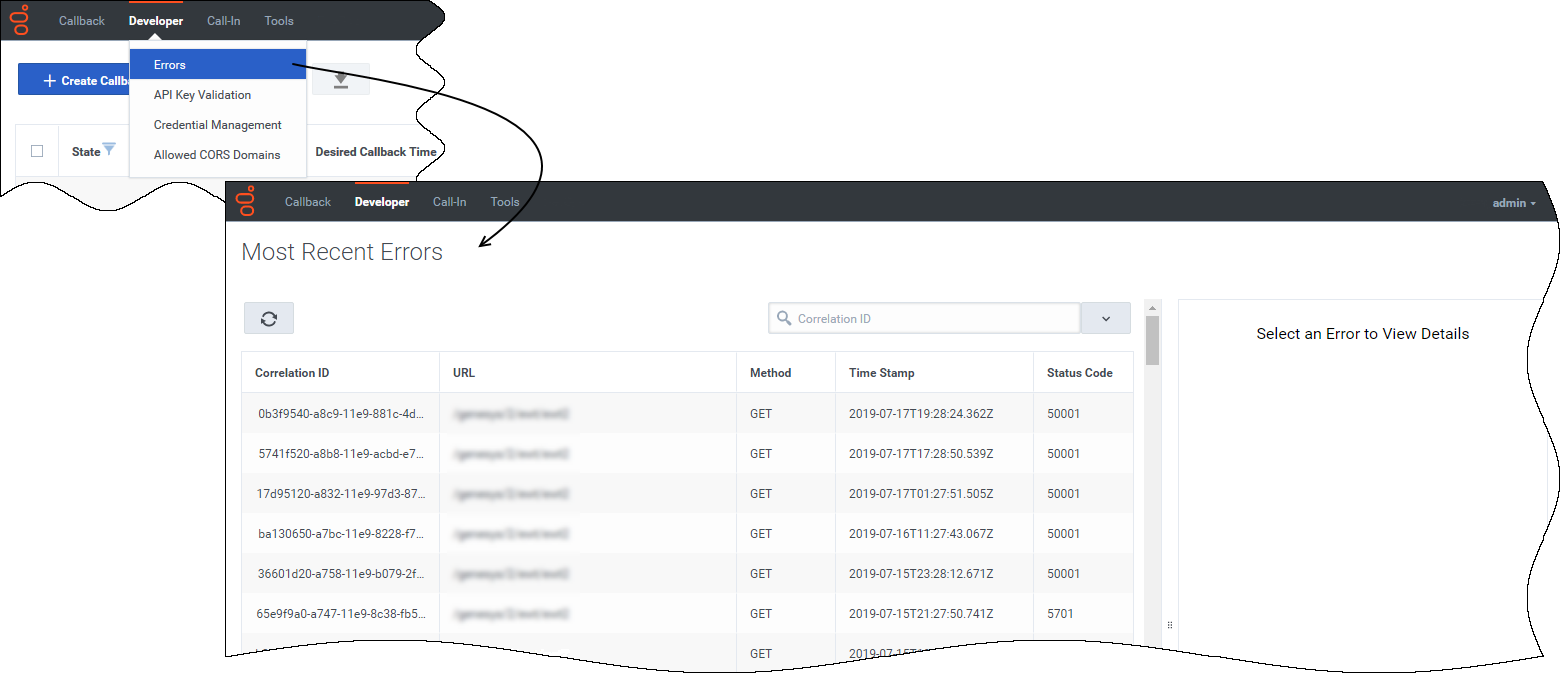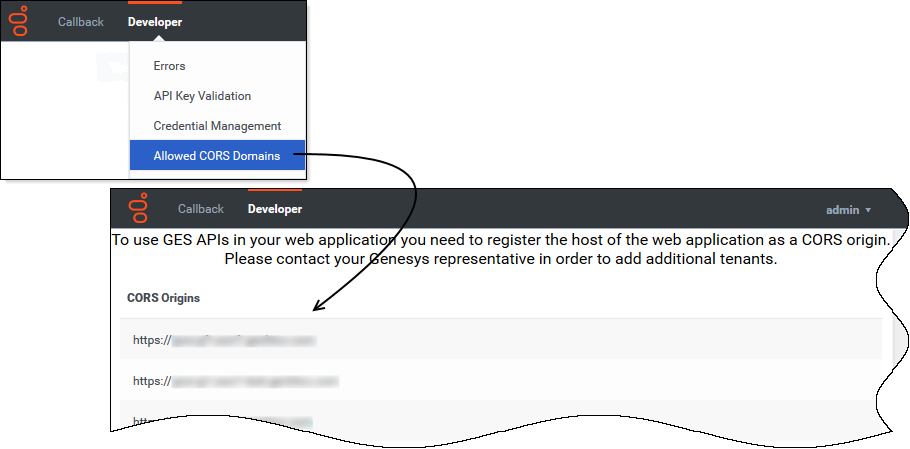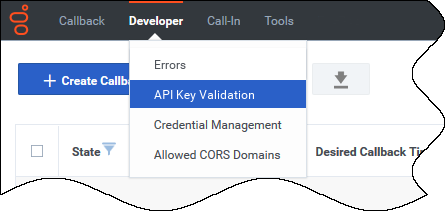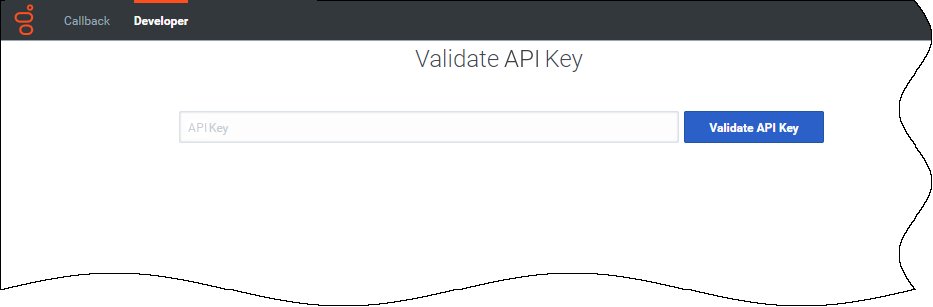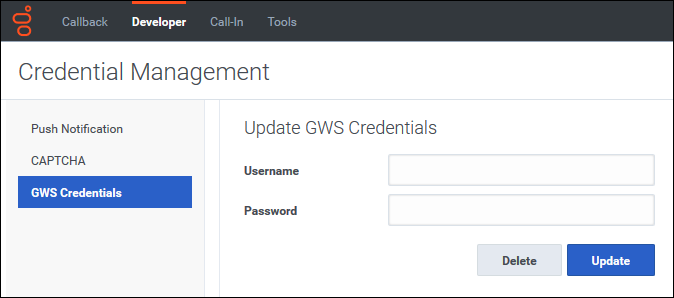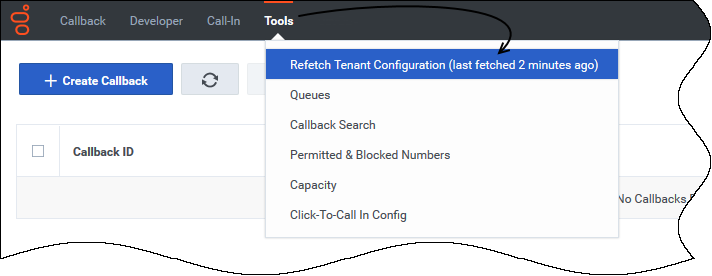Difference between revisions of "PEC-CAB/Current/Administrator/CallbackDeveloper"
m (Text replacement - "Genesys Engage" to "Genesys Multicloud CX") |
|||
| (One intermediate revision by one other user not shown) | |||
| Line 13: | Line 13: | ||
Callback Administrators, Supervisors, or Developers have access to the '''Tools''' tab. | Callback Administrators, Supervisors, or Developers have access to the '''Tools''' tab. | ||
| + | |||
| + | {{NoteFormat|{{Link-AnywhereElse|product=DES|version=Current|manual=Designer|topic=CallbackBlocks|display text=Designer}} supports Callback for voice calls only; digital interactions are not supported.|}} | ||
|Status=No | |Status=No | ||
}}{{Section | }}{{Section | ||
| − | |sectionHeading=Displaying | + | |sectionHeading=Displaying errors |
|anchor=view_errors | |anchor=view_errors | ||
|alignment=Horizontal | |alignment=Horizontal | ||
| Line 27: | Line 29: | ||
|Media=Video | |Media=Video | ||
|image=426034202 | |image=426034202 | ||
| − | |structuredtext=This video describes the built-in callback purging feature. If you have regular business hours configured in Designer, then Callback automatically purges callbacks at the end of your business day. For global businesses, this helps to prevent such things as overnight callbacks to customers. You also have the option to purge callbacks after a specific duration of time has elapsed | + | |structuredtext=This video describes the built-in callback purging feature. If you have regular business hours configured in Designer, then Callback automatically purges callbacks at the end of your business day. For global businesses, this helps to prevent such things as overnight callbacks to customers. You also have the option to purge callbacks after a specific duration of time has elapsed. This is helpful if your contact centers are open 24/7. |
|structuredtextwide=The video explains these options, provides some tips about how to use the purging feature, and describes how the purging feature works in some common scenarios. | |structuredtextwide=The video explains these options, provides some tips about how to use the purging feature, and describes how the purging feature works in some common scenarios. | ||
|Status=No | |Status=No | ||
}}{{Section | }}{{Section | ||
| − | |sectionHeading=Viewing CORS | + | |sectionHeading=Viewing CORS domains |
|anchor=cors_domains | |anchor=cors_domains | ||
|alignment=Horizontal | |alignment=Horizontal | ||
|Media=Image | |Media=Image | ||
|image=GES-Designer_allowed-cors-domains-page.png | |image=GES-Designer_allowed-cors-domains-page.png | ||
| − | |structuredtext=To access Genesys | + | |structuredtext=To access Genesys Engagement Services (GES) APIs in a Web application, your Web application's host must be registered as a "safe" domain or origin. The '''Developer''' tab includes an '''Allowed CORS Domains''' page, which you can access from the '''Developer''' tab menu. On the '''Allowed CORS Domains''' page, you can view the list of domains or origins that have been provisioned for your use. Cross-origin resource sharing (CORS) requests to the origins in the list are allowed. The list of origins on the '''Allowed CORS Domains''' page is read-only. |
| − | + | |structuredtextwide={{{!}} class="wikitable" | |
| + | {{!}}'''Updating the list of CORS domains''' | ||
| + | {{!}}If you use Callback from the Genesys Multicloud CX hosted service, contact your Genesys representative to add cross-region resources to the list. If you don't have the '''Allowed CORS Domains''' page in your Callback UI, contact Genesys Customer Care to request it.<br /> | ||
| + | If you are a Genesys Multicloud CX private edition customer, see {{Link-AnywhereElse|product=AUTH|version=Current|manual=AuthPEGuide|topic=Provision|anchor=UpdateCORS|display text=Update CORS settings}}. | ||
| + | {{!}}} | ||
|Status=No | |Status=No | ||
}}{{Section | }}{{Section | ||
| − | |sectionHeading=Validating your API | + | |sectionHeading=Validating your API key |
|anchor=validate_api_key | |anchor=validate_api_key | ||
|alignment=Horizontal | |alignment=Horizontal | ||
| Line 83: | Line 89: | ||
|anchor=BookCallbackWithAPI | |anchor=BookCallbackWithAPI | ||
|alignment=Vertical | |alignment=Vertical | ||
| − | |structuredtext=When you book a callback using the Callback UI or the [https://developer. | + | |structuredtext=When you book a callback using the Callback UI or the [https://developer.genesyscloud.com/reference/engagement/Callbacks/index.html /callbacks/create API], the callback is booked regardless of the specified office hours or whether the virtual queue is enabled for immediate or scheduled callbacks. |
| + | |||
| + | If you are booking callbacks directly with the API, not all settings in the {{Link-AnywhereElse|product=DES|version=Current|manual=Designer|topic=CallbackV2|anchor=callback_settings|display text=CALLBACK_SETTINGS data table}} are taken into account. The parameters that are included with API callbacks are marked with a checkmark (✓) in the '''Web Callback''' column of the CALLBACK_SETTINGS {{Link-AnywhereElse|product=DES|version=Current|manual=Designer|topic=CallbackV2|anchor=Parameters|display text=parameters table}}. For some settings, the API reads them, but only when an associated parameter is set to <tt>true</tt>. For information about the settings and relevant parameters, see {{Link-AnywhereElse|product=DES|version=Current|manual=Designer|topic=CallbackV2|anchor=webapi|display text=Web Callbacks (API)}} in the ''Designer User's Guide''. | ||
| + | |||
| + | When you use the Callback UI to book a Scheduled callback, only available timeslots are returned for the hours configured. However, when you use the callbacks/create API to book a Scheduled callback, the slot availability is ''not'' checked. Genesys strongly recommends that you use the other Genesys Engagement Services (GES) APIs to check parameters before booking the callback. The following APIs are relevant in this situation: | ||
| + | |||
| + | *To check if the office is open (configured in the '''Business Hours''' column in the CALLBACK_SETTINGS data table), use the [https://developer.genesyscloud.com/reference/engagement/Availability/index.html /callbacks/open-for API]. | ||
| + | *To check which Scheduled callback timeslots are available (configured in the '''Business Hours''', '''Slot Capacity''', and '''Slot Duration''' columns in the CALLBACK_SETTINGS data table), use the [https://developer.genesyscloud.com/reference/engagement/Availability/index.html /callbacks/availability API]. | ||
| + | *To check the values of '''Immediate Enabled''' and '''Scheduled Enabled''' for a callback virtual queue, use the [https://developer.genesyscloud.com/reference/engagement/Queue-Status/index.html /callbacks/queue-status API]. | ||
| + | |||
| + | Starting with GES version 100.0.003.0156, you can use the open-for API to find the following additional information, but only when certain input parameters are set to <tt>true</tt>. The following table provides additional information. | ||
| + | |||
| + | {{{!}} class="wikitable" | ||
| + | |||
| + | !open-for API input parameter = <tt>true</tt> | ||
| + | !Associated output parameter and values | ||
| + | {{!}}- | ||
| + | {{!}}'''queryImmediateOfferHours''' | ||
| + | {{!}}'''immediateOfferHoursOpenFor''' | ||
| + | The API returns the following values: | ||
| + | |||
| + | *If '''Immediate Offer Hours''' is not configured for the callback virtual queue, the API returns <tt>-1</tt>. | ||
| + | *If '''Immediate Offer Hours''' is configured, but the current time is outside of the configured offer hours, the API returns <tt>0</tt>. | ||
| + | *If '''Immediate Offer Hours''' is configured and the current time is within the offer hours, the API returns the number of seconds until the end of the business day associated with '''Immediate Offer Hours'''. | ||
| + | |||
| + | '''NOTE:''' If you specify a value for the '''start''' parameter, then that value is used as the current time for any open-for API calculation. However, because some of the open-for API output parameters depend on estimated wait time, and estimated wait time is a real-time calculation, Genesys recommends that you avoid specifying a '''start''' time when using '''queryImmediateOfferHours''' or '''returnWithinImmediateOfferTime'''. | ||
| + | {{!}}- | ||
| + | {{!}}'''returnWithinImmediateOffertime''' | ||
| + | {{!}}'''isWithinImmediateOfferTime''' | ||
| + | Indicates whether Immediate callbacks can be offered based on: | ||
| − | * | + | *The current time. |
| − | * | + | *The current estimated wait time. |
| − | + | *'''Immediate Offer Hours''', if configured. | |
| + | *'''Business Hours''' and '''Immediate Blackout (minutes)''' when '''Immediate Offer Hours''' is not configured. | ||
| − | + | {{!}}- | |
| + | {{!}}'''checkImmediateEnabled''' | ||
| + | {{!}}'''isImmediateEnabled''' | ||
| + | The API returns the '''Immediate Enabled''' value that's set for the callback virtual queue. | ||
| + | {{!}}} | ||
|Status=No | |Status=No | ||
}}{{Section | }}{{Section | ||
Latest revision as of 19:01, October 11, 2022
Contents
The Callback UI includes a number of troubleshooting and validation tools, available as menu options under the Developer and Tools tabs. This page describes those tools and also describes some features for which you might need to investigate the existing configuration as part of your troubleshooting effort.
To view the Developer tab in the Callback UI, you must be assigned to the Callback Administrator or Callback Developer role.
Callback Administrators, Supervisors, or Developers have access to the Tools tab.
Displaying errors
Video: Purging callbacks
The video explains these options, provides some tips about how to use the purging feature, and describes how the purging feature works in some common scenarios.
Viewing CORS domains
| Updating the list of CORS domains | If you use Callback from the Genesys Multicloud CX hosted service, contact your Genesys representative to add cross-region resources to the list. If you don't have the Allowed CORS Domains page in your Callback UI, contact Genesys Customer Care to request it. If you are a Genesys Multicloud CX private edition customer, see Update CORS settings. |
Validating your API key
Copy/paste your API Key into the text box and click Validate API Key.
- If your API Key is incorrect, the UI displays Invalid API Key.
- If your API Key is valid, the UI displays Valid API Key.
Testing credentials and feature functionality
The Developer tab menu includes Credential Management, if you have sufficient permissions to view this part of the interface. Use Credential Management to register, manage, and test credentials for features within your Callback environment and features that work within other supported delivery networks.
To view GWS statistics information through Callback's Statistics API, you must register your credentials on the Credential Management > GWS Credentials tab before you can retrieve the statistics.
For additional information about the Callback APIs, see Genesys Multicloud CX REST APIs and tutorials for Callback.If you use the following features with callbacks, then register, manage, and test the credentials associated with these features on the Credential Management page:
Click the feature name to find information about how to provision these features for use with Callback.
Booking a callback using the callbacks create API
When you book a callback using the Callback UI or the /callbacks/create API, the callback is booked regardless of the specified office hours or whether the virtual queue is enabled for immediate or scheduled callbacks.
If you are booking callbacks directly with the API, not all settings in the CALLBACK_SETTINGS data table are taken into account. The parameters that are included with API callbacks are marked with a checkmark (✓) in the Web Callback column of the CALLBACK_SETTINGS parameters table. For some settings, the API reads them, but only when an associated parameter is set to true. For information about the settings and relevant parameters, see Web Callbacks (API) in the Designer User's Guide.
When you use the Callback UI to book a Scheduled callback, only available timeslots are returned for the hours configured. However, when you use the callbacks/create API to book a Scheduled callback, the slot availability is not checked. Genesys strongly recommends that you use the other Genesys Engagement Services (GES) APIs to check parameters before booking the callback. The following APIs are relevant in this situation:
- To check if the office is open (configured in the Business Hours column in the CALLBACK_SETTINGS data table), use the /callbacks/open-for API.
- To check which Scheduled callback timeslots are available (configured in the Business Hours, Slot Capacity, and Slot Duration columns in the CALLBACK_SETTINGS data table), use the /callbacks/availability API.
- To check the values of Immediate Enabled and Scheduled Enabled for a callback virtual queue, use the /callbacks/queue-status API.
Starting with GES version 100.0.003.0156, you can use the open-for API to find the following additional information, but only when certain input parameters are set to true. The following table provides additional information.
| open-for API input parameter = true | Associated output parameter and values |
|---|---|
| queryImmediateOfferHours | immediateOfferHoursOpenFor
The API returns the following values:
NOTE: If you specify a value for the start parameter, then that value is used as the current time for any open-for API calculation. However, because some of the open-for API output parameters depend on estimated wait time, and estimated wait time is a real-time calculation, Genesys recommends that you avoid specifying a start time when using queryImmediateOfferHours or returnWithinImmediateOfferTime. |
| returnWithinImmediateOffertime | isWithinImmediateOfferTime
Indicates whether Immediate callbacks can be offered based on:
|
| checkImmediateEnabled | isImmediateEnabled
The API returns the Immediate Enabled value that's set for the callback virtual queue. |
Refreshing your Tenant configuration data
During the process of migrating from an older version of Callback, you can use the Tools > Refetch Tenant Configuration menu option to immediately reflect recent changes to Tenant configuration in your Callback UI or to find out when the Tenant configuration data was last refreshed. The actual Tenant configuration is performed in Platform Administration or Agent Setup.
By default, Callback fetches the Tenant configuration every 30 minutes. When you click Refetch Tenant Configuration, the system refreshes Tenant configuration data wherever it exists throughout the Callback UI.
Once you are fully migrated to the latest version of Callback, there is no data in the UI that will be impacted by selecting this menu option.