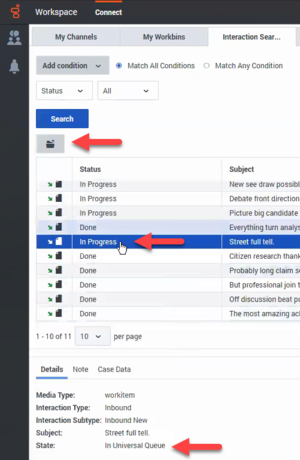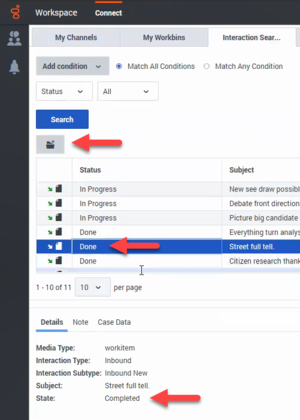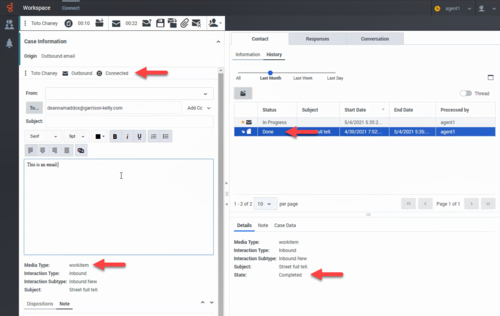Difference between revisions of "PEC-AD/Current/Agent/ADcustinter"
(Published) |
|||
| (12 intermediate revisions by 5 users not shown) | |||
| Line 3: | Line 3: | ||
|DisplayName=Contacts and interactions | |DisplayName=Contacts and interactions | ||
|TocName=Contacts and interactions | |TocName=Contacts and interactions | ||
| − | |Context=A contact is a person that your company does business with. Your company has information about that person that you can manage and use to do your job. An interaction is a communication with the contact over one or more channels, such as {{Link-SomewhereInThisManual|topic=ADVoice|anchor=top|display text=Voice}} or Digital, such as {{Link-SomewhereInThisManual|topic=ADChat|anchor=top|display text=Chat}} or {{Link-SomewhereInThisManual|topic=ADemail|anchor=top|display text=Email}}, and the tools that help you address the contact's needs and the needs of your company. Workspace | + | |Context=A contact is a person that your company does business with. Your company has information about that person that you can manage and use to do your job. An interaction is a communication with the contact over one or more channels, such as {{Link-SomewhereInThisManual|topic=ADVoice|anchor=top|display text=Voice}} or Digital, such as {{Link-SomewhereInThisManual|topic=ADChat|anchor=top|display text=Chat}} or {{Link-SomewhereInThisManual|topic=ADemail|anchor=top|display text=Email}}, and the tools that help you address the contact's needs and the needs of your company. Agent Workspace provides tools that you can use to manage previous interactions with a contact (the {{Link-SomewhereInThisManual|topic=ADcontacts|anchor=top|display text=contact's interaction history}}, {{Link-SomewhereInThisManual|topic=ADhist|anchor=MyHistory|display text=your History}}, and your company's {{Link-SomewhereInThisManual|topic=ADhist|anchor=InteractionSearch|display text=interaction database}}). |
|ComingSoon=No | |ComingSoon=No | ||
| − | |Platform= | + | |Platform=GenesysEngage-cloud |
| − | | | + | |Role=Agent, Supervisor |
|Section={{Section | |Section={{Section | ||
| − | |||
| − | |||
|alignment=Vertical | |alignment=Vertical | ||
| − | + | |structuredtext={{NoteFormat|Due to continual changes to Agent Workspace, screen shots in this manual might show interface elements that are not yet available for this product or might not accurately reflect what you can access in the product when you use it.|1}} | |
| − | |||
| − | |structuredtext={{NoteFormat|Due to continual changes to Agent | ||
| − | |||
| − | |||
|Status=No | |Status=No | ||
}}{{Section | }}{{Section | ||
| Line 21: | Line 15: | ||
|anchor=SearchPreviousInteractions | |anchor=SearchPreviousInteractions | ||
|alignment=Vertical | |alignment=Vertical | ||
| − | + | |structuredtext=You can access customer interactions in the {{Link-SomewhereInThisManual|topic=ADcontacts|anchor=top|display text=Contact Directory}} and in the '''History''' tab of an active interaction. | |
| − | |||
| − | |structuredtext=You can | ||
| − | You can | + | You can access customer interactions in three ways: |
| − | *{{Link-SomewhereInThisManual|topic=ADhist|anchor=MyHistory|display text=My History}} lets you browse your interactions. | + | *The {{Link-SomewhereInThisManual|topic=ADhist|anchor=MyHistory|display text=My History}} view lets you browse your interactions. |
| − | *The {{Link-SomewhereInThisManual|topic=ADcontacts|anchor=top|display text=Contact Directory}} lets you browse all interactions with a customer or team member. | + | *The {{Link-SomewhereInThisManual|topic=ADcontacts|anchor=top|display text=Contact Directory}} view lets you browse all interactions with a customer or team member. |
| − | *{{Link-SomewhereInThisManual|topic=ADhist|anchor=InteractionSearch|display text=Interaction Search}} lets you browse the complete interaction database using either a Quick Search or an Advanced Search. | + | *The {{Link-SomewhereInThisManual|topic=ADhist|anchor=InteractionSearch|display text=Interaction Search}} view lets you browse the complete interaction database using either a Quick Search or an Advanced Search. |
| − | |||
| − | |||
|Status=No | |Status=No | ||
}}{{Section | }}{{Section | ||
| Line 37: | Line 27: | ||
|anchor=Contactmanagementvideos | |anchor=Contactmanagementvideos | ||
|alignment=Vertical | |alignment=Vertical | ||
| − | |||
| − | |||
|structuredtext=The following videos introduce you to some of the basics of contact and interaction management, but be sure to click the links on this page to read about contact and interaction management in detail. | |structuredtext=The following videos introduce you to some of the basics of contact and interaction management, but be sure to click the links on this page to read about contact and interaction management in detail. | ||
===Managing Contacts=== | ===Managing Contacts=== | ||
| − | + | ====Overview of the Contact Directory==== | |
| − | {{ | + | {{Video|id=277393908|width=572|height=392}} |
| + | |||
{{AnchorDiv|Search}} | {{AnchorDiv|Search}} | ||
===Finding Interactions=== | ===Finding Interactions=== | ||
| − | + | Agent Workspace provides three different tabs in the '''Connect''' group that you can use to find interactions in the Interaction Database: | |
| − | *My History | + | *'''My History''': Search for interactions that you have worked on. |
| + | *'''Interaction Search''': Search for interactions that anyone has worked on. | ||
| + | *'''Contact History''': Search for interactions of a particular contact. | ||
| + | ===My History=== | ||
====Basic My History search==== | ====Basic My History search==== | ||
| − | {{ | + | {{Video|id=297764527|width=572|height=392}} |
====Advanced My History search==== | ====Advanced My History search==== | ||
| − | {{ | + | {{Video|id=297788604|width=572|height=392}} |
| + | ===Interaction Search=== | ||
| + | ====Basic Interaction history search==== | ||
| + | {{Video|id=301308589|width=572|height=392}} | ||
| + | ====Advanced interaction history search==== | ||
| + | {{Video|id=301308387|width=572|height=392}} | ||
| + | ===Contact History=== | ||
| + | ====Basic Contact history search==== | ||
| + | {{Video|id=301308224|Description=Basic Contact history search|width=572|height=392}} | ||
| + | ====Advanced Contact history search==== | ||
| + | {{Video|id=301308046|width=572|height=392}} | ||
| + | |Status=No | ||
| + | }}{{Section | ||
| + | |sectionHeading=Opening Completed and in Universal Queue interactions | ||
| + | |anchor=UniversalQueue | ||
| + | |alignment=Vertical | ||
| + | |structuredtext=In environments where Genesys Intelligent Workload Distribution is used, your account might be configured to enable you to open interactions that have already been completed (marked '''Done''') or are In Progress but are still in the Universal Queue. This capability might be restricted to certain media types, such as Workitems or Email. | ||
| − | + | If this capability is enabled, you can open '''In Progress''' ('''In Universal Queue''') interactions and re-open '''Done''' ('''Completed''') interactions in the following views: | |
| − | ==== | + | *{{Link-SomewhereInThisManual|topic=ADhist|anchor=ContactHistory|display text=Contact History}} (in the '''History''' tab of an interaction) |
| − | {{ | + | *{{Link-SomewhereInThisManual|topic=ADhist|anchor=MyHistory|display text=My History}} |
| − | ==== | + | *{{Link-SomewhereInThisManual|topic=ADhist|anchor=InteractionSearch|display text=Interaction Search}} |
| − | + | ||
| + | In the image below, an agent selects a Workitem interaction in the '''Interaction Search''' tab. The Status of the interaction is '''In Progress'''. The '''Details''' tab displays information about this Workitem, including the '''State''' property. In this example, the state is '''In Universal Queue'''. | ||
| + | |||
| + | [[File:GAPI_900_Workitem_In_Universal_Queue.png|Interaction Search view with an In Universal Queue workitem selected.|alt=A screenshot of the Interaction Search tab showing the state of a selected In Progress workitem as In Universal Queue. The Open button is available.|300px]] | ||
| + | |||
| + | If the agent opens the interaction, it can be saved in the agent's personal workbin. The state is updated to '''Assigned to <Agent Name> - in <Workbin Name>''' '''workbin'''. | ||
| + | |||
| + | In the image below, an agent selects a Workitem interaction in the '''Interaction Search''' tab. The Status of the interaction is '''Done'''. The '''Details''' tab displays information about this Workitem, including the '''State''' property. In this example, the state is '''Completed'''. | ||
| + | |||
| + | [[File:GAPI_900_Workitem_Completed.png|Interaction Search view with a Completed workitem selected.|alt=A screenshot of the Interaction Search tab showing the state of a selected Done workitem as Completed. The Re-Open button is available.|300px]] | ||
| + | |||
| + | If the agent re-opens the interaction, the agent can saved the interaction in their personal workbin. The state is updated to '''Assigned to <Agent Name> - in <Workbin Name>''' '''workbin'''. | ||
| + | |||
| + | ===Finding interactions related to the current interaction=== | ||
| + | When the ''Open Interactions In Universal Queue'' and ''Re-Open Completed Interactions'' functionality is enabled, you can find and open or re-open interactions related to the contact of your current interaction. Use the '''History''' tab in the '''Contact''' tab of an active interaction to find related interactions. For example, you might be handling an Email interaction and need to find and attach a Workitem with the '''In Progress''' or '''Done''' status and attach it to the Email interaction. | ||
| − | + | In the image below, an agent selects a Workitem interaction in the '''History''' tab of the current interaction. The Status of the interaction is '''Done'''. The '''Details''' tab displays information about this Workitem, including the '''State''' property. In this example, the state is '''Completed'''. The agent can click '''Re-Open''' to attach the workitem to the current Email interaction. | |
| − | + | [[File:GAPI_900_Workitem_Completed_Current_Interaction.png|Attaching a Completed workitem to an active interaction.|alt=A screenshot of a Workitem selected from the Contact History and inserted into the current Email interaction.|500px]] | |
| − | |||
| − | |||
| − | |||
| − | |||
| − | |||
|Status=No | |Status=No | ||
}}{{Section | }}{{Section | ||
| Line 75: | Line 92: | ||
|anchor=Whatnext | |anchor=Whatnext | ||
|alignment=Vertical | |alignment=Vertical | ||
| − | |||
| − | |||
|structuredtext=*{{Link-SomewhereInThisManual|topic=ADVoice|anchor=top|display text=Calls}} | |structuredtext=*{{Link-SomewhereInThisManual|topic=ADVoice|anchor=top|display text=Calls}} | ||
*{{Link-SomewhereInThisManual|topic=ADChat|anchor=top|display text=Chat}} | *{{Link-SomewhereInThisManual|topic=ADChat|anchor=top|display text=Chat}} | ||
| Line 82: | Line 97: | ||
*{{Link-SomewhereInThisManual|topic=ADcontacts|anchor=top|display text=Contacts}} | *{{Link-SomewhereInThisManual|topic=ADcontacts|anchor=top|display text=Contacts}} | ||
*{{Link-SomewhereInThisManual|topic=ADhist|anchor=top|display text=Contact and interaction history}} | *{{Link-SomewhereInThisManual|topic=ADhist|anchor=top|display text=Contact and interaction history}} | ||
| − | |||
| − | |||
|Status=No | |Status=No | ||
}}{{Section | }}{{Section | ||
| Line 89: | Line 102: | ||
|anchor=Top5topics | |anchor=Top5topics | ||
|alignment=Vertical | |alignment=Vertical | ||
| − | |||
| − | |||
|structuredtext=#{{Link-SomewhereInThisManual|topic=ADQuickStart|anchor=top|display text=Getting Started}} | |structuredtext=#{{Link-SomewhereInThisManual|topic=ADQuickStart|anchor=top|display text=Getting Started}} | ||
| − | #{{Link-SomewhereInThisManual|topic=ADNav|anchor=top|display text=Navigating Agent | + | #{{Link-SomewhereInThisManual|topic=ADNav|anchor=top|display text=Navigating Agent Workspace}} |
#{{Link-SomewhereInThisManual|topic=ADVoice|anchor=top|display text=Calls}} | #{{Link-SomewhereInThisManual|topic=ADVoice|anchor=top|display text=Calls}} | ||
#{{Link-SomewhereInThisManual|topic=ADcontacts|anchor=top|display text=Contacts}} | #{{Link-SomewhereInThisManual|topic=ADcontacts|anchor=top|display text=Contacts}} | ||
#{{Link-SomewhereInThisManual|topic=ADhist|anchor=top|display text=Contact and interaction history}} | #{{Link-SomewhereInThisManual|topic=ADhist|anchor=top|display text=Contact and interaction history}} | ||
| − | |||
| − | |||
|Status=No | |Status=No | ||
}} | }} | ||
}} | }} | ||
Latest revision as of 15:47, August 30, 2022
Contents
A contact is a person that your company does business with. Your company has information about that person that you can manage and use to do your job. An interaction is a communication with the contact over one or more channels, such as Voice or Digital, such as Chat or Email, and the tools that help you address the contact's needs and the needs of your company. Agent Workspace provides tools that you can use to manage previous interactions with a contact (the contact's interaction history, your History, and your company's interaction database).
How do I search through previous interactions with customers?
You can access customer interactions in the Contact Directory and in the History tab of an active interaction.
You can access customer interactions in three ways:
- The My History view lets you browse your interactions.
- The Contact Directory view lets you browse all interactions with a customer or team member.
- The Interaction Search view lets you browse the complete interaction database using either a Quick Search or an Advanced Search.
Contact management videos
The following videos introduce you to some of the basics of contact and interaction management, but be sure to click the links on this page to read about contact and interaction management in detail.
Managing Contacts
Overview of the Contact Directory
Finding Interactions
Agent Workspace provides three different tabs in the Connect group that you can use to find interactions in the Interaction Database:
- My History: Search for interactions that you have worked on.
- Interaction Search: Search for interactions that anyone has worked on.
- Contact History: Search for interactions of a particular contact.
My History
Basic My History search
Advanced My History search
Interaction Search
Basic Interaction history search
Advanced interaction history search
Contact History
Basic Contact history search
Advanced Contact history search
Opening Completed and in Universal Queue interactions
In environments where Genesys Intelligent Workload Distribution is used, your account might be configured to enable you to open interactions that have already been completed (marked Done) or are In Progress but are still in the Universal Queue. This capability might be restricted to certain media types, such as Workitems or Email.
If this capability is enabled, you can open In Progress (In Universal Queue) interactions and re-open Done (Completed) interactions in the following views:
- Contact History (in the History tab of an interaction)
- My History
- Interaction Search
In the image below, an agent selects a Workitem interaction in the Interaction Search tab. The Status of the interaction is In Progress. The Details tab displays information about this Workitem, including the State property. In this example, the state is In Universal Queue.
If the agent opens the interaction, it can be saved in the agent's personal workbin. The state is updated to Assigned to <Agent Name> - in <Workbin Name> workbin.
In the image below, an agent selects a Workitem interaction in the Interaction Search tab. The Status of the interaction is Done. The Details tab displays information about this Workitem, including the State property. In this example, the state is Completed.
If the agent re-opens the interaction, the agent can saved the interaction in their personal workbin. The state is updated to Assigned to <Agent Name> - in <Workbin Name> workbin.
Finding interactions related to the current interaction
When the Open Interactions In Universal Queue and Re-Open Completed Interactions functionality is enabled, you can find and open or re-open interactions related to the contact of your current interaction. Use the History tab in the Contact tab of an active interaction to find related interactions. For example, you might be handling an Email interaction and need to find and attach a Workitem with the In Progress or Done status and attach it to the Email interaction.
In the image below, an agent selects a Workitem interaction in the History tab of the current interaction. The Status of the interaction is Done. The Details tab displays information about this Workitem, including the State property. In this example, the state is Completed. The agent can click Re-Open to attach the workitem to the current Email interaction.