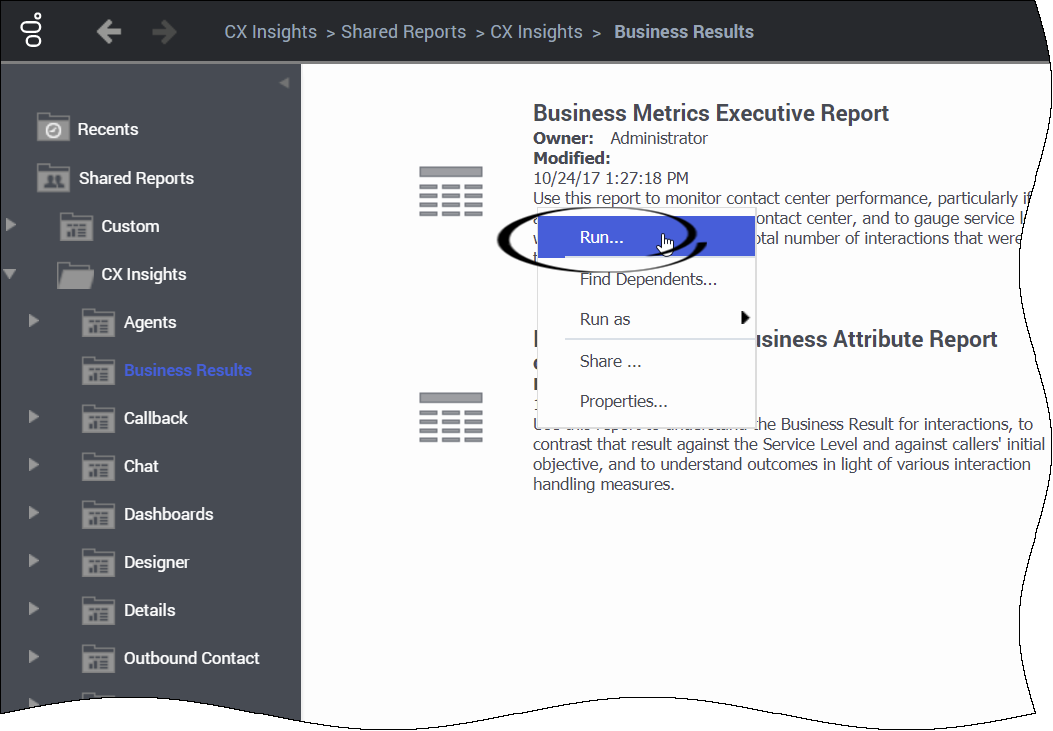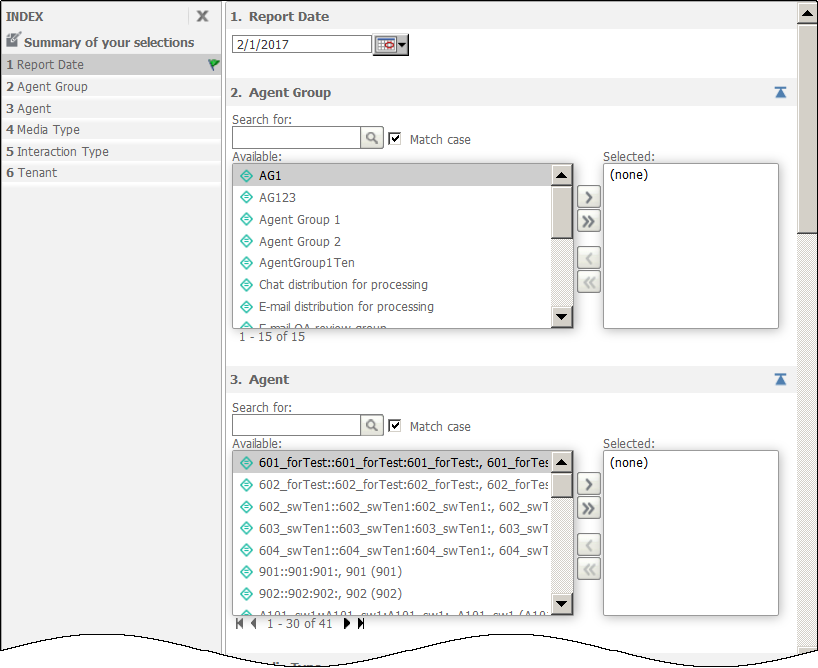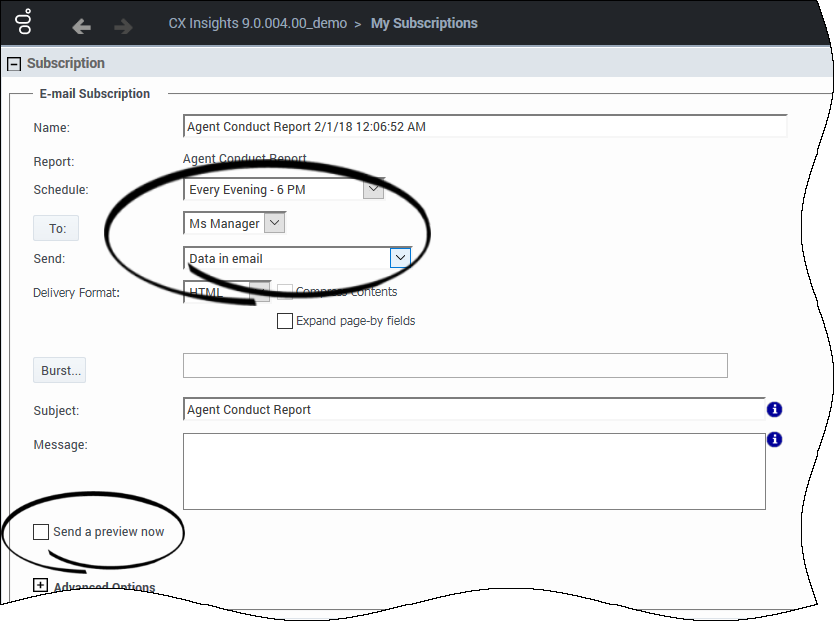Difference between revisions of "PEC-REP/Current/RPRT/HRCXIGetStarted"
(Published) |
|||
| (4 intermediate revisions by 3 users not shown) | |||
| Line 3: | Line 3: | ||
|DisplayName=Generate historical reports | |DisplayName=Generate historical reports | ||
|TocName=Generate historical reports | |TocName=Generate historical reports | ||
| − | |Context=Navigate in Genesys CX Insights | + | |Context=Navigate in Genesys CX Insights to access and run/generate historical reports, and control what data appears in reports. |
|ComingSoon=No | |ComingSoon=No | ||
|Platform=GenesysEngage-cloud | |Platform=GenesysEngage-cloud | ||
|Role=Administrator, Supervisor | |Role=Administrator, Supervisor | ||
|Application=Reporting GCXI | |Application=Reporting GCXI | ||
| − | |||
|Section={{Section | |Section={{Section | ||
|sectionHeading=Video: Generate Historical Reports using Genesys CX Insights | |sectionHeading=Video: Generate Historical Reports using Genesys CX Insights | ||
| Line 15: | Line 14: | ||
|Media=Video | |Media=Video | ||
|image=229633305 | |image=229633305 | ||
| − | |structuredtext=This video describes how to generate historical reports using Genesys CX Insights, a component of Genesys | + | |structuredtext=This video describes how to generate historical reports using Genesys CX Insights, a component of Genesys Multicloud CX. |
<br /> | <br /> | ||
|structuredtextwide={{NoteFormat|'''What is a Historical Report?'''<br/><br/> | |structuredtextwide={{NoteFormat|'''What is a Historical Report?'''<br/><br/> | ||
| − | '''Historical Reports''' are reports that track contact center and agent performance over a period of time. How far back in time you can look varies depending on the size and complexity of your contact center. By contrast, '''Real-time Reporting''' provides information about interactions that are taking place ''right now'' in the contact center. If you are looking for real-time reporting, or want to learn more | + | '''Historical Reports''' are reports that track contact center and agent performance over a period of time. How far back in time you can look varies depending on the size and complexity of your contact center. By contrast, '''Real-time Reporting''' provides information about interactions that are taking place ''right now'' in the contact center. If you are looking for real-time reporting, or want to learn more, see {{Link-Standalone|topic=PEC-REP/HIW|display text=What's the difference? — real-time and historical reporting}}|2}} |
| − | |||
|Status=No | |Status=No | ||
}}{{Section | }}{{Section | ||
| − | |||
|anchor=AccessReports | |anchor=AccessReports | ||
|alignment=Horizontal | |alignment=Horizontal | ||
|Media=Image | |Media=Image | ||
|image=HRGCXIOpenAReport.png | |image=HRGCXIOpenAReport.png | ||
| − | |structuredtext=If you are already comfortable using CX Insights, go straight to a {{Link-SomewhereInThisManual|topic=HRCXIIncludedReports | + | |structuredtext=If you are already comfortable using CX Insights, go straight to a {{Link-SomewhereInThisManual|topic=HRCXIIncludedReports|display text=complete list}} of available reports. |
| − | Information on this page applies to ''both'' reports and dashboards, but for simplicity, refers to them | + | Information on this page applies to ''both'' reports and dashboards, but for simplicity, refers to them as ''reports''. |
#On the Genesys Portal, click the '''Reporting GCXI''' button on the '''All Apps''' or '''User''' tab. | #On the Genesys Portal, click the '''Reporting GCXI''' button on the '''All Apps''' or '''User''' tab. | ||
| − | #If a page appears where you can select a server, choose the server on which to view reports | + | #If a page appears where you can select a server, choose the server on which to view reports. You probably have only one server, but if more than one appears, and you are not sure which one to select, contact your administrator. |
#If prompted, enter your user name and password. | #If prompted, enter your user name and password. | ||
#The Genesys CX Insights page appears. Click '''Shared Reports''' > '''CX Insights'''. | #The Genesys CX Insights page appears. Click '''Shared Reports''' > '''CX Insights'''. | ||
| − | #Reports are divided into subfolders based on function; select a | + | #Reports are divided into subfolders based on function; select a subfolder, for example '''Business Results'''. |
#From the listed reports and dashboards, either double-click, or right-click and choose '''Run'''. For example, '''Business Metrics Executive Report'''. The prompts for that report appear. | #From the listed reports and dashboards, either double-click, or right-click and choose '''Run'''. For example, '''Business Metrics Executive Report'''. The prompts for that report appear. | ||
#Select a date or date range, and optionally make selections for other prompts. | #Select a date or date range, and optionally make selections for other prompts. | ||
#Click '''Run Report''' (or '''Run Dossier''', for a dashboard). | #Click '''Run Report''' (or '''Run Dossier''', for a dashboard). | ||
| − | #:The report appears. | + | #:The report appears. You can filter, drill, and otherwise interact with many report values. |
|structuredtextwide=Many reports offer a long list of prompts, but you don't have to make selections at all those prompts. | |structuredtextwide=Many reports offer a long list of prompts, but you don't have to make selections at all those prompts. | ||
| − | For most reports, you can | + | For most reports, you can select a Report Date (or Start Time/Date and End Time/Date, depending on the report), or a value from the Pre-set Day Filter list, and click '''Run Report''' to generate the report. Selecting a Pre-set Day Filter value overrides any Report Date or Start / End selections. |
For more information about prompts, see {{Link-SomewhereInThisManual|topic=HRCXIGetStarted|anchor=ControlWhatData|display text=Controlling what data appears in a report}}. | For more information about prompts, see {{Link-SomewhereInThisManual|topic=HRCXIGetStarted|anchor=ControlWhatData|display text=Controlling what data appears in a report}}. | ||
| − | |||
|Status=No | |Status=No | ||
}}{{Section | }}{{Section | ||
| Line 54: | Line 50: | ||
|Media=Image | |Media=Image | ||
|image=HRGCXPrompts.png | |image=HRGCXPrompts.png | ||
| − | |structuredtext= | + | |structuredtext=You can restrict what data GCXI gathers into a report; for example: |
| − | *If your environment contains a | + | *If your environment contains a large amount of data, some reports can become excessively long. |
| − | *You | + | *You require a report that focuses on just one aspect of the contact center, such as a single agent group. |
When you open any report, the report prompts appear, where you can customize the data that is taken into the report. The prompts available are specific to each report—the example shown here pertains to the Agent Conduct Report: | When you open any report, the report prompts appear, where you can customize the data that is taken into the report. The prompts available are specific to each report—the example shown here pertains to the Agent Conduct Report: | ||
| − | *For each prompt, enter or select appropriate values. Each prompt provides either a | + | *For each prompt, enter or select appropriate values. Each prompt provides either a list or a search field and accompanying button. |
| − | *Use the Index, | + | *Use the Index, on the left side of the prompts input area, to go to any section of the prompts. |
| − | |structuredtextwide= | + | |structuredtextwide=The default values are often appropriate. If you are unsure about a prompt's effect, see the descriptions given below, or try running the report with default values to get a better idea of the result. |
For example, for the '''Agents / Agent Conduct Report''', you can make the following selections: | For example, for the '''Agents / Agent Conduct Report''', you can make the following selections: | ||
| Line 89: | Line 85: | ||
{{!}}} | {{!}}} | ||
Each report has a unique set of prompts from which you can select values for the attributes used in the report. | Each report has a unique set of prompts from which you can select values for the attributes used in the report. | ||
| − | |||
|Status=No | |Status=No | ||
}}{{Section | }}{{Section | ||
| Line 97: | Line 92: | ||
|Media=Image | |Media=Image | ||
|image=HRGCXISubscribeReport.png | |image=HRGCXISubscribeReport.png | ||
| − | |structuredtext={{AnchorDiv|schedulereport}}You | + | |structuredtext={{AnchorDiv|schedulereport}}You can run a report regularly--every day, or every week, for example. Genesys CX Insights enables you to create ''Subscriptions'', which schedule the delivery of one or more reports into your Genesys CX Insights ''History List'', or send them to you automatically by email or SFTP. |
| − | + | |structuredtextwide=<br /> | |
| − | Depending on your access level and restrictions in your environment, and whether your email address is already configured in Genesys CX Insights, you may be able to schedule a report by following | + | ===Scheduling email delivery=== |
| + | Depending on your access level and restrictions in your environment, and whether your email address is already configured in Genesys CX Insights, you may be able to schedule a report by following this procedure. However, you must be an administrator (or a member of the group “CX Insights report developers” or “CX Insights report editors”) to configure an email address. If your email address is not configured, contact your administrator to complete steps 2 and 3 for you (steps are available on the MicroStrategy website, in the article [https://community.microstrategy.com/s/article/KB30581-How-to-subscribe-other-users-to-reports-with KB30581]). | ||
#Log in to CX Insights. | #Log in to CX Insights. | ||
| Line 111: | Line 107: | ||
In some scenarios, email messages that notify you about scheduled reports can contain unexpected characters in the email subject line. If you encounter this issue, contact your administrator. | In some scenarios, email messages that notify you about scheduled reports can contain unexpected characters in the email subject line. If you encounter this issue, contact your administrator. | ||
| − | | | + | {{AnchorDiv|SFTP}} |
| − | | | + | ===Schedule FTP delivery=== |
| + | Beginning with release 100.0.021.00, Genesys CX Insights supports scheduled delivery of the standard reports using FTP / SFTP. | ||
| + | {{NoteFormat|This feature is not intended to be used as a data dump tool to reliably extract large volumes of data. This is because report export can fail, or can occur not-on-schedule, due to maintenance activities, or simply due to a large volume of data. If you need to reliably transport Genesys Info mart data, use the Genesys Info Mart {{Link-AnywhereElse|product=PEC-REP|version=Current|manual=RPRT|topic=GIM|display text=Data Export}} feature (also known as BI Data Feed).|}} | ||
| + | |||
| + | #Configure FTP delivery by setting FTPDEF* variables in '''gcxi.properties''', for example: | ||
| + | #:<source lang="bash"> | ||
| + | FTPDEF1=DeviceName=myFTP1;Protocol=2;ServerName=ftp_server_name_1;Port=22;RemoteDir=/subs/files/location;UserName=user_name_with_access;FTPServerPassword=password;CreateFolders=true;AppendUserPath=true;OverwriteFiles=false;AppendToFile=false;AppendTimestampToFileName=true;UseBackUpLocation=false;PassiveMode=false;MaxConnections=-1 | ||
| + | FTPDEF2=DeviceName=myFTP2;Protocol=2;ServerName=ftp_server_name_2;Port=22;RemoteDir=/GCXi/files/location;UserName=user_name_with_access;FTPServerPassword=;CreateFolders=true;AppendUserPath=true;OverwriteFiles=false;AppendToFile=false;AppendTimestampToFileName=true;UseBackUpLocation=false;PassiveMode=false;MaxConnections=-1 | ||
| + | </source> | ||
| + | #In MicroStrategy Developer: | ||
| + | ##From the Developer '''Folder List''', expand '''Administration''', expand '''Delivery Managers''', and select '''Devices'''. | ||
| + | ##Right-click in the '''Device List''' area, select '''New''', and then '''Device'''. | ||
| + | ##Select '''FTP''' and click '''OK'''. | ||
| + | ##Select '''SFTP''' as the protocol type, and enter the information required to connect to your SFTP server. | ||
| + | ##Click '''OK'''. | ||
| + | ##If you are previously authenticated into Genesys CX Insights, you must refresh your login session to make the device available. | ||
| + | #In Genesys CX Insights: | ||
| + | ##Open the '''Shared Reports''' folder, and navigate to the report you want to schedule. | ||
| + | ##Hover over the report name/description, and several options appear below the description. Click '''Subscriptions'''. | ||
| + | ##On the '''My Subscriptions''' page, scroll down and click '''Add FTP subscription'''. The '''FTP Subscription''' options appear. | ||
| + | ##Enter appropriate values for '''Schedule''', '''Location''', '''Delivery Format''', and other values as required. | ||
| + | ##Click '''OK'''. | ||
| + | #Optionally, you can provide FTP credentials using the file '''gcxi-secrets.yaml'''. For example: | ||
| + | #:<source lang="bash"><...> | ||
| + | FTPDEF1__FTPServerPassword: <password1> | ||
| + | FTPDEF2__FTPServerPassword: <passwords> | ||
| + | FTPDEF1__UserName: <username> | ||
| + | </source> | ||
| + | #:where <password1>, <passwords>, and <username> are appropriate values. Note that two underscores are required after the prefix (FTPDEF*__). For example: | ||
| + | #:<source lang="bash"> | ||
| + | FTPDEF1__FTPServerPassword: R2VuZXN5c18w | ||
| + | FTPDEF2__FTPServerPassword: R2VuZXN5czE= | ||
| + | FTPDEF1__UserName: Z2N4aQ== | ||
| + | </source> | ||
|Status=No | |Status=No | ||
}}{{Section | }}{{Section | ||
|sectionHeading=Related Topics | |sectionHeading=Related Topics | ||
| − | |||
|alignment=Vertical | |alignment=Vertical | ||
| − | + | |structuredtext=*View a {{Link-SomewhereInThisManual|topic=HRCXIIncludedReports|anchor=top|display text=complete list of available reports}}. | |
| − | + | *Learn how to {{Link-SomewhereInThisManual|topic=HRCXIGetStarted|anchor=top|display text=generate historical reports}}. | |
| − | |structuredtext=* | + | *Learn how to {{Link-SomewhereInThisManual|topic=HRCXIReadReports|anchor=top|display text=read and understand reports}}. |
| − | *Learn how to {{Link-SomewhereInThisManual|topic= | + | *Learn how to {{Link-SomewhereInThisManual|topic=HRCXICustomizingReports|anchor=top|display text=create or customize reports}}. |
| − | *Learn | + | To view more detailed information about the metrics and attributes used in the reports, and about other metrics and attributes that you can use to customize reports, see the ''{{Link-AnywhereElse|product=PEC-REP|version=Current|manual=GCXIMCPRG|display text=Genesys CX Insights Multicloud Projects Reference Guide}}''. |
| − | | | ||
| − | | | ||
|Status=No | |Status=No | ||
}} | }} | ||
|Status=No | |Status=No | ||
}} | }} | ||
Latest revision as of 13:31, June 30, 2022
Contents
Navigate in Genesys CX Insights to access and run/generate historical reports, and control what data appears in reports.
Video: Generate Historical Reports using Genesys CX Insights
This video describes how to generate historical reports using Genesys CX Insights, a component of Genesys Multicloud CX.
Historical Reports are reports that track contact center and agent performance over a period of time. How far back in time you can look varies depending on the size and complexity of your contact center. By contrast, Real-time Reporting provides information about interactions that are taking place right now in the contact center. If you are looking for real-time reporting, or want to learn more, see What's the difference? — real-time and historical reporting
If you are already comfortable using CX Insights, go straight to a complete list of available reports.
Information on this page applies to both reports and dashboards, but for simplicity, refers to them as reports.
- On the Genesys Portal, click the Reporting GCXI button on the All Apps or User tab.
- If a page appears where you can select a server, choose the server on which to view reports. You probably have only one server, but if more than one appears, and you are not sure which one to select, contact your administrator.
- If prompted, enter your user name and password.
- The Genesys CX Insights page appears. Click Shared Reports > CX Insights.
- Reports are divided into subfolders based on function; select a subfolder, for example Business Results.
- From the listed reports and dashboards, either double-click, or right-click and choose Run. For example, Business Metrics Executive Report. The prompts for that report appear.
- Select a date or date range, and optionally make selections for other prompts.
- Click Run Report (or Run Dossier, for a dashboard).
- The report appears. You can filter, drill, and otherwise interact with many report values.
Many reports offer a long list of prompts, but you don't have to make selections at all those prompts.
For most reports, you can select a Report Date (or Start Time/Date and End Time/Date, depending on the report), or a value from the Pre-set Day Filter list, and click Run Report to generate the report. Selecting a Pre-set Day Filter value overrides any Report Date or Start / End selections.
For more information about prompts, see Controlling what data appears in a report.
Controlling what data appears in a report
You can restrict what data GCXI gathers into a report; for example:
- If your environment contains a large amount of data, some reports can become excessively long.
- You require a report that focuses on just one aspect of the contact center, such as a single agent group.
When you open any report, the report prompts appear, where you can customize the data that is taken into the report. The prompts available are specific to each report—the example shown here pertains to the Agent Conduct Report:
- For each prompt, enter or select appropriate values. Each prompt provides either a list or a search field and accompanying button.
- Use the Index, on the left side of the prompts input area, to go to any section of the prompts.
The default values are often appropriate. If you are unsure about a prompt's effect, see the descriptions given below, or try running the report with default values to get a better idea of the result.
For example, for the Agents / Agent Conduct Report, you can make the following selections:
| Prompt | Description |
|---|---|
| Report Date | Select the day for which to generate a report. (This report describes activity for a single day.) |
| Agent Group | Optionally, restrict the report to show information about specific groups. |
| Agent Name | Optionally, restrict the report to show information about specific agents. |
| Media Type | Optionally, restrict the report to show information only for specific Media Types. |
| Interaction Type | Optionally, restrict the report to show information only for specific Interaction Types. |
| Tenant Name | In multi-tenant environments, you can optionally restrict the report to show information only for the selected tenant. |
Each report has a unique set of prompts from which you can select values for the attributes used in the report.
Subscribing to reports
Scheduling email delivery
Depending on your access level and restrictions in your environment, and whether your email address is already configured in Genesys CX Insights, you may be able to schedule a report by following this procedure. However, you must be an administrator (or a member of the group “CX Insights report developers” or “CX Insights report editors”) to configure an email address. If your email address is not configured, contact your administrator to complete steps 2 and 3 for you (steps are available on the MicroStrategy website, in the article KB30581).
- Log in to CX Insights.
- Click your user name, select Preferences, and click E-mail Addresses.
- In the Email Addresses list, click Add a New Address. Enter the Address Name (a short name to identify the account), the Physical Address (the email address), and choose the Device (the type of email, such as Microsoft Outlook). Click Save.
- In the breadcrumbs, click CX Insights to return to the Home page.
- Open the Shared Reports folder, and navigate to the report you want to schedule.
- Hover over the report name/description, and several options appear below the description. Click Subscriptions.
- On the My Subscriptions page, scroll down and click Add email subscription. The E-mail Subscription options appear, as shown in the adjoining figure.
- Choose an option from the Schedule, and To lists. Optionally, select Send a preview now to test the subscription (if you do, an email typically arrives within a few minutes). Click OK.
In some scenarios, email messages that notify you about scheduled reports can contain unexpected characters in the email subject line. If you encounter this issue, contact your administrator.
Schedule FTP delivery
Beginning with release 100.0.021.00, Genesys CX Insights supports scheduled delivery of the standard reports using FTP / SFTP.
- Configure FTP delivery by setting FTPDEF* variables in gcxi.properties, for example:
FTPDEF1=DeviceName=myFTP1;Protocol=2;ServerName=ftp_server_name_1;Port=22;RemoteDir=/subs/files/location;UserName=user_name_with_access;FTPServerPassword=password;CreateFolders=true;AppendUserPath=true;OverwriteFiles=false;AppendToFile=false;AppendTimestampToFileName=true;UseBackUpLocation=false;PassiveMode=false;MaxConnections=-1 FTPDEF2=DeviceName=myFTP2;Protocol=2;ServerName=ftp_server_name_2;Port=22;RemoteDir=/GCXi/files/location;UserName=user_name_with_access;FTPServerPassword=;CreateFolders=true;AppendUserPath=true;OverwriteFiles=false;AppendToFile=false;AppendTimestampToFileName=true;UseBackUpLocation=false;PassiveMode=false;MaxConnections=-1
- In MicroStrategy Developer:
- From the Developer Folder List, expand Administration, expand Delivery Managers, and select Devices.
- Right-click in the Device List area, select New, and then Device.
- Select FTP and click OK.
- Select SFTP as the protocol type, and enter the information required to connect to your SFTP server.
- Click OK.
- If you are previously authenticated into Genesys CX Insights, you must refresh your login session to make the device available.
- In Genesys CX Insights:
- Open the Shared Reports folder, and navigate to the report you want to schedule.
- Hover over the report name/description, and several options appear below the description. Click Subscriptions.
- On the My Subscriptions page, scroll down and click Add FTP subscription. The FTP Subscription options appear.
- Enter appropriate values for Schedule, Location, Delivery Format, and other values as required.
- Click OK.
- Optionally, you can provide FTP credentials using the file gcxi-secrets.yaml. For example:
<...> FTPDEF1__FTPServerPassword: <password1> FTPDEF2__FTPServerPassword: <passwords> FTPDEF1__UserName: <username>
- where <password1>, <passwords>, and <username> are appropriate values. Note that two underscores are required after the prefix (FTPDEF*__). For example:
FTPDEF1__FTPServerPassword: R2VuZXN5c18w FTPDEF2__FTPServerPassword: R2VuZXN5czE= FTPDEF1__UserName: Z2N4aQ==
Related Topics
- View a complete list of available reports.
- Learn how to generate historical reports.
- Learn how to read and understand reports.
- Learn how to create or customize reports.
To view more detailed information about the metrics and attributes used in the reports, and about other metrics and attributes that you can use to customize reports, see the Genesys CX Insights Multicloud Projects Reference Guide.